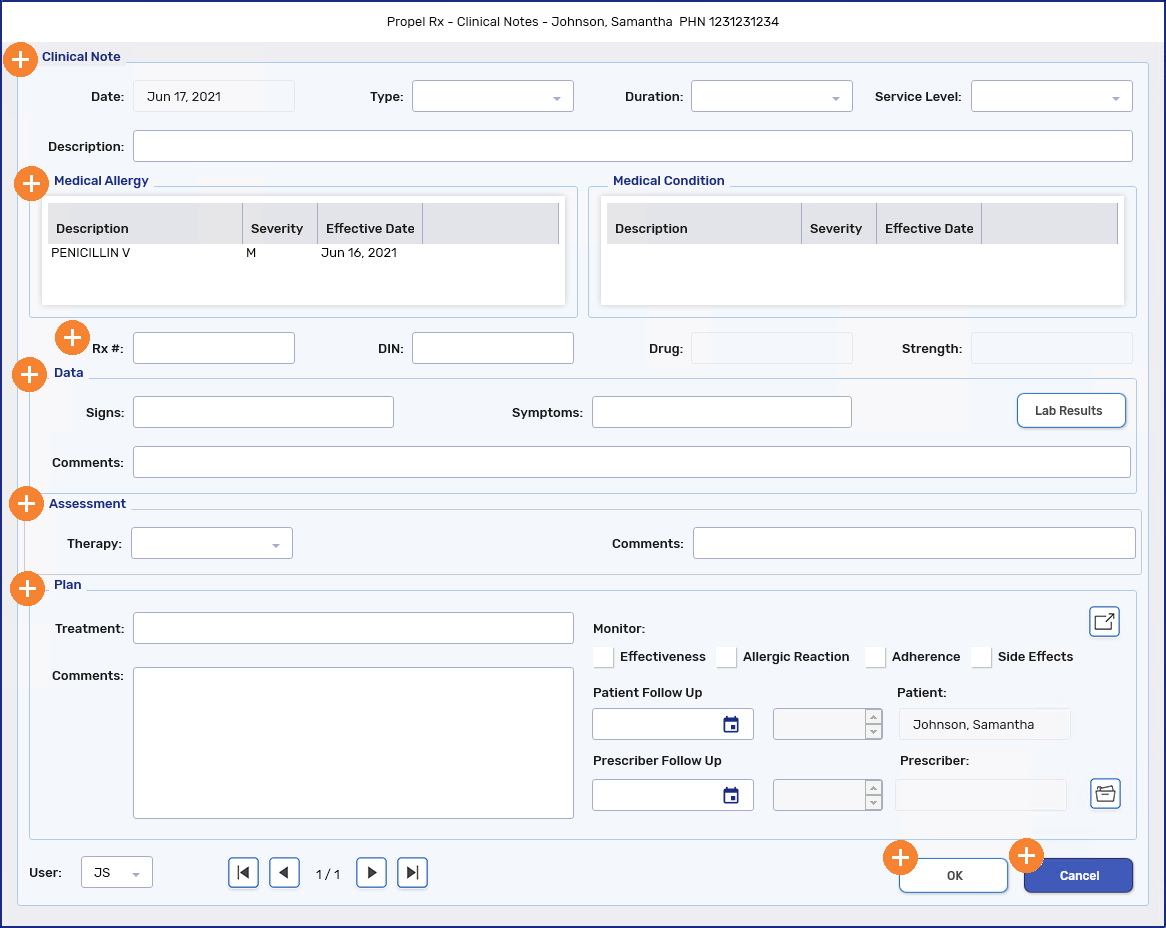Clinical Notes
Clinical Notes allow you to document discussions with a patient or information about a patient such as consultations, drug related problems, adherence, follow-ups and immunizations on a Patient Folder.
These Clinical Notes provide you the ability to link these notes directly to a prescription and document any data, assessment and plans that you've discussed with a patient.
If a follow-up is recommended based on these conversations, it can be scheduled directly from the Clinical Notes window and is automatically added to the Activities tile.
The information required for recording immunization varies slightly from other clinical notes. For more information, see Immunizations.
To learn more about Clinical Notes, select the applicable tab for your province.
Use the dropdowns below to learn more about using Clinical Notes.
To add Clinical Notes:
-
Search for and select the patient.
-
Select the Clinical tab.
-
Under Clinical History, select Add.
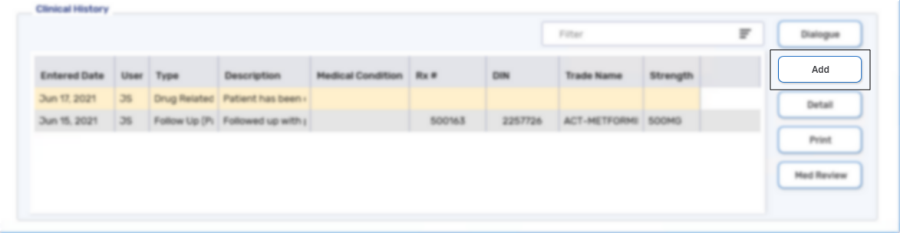
The Clinical Notes window appears. For more information about this window, see the Clinical Notes Window Overview below.
-
From the Type dropdown, select the type of clinical note being added.
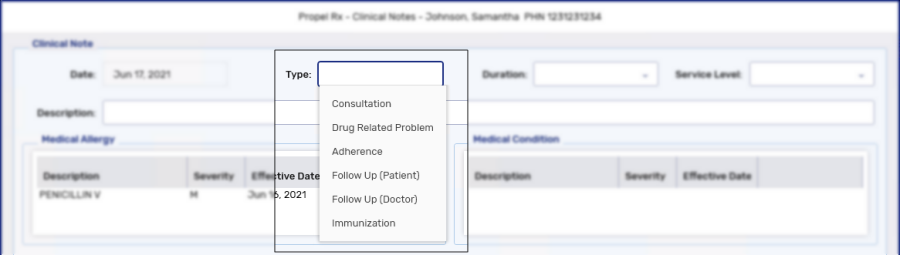
-
Optional - enter information into the remaining fields of the Clinical Notes window.
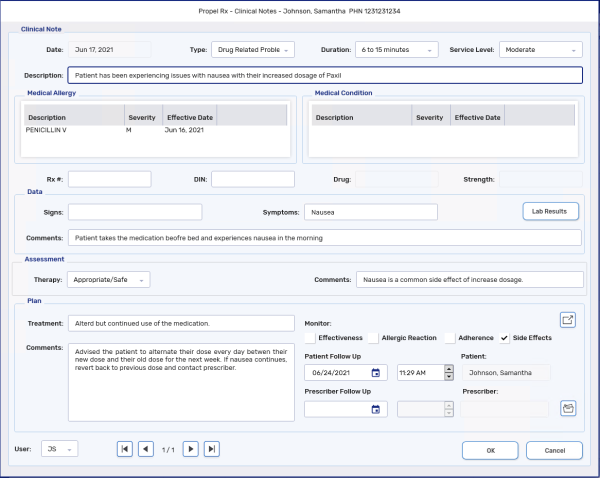
-
Select OK. The Clinical Notes window closes to the Clinical tab.
Once OK is selected, the clinical note cannot be edited.
-
Select Save.
If a follow-up was scheduled under the Plan section, the follow-up is scheduled in the Activities tile for the day specified.
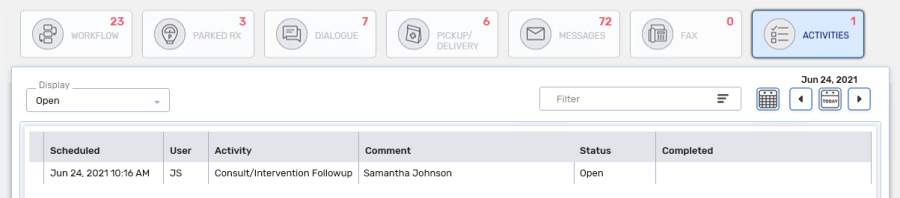
Clinical Notes can be detailed by selecting the clinical note and then selecting the Detail button in the Clinical History section.
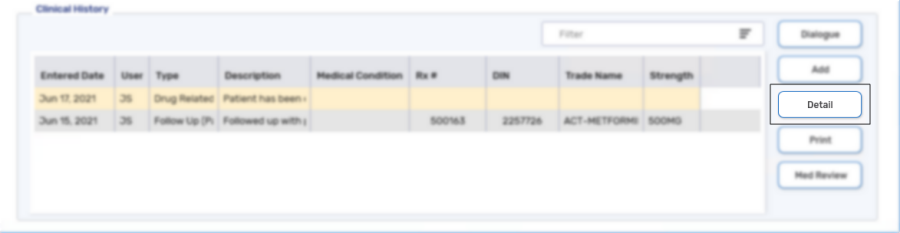
When detailed, the Clinical Notes window opens in a read-only mode and cannot be edited.
Clinical Notes can be printed by selecting the clinical note and then selecting the Print button in the Clinical History section. Dialogue notes cannot be printed.
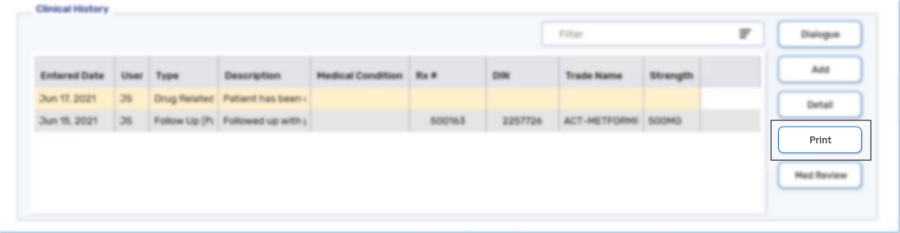
For a sample of the printed clinical note, click here.
By default, Clinical Notes created in the last 90 days are displayed in the Clinical History section.
To view additional Clinical Notes:
-
Select the expander button
 in the Clinical History section next to the Filter field. The Clinical Notes window opens and displays the clinical notes for the current month.
in the Clinical History section next to the Filter field. The Clinical Notes window opens and displays the clinical notes for the current month. 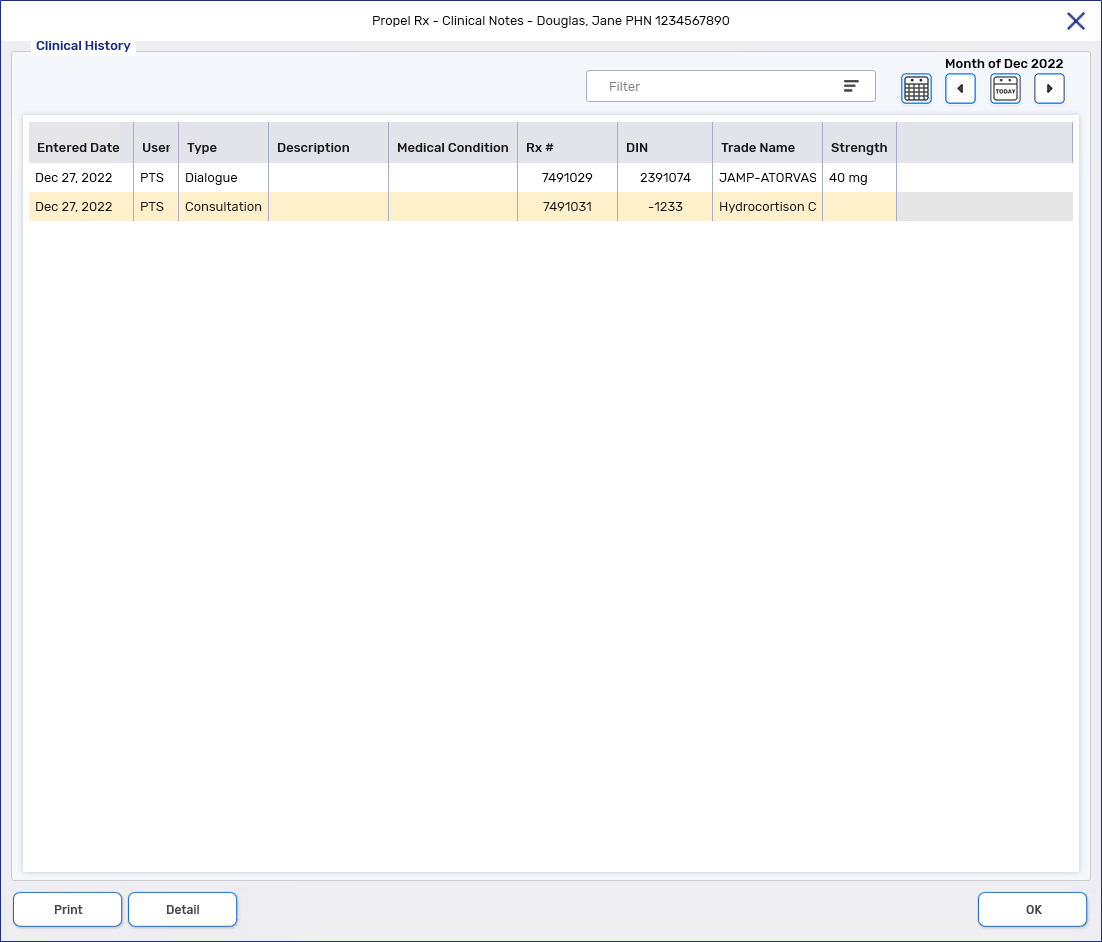
-
Optional: To modify the view, select the following:
-
 = displays the clinical notes completed today
= displays the clinical notes completed today -
 = opens the Calendar window with options to view clinical notes by day, week, or month
= opens the Calendar window with options to view clinical notes by day, week, or month -
 = displays the clinical notes for the previous month
= displays the clinical notes for the previous month -
 = displays the clinical notes for the next month
= displays the clinical notes for the next month
The Filter can be used in combination with the calendar controls to filter clinical notes based on the text entered
-
-
Optional: Highlight the Clinical Note and select Detail to view more information or Print to print the note.
Dialogue records cannot be printed.
-
Select OK once done.
To learn more about the Clinical Notes window, select the expander icons ![]() in the image below.
in the image below.