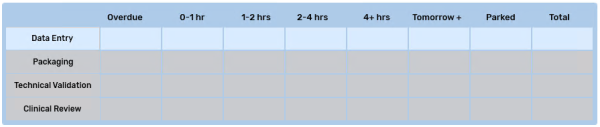Workflow Queues
In Propel Rx, a prescription is processed through a digital workflow that is broken down into multiple queues. This digital workflow is broken down into the following queues:
-
Data Entry
-
Packaging
-
Technical Validation
-
Clinical Review
The prescriptions in each of the queues can be viewed and actioned by selecting the appropriate queue. This allows:
-
Easier tracking of where prescriptions are located in the overall process.
-
Ability to allocate specific queues, and workloads, to specific workstations.
Selecting Workflow Queues
To see the prescriptions in each of the queues, select the queue name. The queue will be highlighted and the prescriptions in that queue will display in the prescription grid.
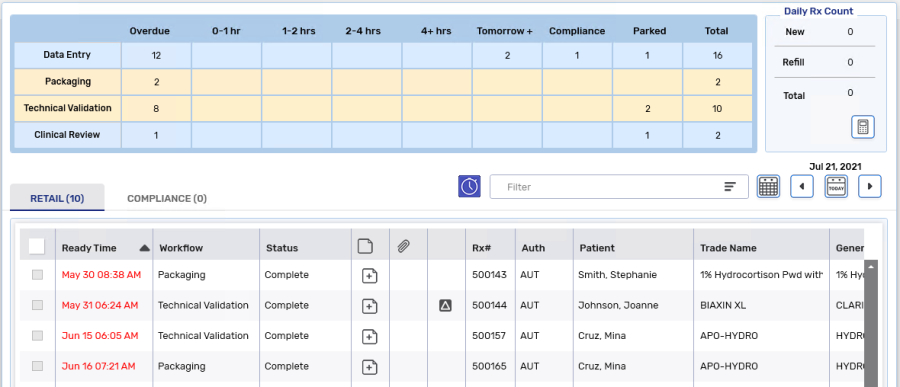
One or more queues can be selected at once, allowing prescriptions of multiple queues to be viewed and worked on at one workstation. In the prescription grid, the Workflow column identifies which queue the prescription is part of.
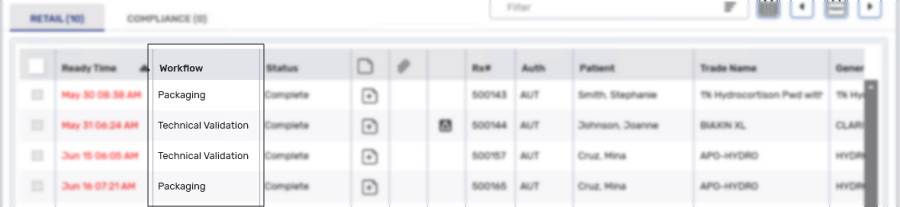
If the queues selected are sequential, when processing a prescription it will automatically open in the next step to be completed.
If you've selected the Packaging and Technical Validation queues, prescriptions from both of the queues display in the prescription grid. If you're processing a prescription that is currently in the Packaging queue, once the Packaging step is completed, the prescription will automatically open in Technical Validation as Technical Validation is sequentially after Packaging.
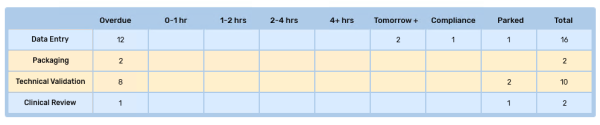
If the queues selected are not sequential, when processing a prescription it transitions to the next sequential queue but will not automatically open.
If you've selected the Packaging and Clinical Review queues, prescriptions from both of the queues display in the prescription grid. If you're processing a prescription that is currently in the Packaging queue, once the Packaging step is completed the prescription will move to the Technical Validation queue and not automatically open in Clinical Review as Clinical Review is not sequentially after Packaging.

Breakdown of Workflow Queues
The queues are broken down into different time slots:
-
Overdue
-
0-1 hr
-
1-2 hrs
-
2-4 hrs
-
4+ hrs
-
Tomorrow +
-
Compliance
-
Parked
-
Total
Each queue displays the number of prescription for each time slot to visualize where to allocate the most resources to efficiently manage your pharmacy's current prescriptions.