What's New in Propel Rx 2.0 SP1 Postinstall 1
This topic is intended for Independent pharmacies only and is not applicable to Rexall pharmacies.
This release is only applicable to Nova Scotia pharmacies.
Enhancements
Two-dimensional (2D) barcodes are designed to carry more information in less space than traditional 1D barcodes. Unlike 1D barcodes, which store limited data in a single line, 2D barcodes encode key details like the product's Global Trade Item Number (GTIN), lot number, and expiry date in a compact format that can be scanned in any direction. This barcode format is being adopted globally in healthcare, and Canadian pharmacies are required to implement the ability to scan, store, and process 2D barcodes by December 31, 2025. Propel Rx has been enhanced to support this standard, helping your pharmacy stay compliant while improving safety and efficiency. For more information on these barcodes, see 2D Barcodes Powered by GS1.
The 2D barcode scanning feature has been tested using the Honeywell and Zebra barcode scanners.
You can scan a 2D barcode or a regular UPC barcode in the following windows in Propel Rx. No changes were made to 1D barcode scanning unless otherwise specified. Select the dropdowns to learn more.
Scanning a 2D barcode in the UPC field of the Packaging window auto-populates the UPC, Lot, and Expiry fields and adds these details to the Package Details section. All existing UPC validations apply when a UPC is populated from a barcode. The lot number and expiry date retrieved from the 2D barcode overrides any lot number and expiry date entered in the Drug Folder. If only lot and expiry date can be populated from the barcode, the cursor focus remains in the UPC field for manual entry. If packaging one item, press Enter to trigger the Package button and complete packaging. If packaging more than one item, the cursor's focus shifts to the UPC field for additional scans.
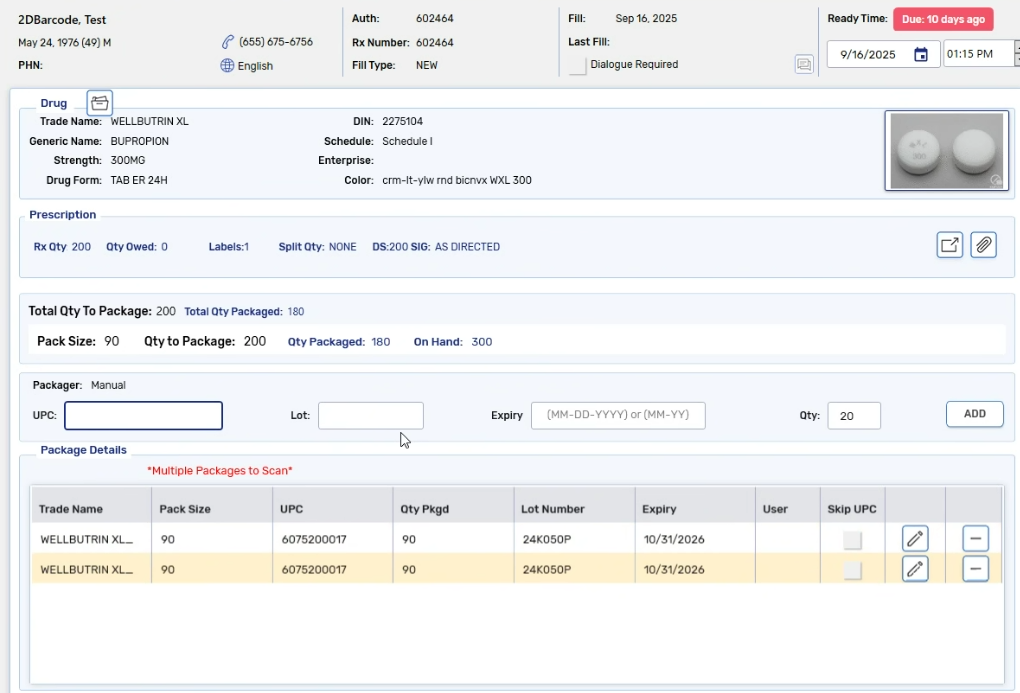
Scanning a 2D barcode in the Drug Search window auto-populates the UPC and opens the Drug Folder automatically.
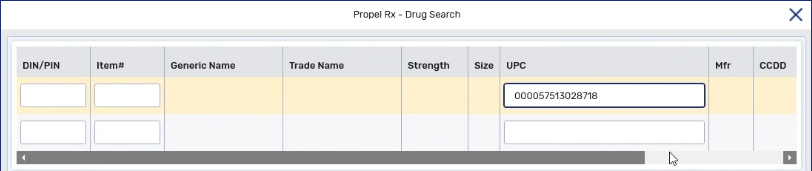
Scanning a 2D barcode in the Cycle Count module auto-populates the UPC followed by a forward slash (/) and adds all active pack sizes for the product to the grid. Additional UPCs can be scanned as needed. A UPC column is also now visible in the grid.
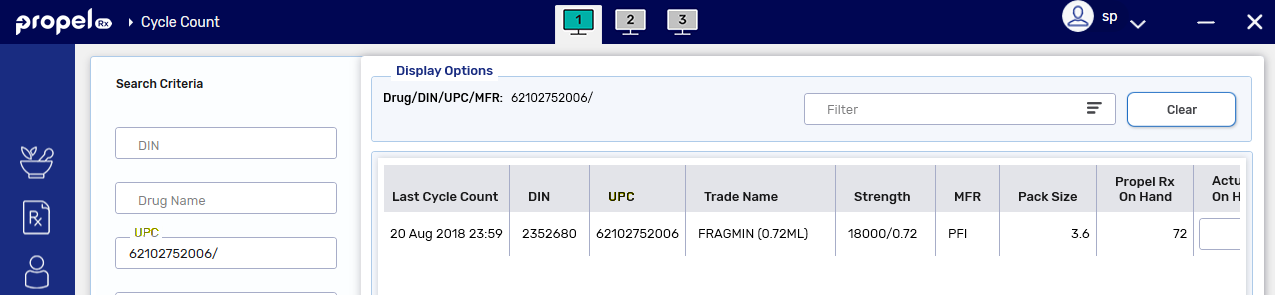
Scanning a 2D barcode on a provincial health card or driver's license auto-populates patient demographic information in the Quick Patient window. For a provincial health card, this includes the First and Last Name, PHN, and Birth Date. For a provincial driver's license, this includes the First and Last Name, Birth Date, Address Line 1, City, and Postal Code. Please note, there is no national standard for provincial ID barcodes; the format may vary and not all aforementioned fields may auto-populate.
City information is not contained within a provincial health card barcode but can be found on a driver's license. If only a health card is scanned in the Quick Patient window, the city defaults to your pharmacy's city as set in Pharmacy Preferences.
If multiple barcodes are scanned and inconsistencies are detected in the First or Last Name, Birth Date, or PHN, a prompt appears listing the conflicted fields. These conflicting fields will be left blank for manual entry in the Quick Patient window.
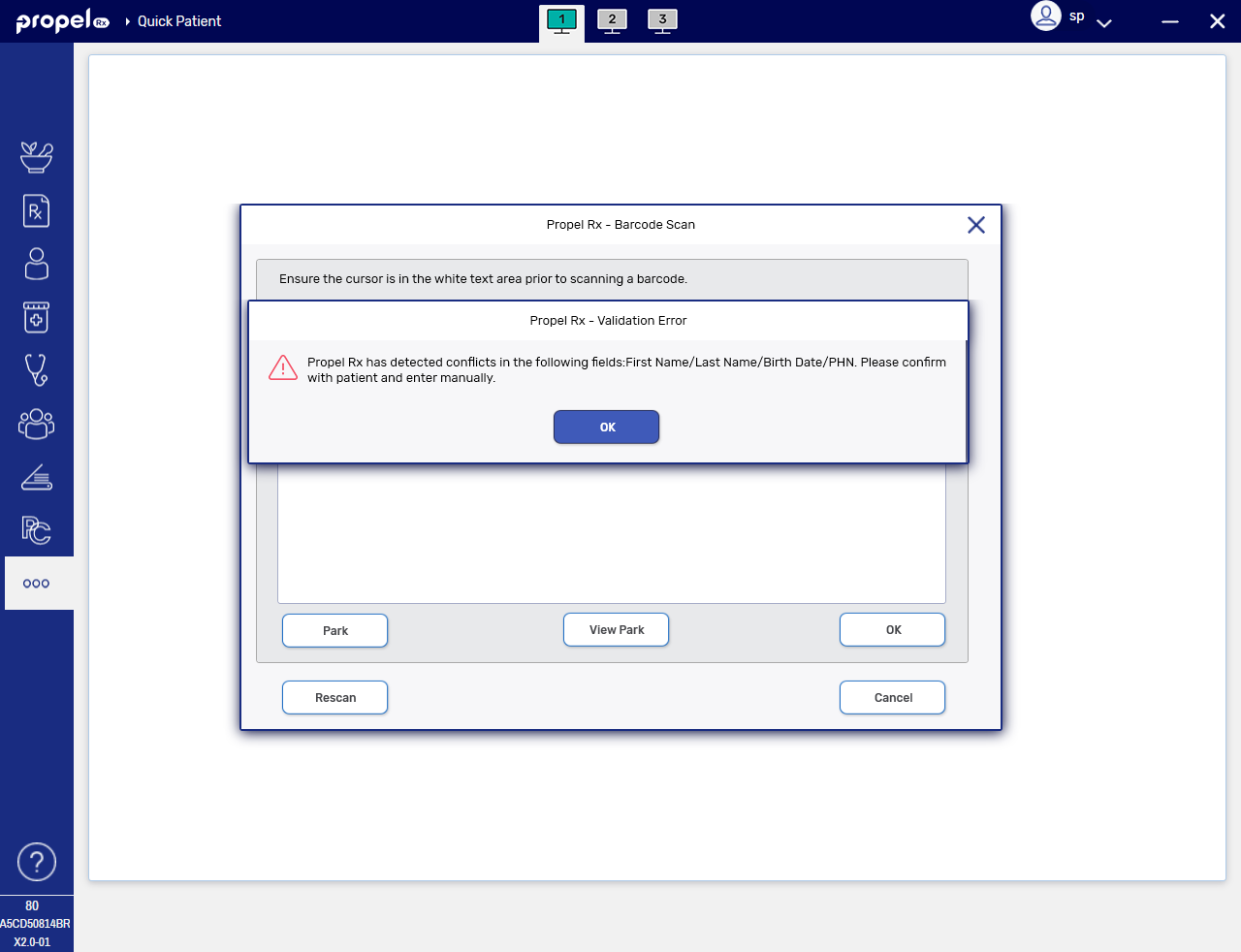
Out of province validation has been removed allowing you to scan out of province IDs in the Quick Patient window.
When scanning a 1D barcode for a mixture ingredient in Packaging, the Lot and Expiry now auto-populate if they were entered in the Drug Folder, alongside the UPC and Qty. If all packaging information auto-populates and passes validation, it will be added automatically to the Package Details section. After scanning an ingredient, the cursor focus returns to the UPC field in preparation for the next ingredient. If Lot and Expiry were not entered in the Drug Folder, only the UPC and Qty auto-populate, as per existing process.
When scanning a 2D barcode for a mixture ingredient, the UPC, Qty, Lot, and Expiry auto-populate and are added automatically to the Package Details. The cursor focus then returns to the UPC field.
Issue management can now be entered when a non-pharmacist user is logged in. When a non-pharmacist selects Add in the Detected Issues Maintenance window, a login prompt appears for a pharmacist to enter their credentials or fingerprint (if a reader is enabled). The pharmacist does not need to be linked to the current user. Once valid credentials are provided, the Issue Management section becomes active for the pharmacist to complete. This enhancement allows pharmacists to manage an issue at the time of fill, optimizing workflow.
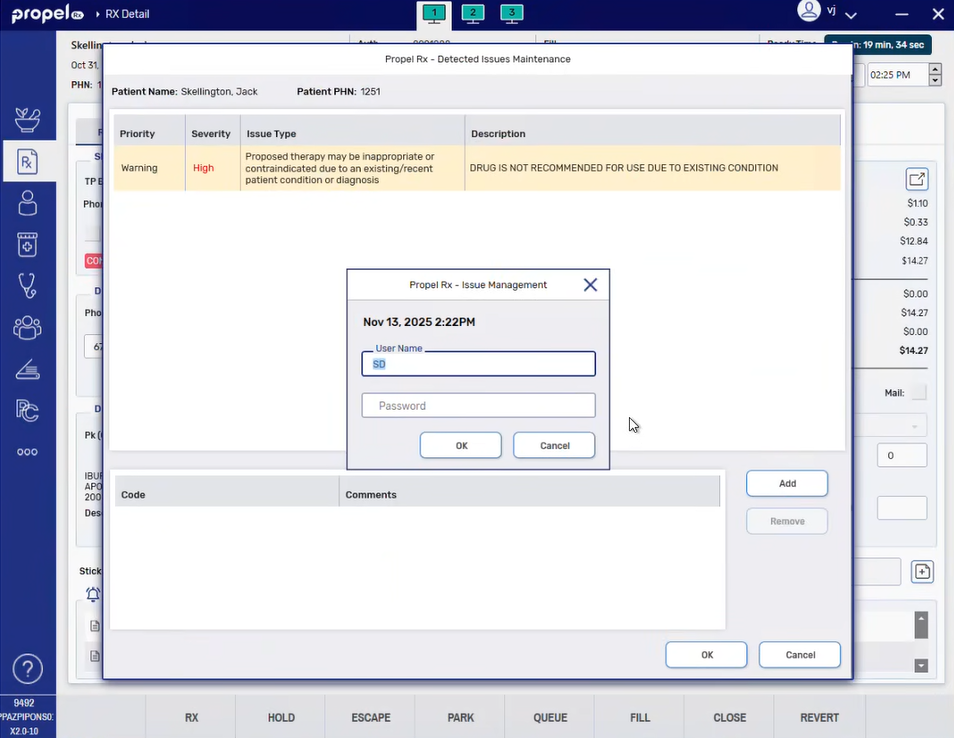
Now, when you download a prescription and confirm it is an e-prescription, Propel Rx will automatically do the following:
-
Turn on the Authoritative flag in the Rx Detail EHR tab.
-
Add a prescription note stating "This is a downloaded e-prescription". The user recorded for the system note will be ADM. By default, the Alert and Print flags will be ON while the EHR flag will be OFF.
Fixes
-
When the Dispensing Unit of Measure is set to Milligrams for a methadone 10mg/mL DIN and a prescription is entered for it with a split quantity, the quantity should no longer be divided by 10 in the message sent to MethaMeasure.
This change does not affect how split quantities appear in the Rx Detail Extended tab - they should still display as divided by 10.
-
Negative DINs should no longer be padded with leading zeroes when sent to a packager.
-
We updated the logic that splits SIGs into sections when sent to a VBM, so spaces are preserved and instructions print as intended.
-
Discontinued prescriptions should no longer appear in the diem health app.
-
Auto Refill declined prescriptions for enrolled patients should now display in the diem health app.
-
We addressed an error message that sometimes appeared when a Drug Folder was saved.
-
An application error should no longer occur when resending failed or sent faxes via Cloud Fax.
-
COVID-19 vaccines processed using the COVID-19 Injection module should now print immunization records together with vial copies.
-
The following issues related to the Order Pad have been corrected:
-
Items should no longer be added to the Order Pad when a full Owe Balance is cleared if the On Hand is above the Re-Order Point.
-
Items with a Re-Order Point of -1 should now be added to the Order Pad when an Owe Balance is created after prescription fill.
-
-
E-file copies should now print on a single page as shown in the RX e-File Copy window.
-
The Date Taken field should now be updated when a Creatinine Clearance is recalculated for a patient in the Patient Folder Clinical tab. When OK is selected in the Creatinine Clearance window, the new date and SrCr value should be saved.
-
Previously, the wrong patient name sometimes displayed in prescriber replies to Clinical Communications due to a mismatch in patient IDs between Propel Rx and the EMR. We updated the patient matching logic to ensure the correct patient is always displayed in Clinical Communication replies.
-
When creating or updating a prescriber in Nova Scotia, Propel Rx now requires the NS Type and Role Type to be selected, so errors are prevented during prescription transfers. If one or both are not set, a prompt will now appear indicating the field(s) is required.
-
Claims to MSI Pharmacare in Nova Scotia now are defaulted to "99" repeats if the value is over two digits. This helps prevent claim failures to this Third Party.
-
Incorrect backend OIDs should no longer be sent when transferring out a prescription.
-
When downloading an e-prescription, the Qty now matches what the prescriber indicated, not the QA value.
-
We updated the logic to prevent false triggers of the Pack Size Change prompt in Rx Detail by excluding oral solids (with the exception of systemic contraceptives) when no pack size or price code changes occurred, and improved handling of removed pack sizes.
-
We corrected an issue in Clinical Review that caused drug interaction warnings to erroneously display as "0" for prescriptions that were re-evaluated in Rx Detail prior to fill (e.g., change to Qty, bill code, price).
-
When refusing a new prescription for a non-EHR drug, a prompt should now appear to either remove or place the prescription on Hold, instead of it being removed automatically.
-
When refusing a historical prescription filled prior to the Propel Rx upgrade, it should no longer be removed automatically.
-
For a new prescription, a prompt should appear to either remove or place the prescription on Hold.
-
For a refill prescription, it should remain on Profile with a Cancelled status.
-
-
The Ready Time for prescriptions received through programs such as Auto Refill, IVR, Web Refill, and Cloud Fax should no longer be recalculated to a future date after Data Entry is complete.
-
An outstanding Owe Balance value should no longer display in Technical Validation after a historical full Owe Balance has completed Packaging. Historical Owe Balance refers to an Owe Balance that existed prior to the Propel Rx 2.0 upgrade.
-
Owe Balance adjustments made using the Adjust Owe button in Packaging should now decrement inventory appropriately.
-
The Administration Details window should now accurately display empty slots where appropriate for weekly dosages. The dosage schedule in the Administration Details window should match Rx Detail.
-
Prescriptions with decimal pack sizes should now have accurate gross profit calculations. Negative gross profit values due to rounding errors with decimal pack sizes has been addressed.
-
When the first day of the month is entered as the expiry date in the Packaging window, it should no longer convert to the last day of the month once the package details are added.
- Prescriptions with Owe Balances that are filled in the background (e.g., Auto Refill, IVR, Web Refill, Scheduled, Multi-Fill) should now stop at Data Entry. This allows you to manage the Owe Balance prompt and advise the patient not to visit the pharmacy until their medication is in stock.
-
To prevent mistakes, the Park button is now hidden on the Workbench when an Owe Balance is selected.
-
When an Owe Balance was repackaged, Propel Rx would add up quantities incorrectly, showing more was packaged than dispensed in Workflow Details. We corrected the calculation to sum only the final packaged quantities.
-
Prescriptions rebilled for a smaller quantity after completing Workflow should no longer get stuck in Packaging.
-
When a Create is reversed or aborted by a pharmacy technician user, the logged in pharmacist should now be sent as the author in the message to the DIS, preventing failures.
-
We addressed an issue that was preventing entry of Issue Management for some Detected Issues in the Detected Issues Maintenance window.
-
Refilling a historical prescription and refusing it should no longer wipe out its Create ID.
-
The SIG and any Additional Instructions should display in their entirety on the MAR Complete, MAR Partial, and MAR Custom reports.