Unlocking a User
A locked user can only be unlocked by the ADM or Pharmacy Manager user. The process of unlocking a user involves granting a temporary password which will be used for the next login. The user will be prompted to change their password upon a successful login.
To unlock a user:
-
Open the Security window using the ADM or Pharmacy Manager user.
-
Select the user whose account is locked out. A "L" should appear beside their name.
-
Select Unlock. The Unlock User window opens.
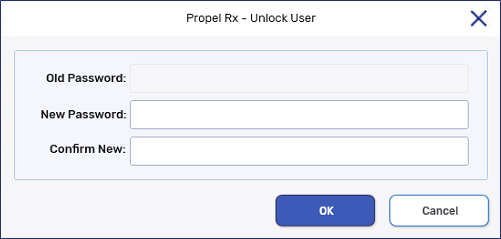
-
Enter a temporary password in the New Password field. Enter the same password in the Confirm New field. See Password Requirements for guidance.
-
Select OK.
-
Select Save.
-
Select Exit. A prompt reminds you to log out and back in on all computers to apply the changes. Select OK to close the Security window.