Changing an EHR Password
All Newfoundland and Labrador Propel Rx users must register with the NL DIS. Once registered, the user is provided with an EHR password.
-
New users must change the temporary issued password after logging into Propel Rx and prior to interacting with the EHR.
-
Existing users with a valid EHR user ID and password can add their current password without creating a new one.
As per NLPN requirements, Propel Rx will also prompt users to change their EHR password every 90 days. The EHR password must be at least 8 characters in length and contain both alpha and numeric based characters. If your EHR password has expired, upon login, a prompt displays indicating this.
To update your EHR password:
-
Select More (...) > Security. The Security Login window appears.
-
Enter your Propel Rx password.
-
Select OK. The Security Administration Facility window opens.
-
If more than one user is listed at the top, select your user account.
-
Select EHR Password. The EHR Password Update window opens.
-
Select the Update EHR Password checkbox to enable the password fields.
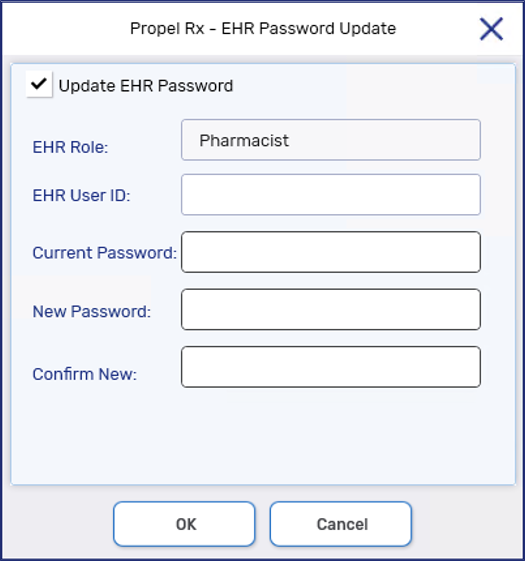
-
Enter your EHR credentials in the EHR User ID and Current Password fields.
-
Enter in a desired updated password in the New Password and Confirm New fields.
-
Select OK.
-
Select Save.