Opinions
This section is only applicable to Ontario pharmacies.
If a pharmacist identifies a drug therapy problem during a dispense or MedsCheck, a Pharmaceutical Opinion claim may be submitted if requirements are met. For more information on the Pharmaceutical Opinion Program (POP), see the Ontario Drugs Program Reference Manual (section 7.2).
There are two steps to filling an Opinion prescription:
-
Sending the Opinions Form to the prescriber.
-
Filling the Opinion prescription after receiving a response from the prescriber.
Sending the Opinions Form to the Prescriber
-
Open the Patient Folder.
-
Select the Profile tab.
-
Highlight the prescription the Pharmaceutical Opinion is for.
-
Select RX > PFS > Opinions. The Opinions Form window opens.
-
Select or enter the following information:
-
Level of Urgency
-
DRP - select the appropriate Drug-Related Problem.
-
Pharmacist - select the pharmacist user who is filling out the Pharmaceutical Opinion, if it is different than the one who is logged in.
-
Comments - enter any additional comments.
-
Pharmacist Recommendations - enter the recommendation for the prescriber.
-
Scan any relevant documents.
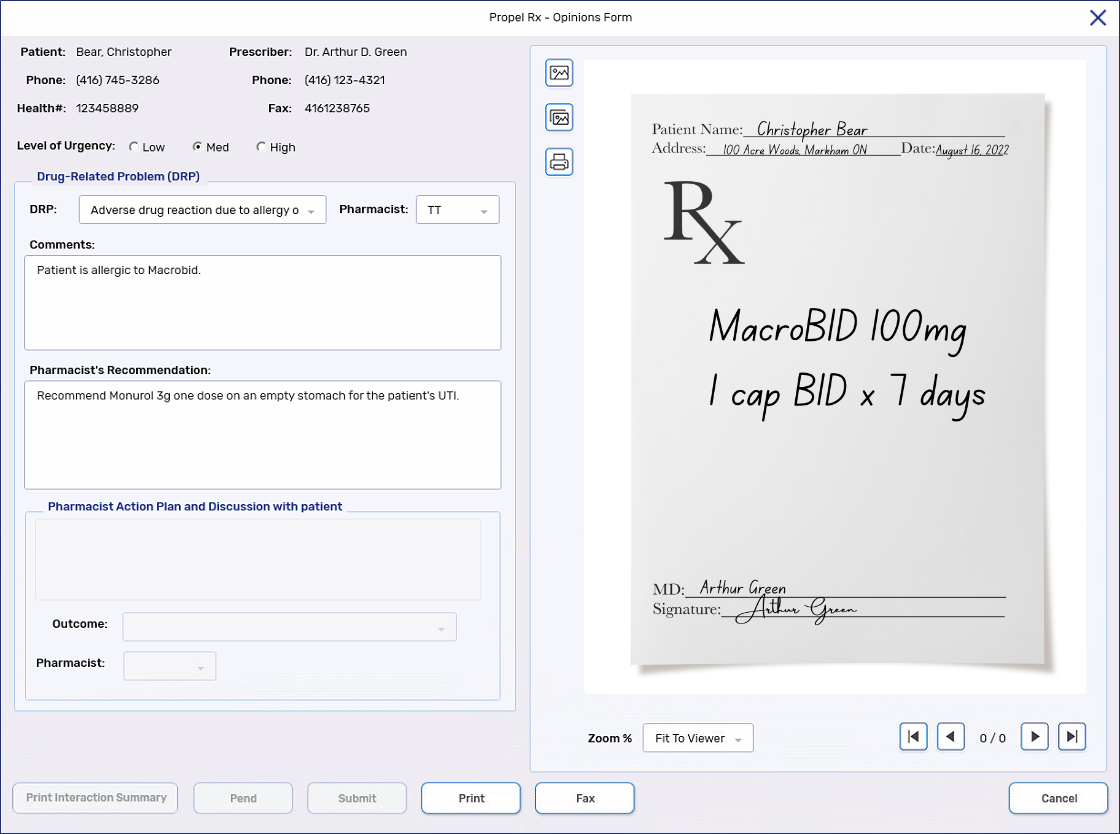
-
-
Select Print or Fax. The Opinions Form window closes. An incomplete prescription for the Opinion is created on the patient's Profile. A sticky note is added to the prescription with the description, "Opinions Request."
Filling the Opinion prescription After Receiving a Response from the Prescriber
The steps below do not apply for Paxlovid Pharmaceutical Opinions. See Submitting a Paxlovid Claim for more information.
-
From the Patient Folder Profile tab or Workflow Workbench, highlight the incomplete Pharmaceutical Opinion prescription.
-
Select Process. The Opinions Form window opens.
-
Enter or select the following information:
-
Pharmacist Action Plan and Discussion with patient
-
Outcome - select the outcome based on the response from the prescriber.
-
Pharmacist - select the pharmacist user who is filling out the Pharmaceutical Opinion, if it is different than the one who is logged in.
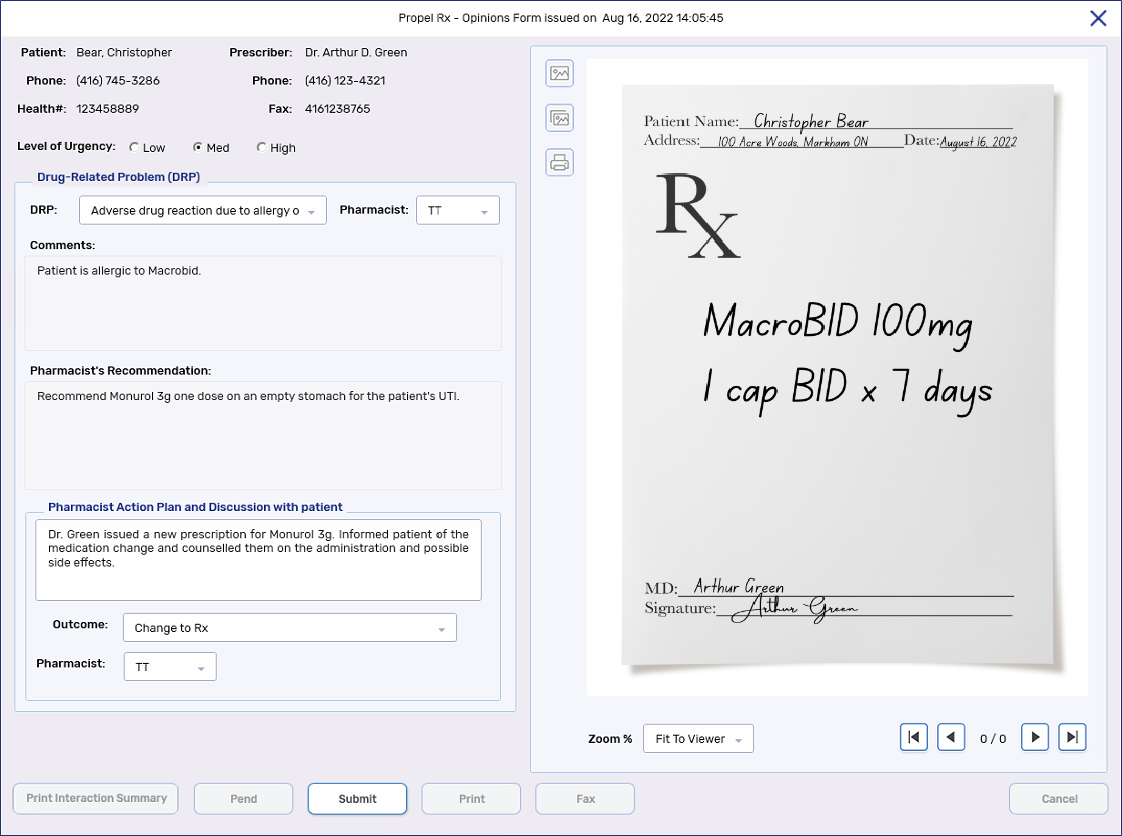
-
-
Select Submit. The Opinion prescription is automatically processed with the applicable PIN based on the Outcome selected.
-
Change to the Rx - 93899993
-
No change to Rx - 93899992
-
Rx not filled as prescribed - 93899991
A row is added to the Patient Folder History tab to indicate a Pharmaceutical Opinion was completed.

-
-
Scan any relevant documents to the prescription, including the prescriber's response.