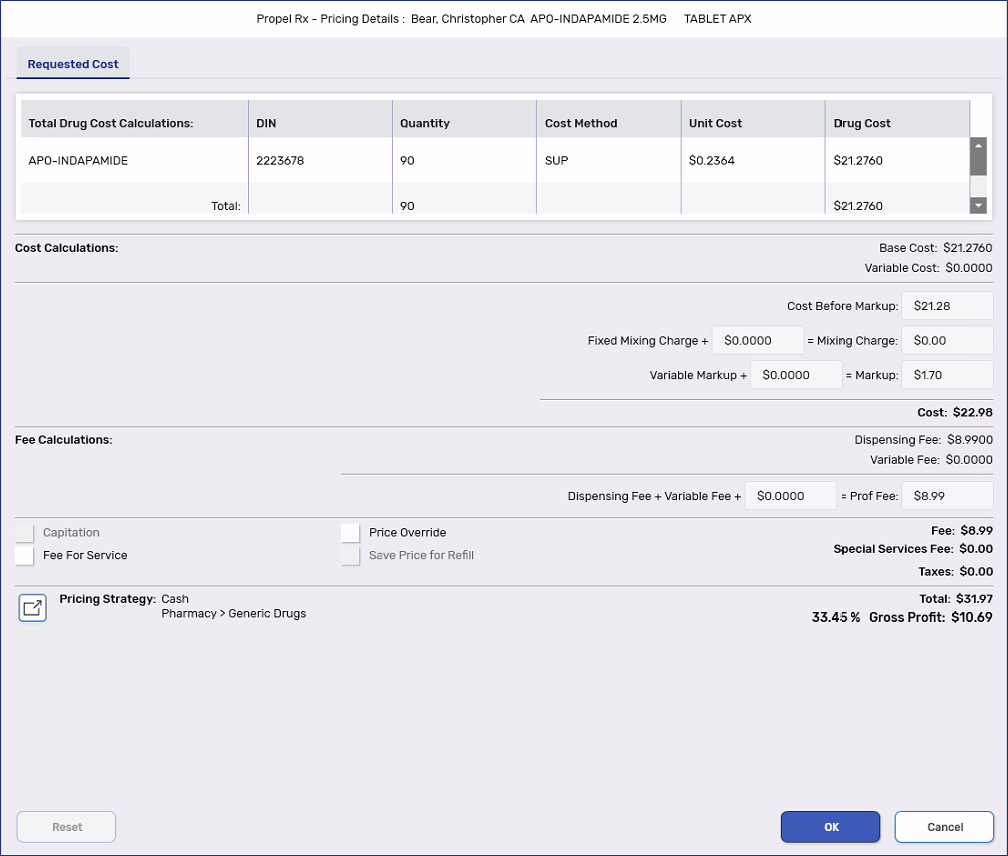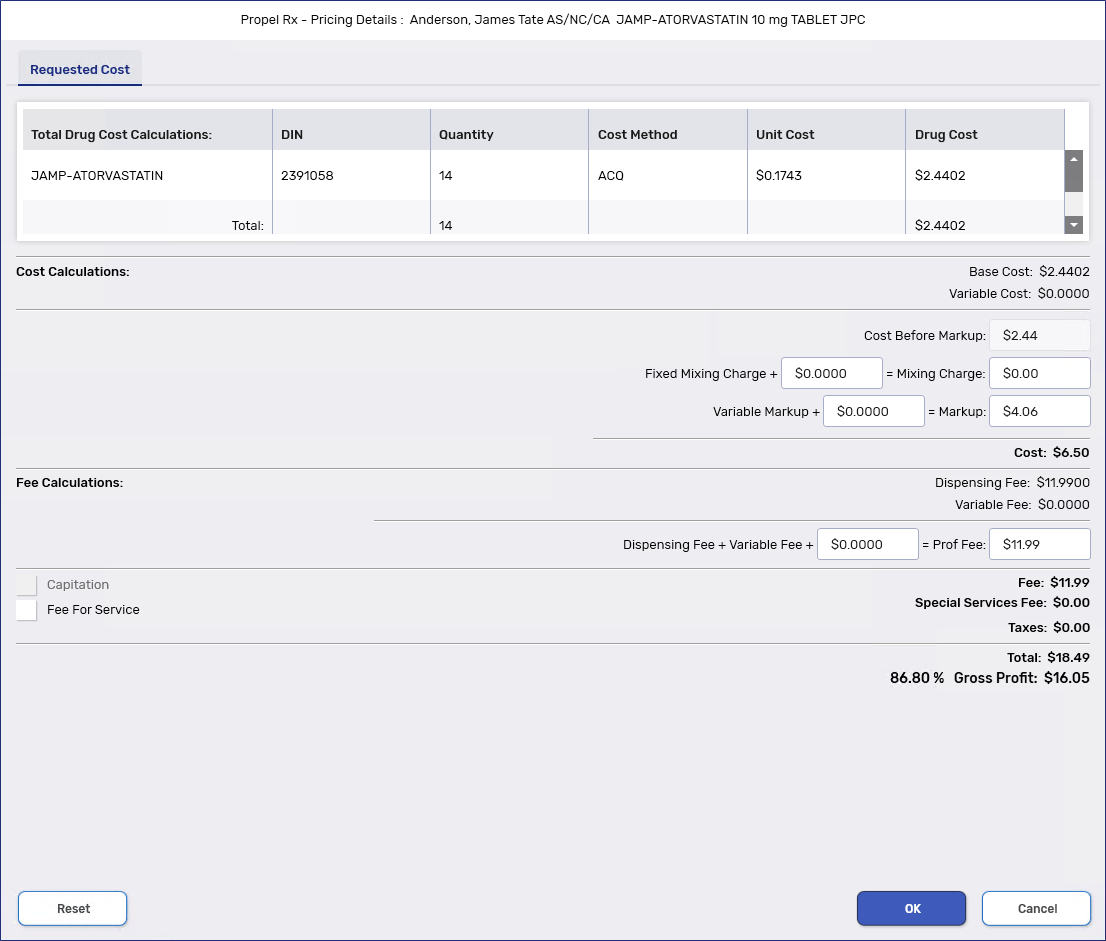Requested Cost
The Requested Cost window shows a breakdown of the drug cost, markup, and dispensing fee calculations. To access the Requested Cost window, select the expander button  in the Rx Detail Price section.
in the Rx Detail Price section.
Requested Cost Window Overview
To learn more about the Requested Cost window, select the fields in the image below.
Manual Adjustments to the prescription Price
Before you process a prescription, you can adjust its cost, markup, or fee.
To make manual adjustments to the prescription price:
-
Open the Requested Cost window in Rx Detail.
-
Select the Price Override checkbox. Once checked ON, the adjustable $ fields become enabled.
The Price Override checkbox can only be edited by users with Full Access to Pharmacy Pricing.

-
Edit the applicable fields. The Price Override text appears in red.
-
Select the Save Price for Refill checkbox if you want the price changes to perpetuate on refills and reauthorizations.
-
Select OK.
To remove manual adjustments to the prescription price:
-
Open the Requested Cost window in Rx Detail.
-
Select Reset. The prescription price reverts to its original state and the Price Override flag is removed.
![]() in the Rx Detail Price section.
in the Rx Detail Price section.