Notes Tab in Rx Detail
Notes can be added for a prescription in the Rx Detail Notes tab. The Notes tab is useful to record any additional information that is important to that prescription for documentation and audit purposes. Notes from the Patient, Drug, and Prescriber Folders associated with the prescription can also be viewed here.
prescription notes from the original prescription are visible in the Notes tab for all refills. All other notes display if they exist in the associated folders when the prescription is processed.
To learn more about the Notes tab, select the expander icons ![]() in the image below.
in the image below.
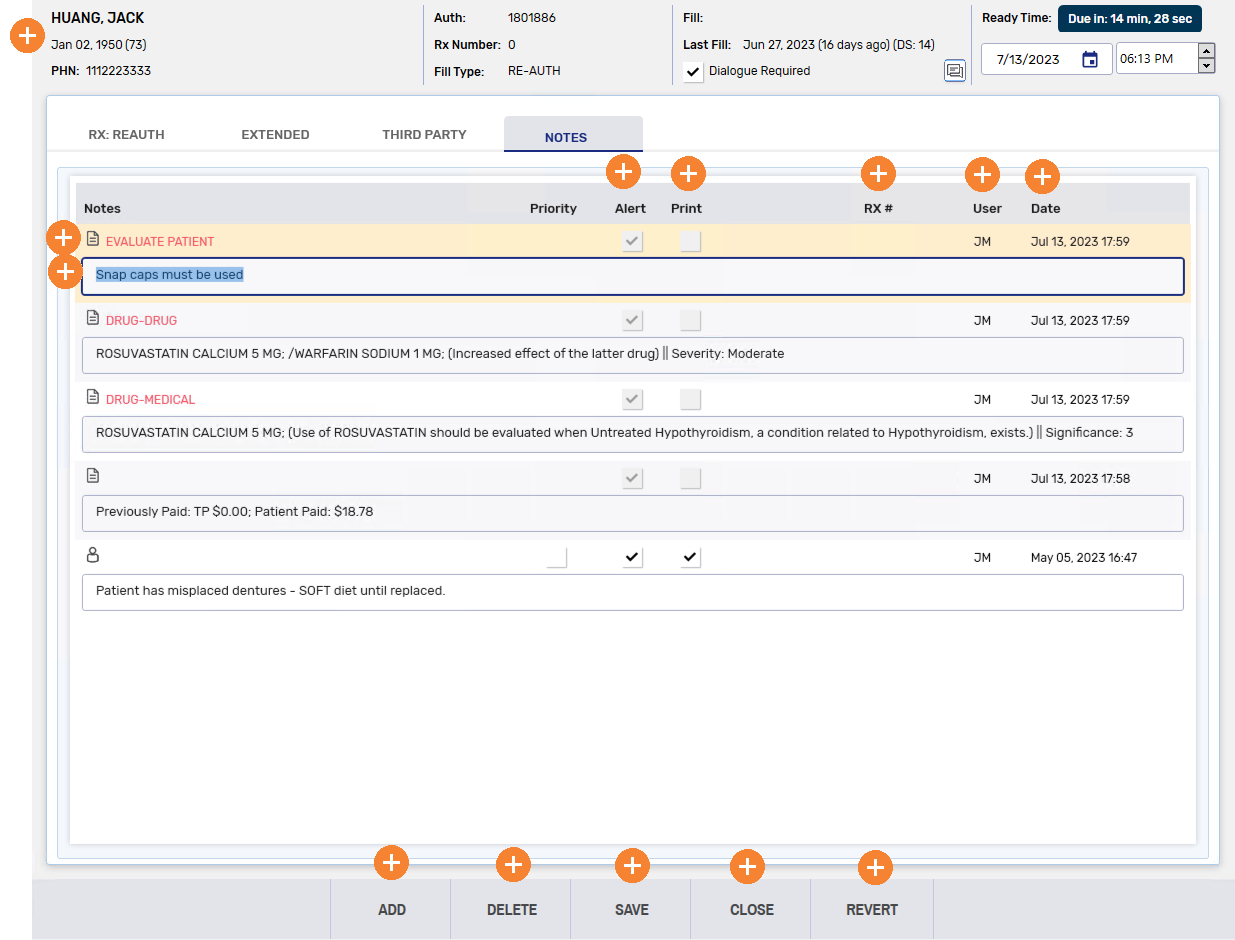
Use the dropdowns to learn more.
A note can be added before or after filling a prescription.
In British Columbia, prescription notes that are added are transmitted to PharmaNet.
To add a note before filling a prescription:
-
Select the Notes tab in Rx Detail.
-
Select Add. A new row appears.
-
Enter the note in the text box.
-
Select the appropriate flags, if applicable. For more information, see Note Flags below.
-
Fill the prescription.
To add a note after filling a prescription:
-
Detail the prescription.
-
Select Add. A new row appears.
-
Enter the note in the text box.
-
Select the appropriate flags, if applicable. For more information, see Note Flags below.
-
Select OK.
-
Select Save.
System notes cannot be deleted from a prescription.
In British Columbia, prescription notes that are transmitted to PharmaNet cannot be deleted as well.
To delete a note:
-
Detail the prescription.
-
Select the Notes tab in Rx Detail.
-
Select the note to delete.
-
Select Delete. The note is removed from the Notes tab.
-
Select OK.
-
Select Save.
There are two flags that can be selected for a note.
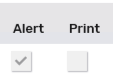
-
Alert flag - displays a note in the Alerts section of Rx Detail.

-
Print flag - Prints the note on the Hard Copy. If Digital Workflow is activated, this flag carries the note over to Clinical Review under the Notes tab. Notes are displayed in the following order in Clinical Review:
-
prescription notes
-
Patient notes
-
Drug notes
-
Prescriber notes
-