Processing an OTC Prescription
This topic is intended for Rexall pharmacies only and is not applicable to Independent pharmacies. For information on OTC inventory transfer with Propel POS integration, click here.
When filling prescriptions in the pharmacy with OTC items from the front store, a process called Y-Matrix is automatically performed. This process moves front store inventory to the pharmacy if the prescription amount is larger than the on hand amount. It is crucial that the correct pack size is selected before processing. Picking the correct pack size ensures the correct amount is transferred from the front store to the pharmacy - inventory is only transferred in full pack sizes.
To process an OTC prescription:
-
Open the Patient Folder.
-
Select the Profile tab.
-
Either create a new OTC prescription or refill an existing OTC prescription. Select the applicable dropdown below for further steps.
 prescription is new
prescription is new
-
Select Intake. The Intake window opens.
-
Enter the prescription information and a Ready Time.
-
Select Process. The prescription opens in Rx Detail.
 prescription is a refill
prescription is a refill
-
Select the prescription.
-
Select Refill. The Ready Time window opens.
If the Profile Refill Default preference is set to Process Now, the Ready Time window does not open and the Ready Time defaults to what is set in Workflow Preferences.
-
Enter the appropriate Ready Time.
-
Select OK. The prescription opens in Rx Detail.
-
-
In Rx Detail, select the Drug Folder button
 . The Drug Folder opens on the Inventory tab.
. The Drug Folder opens on the Inventory tab.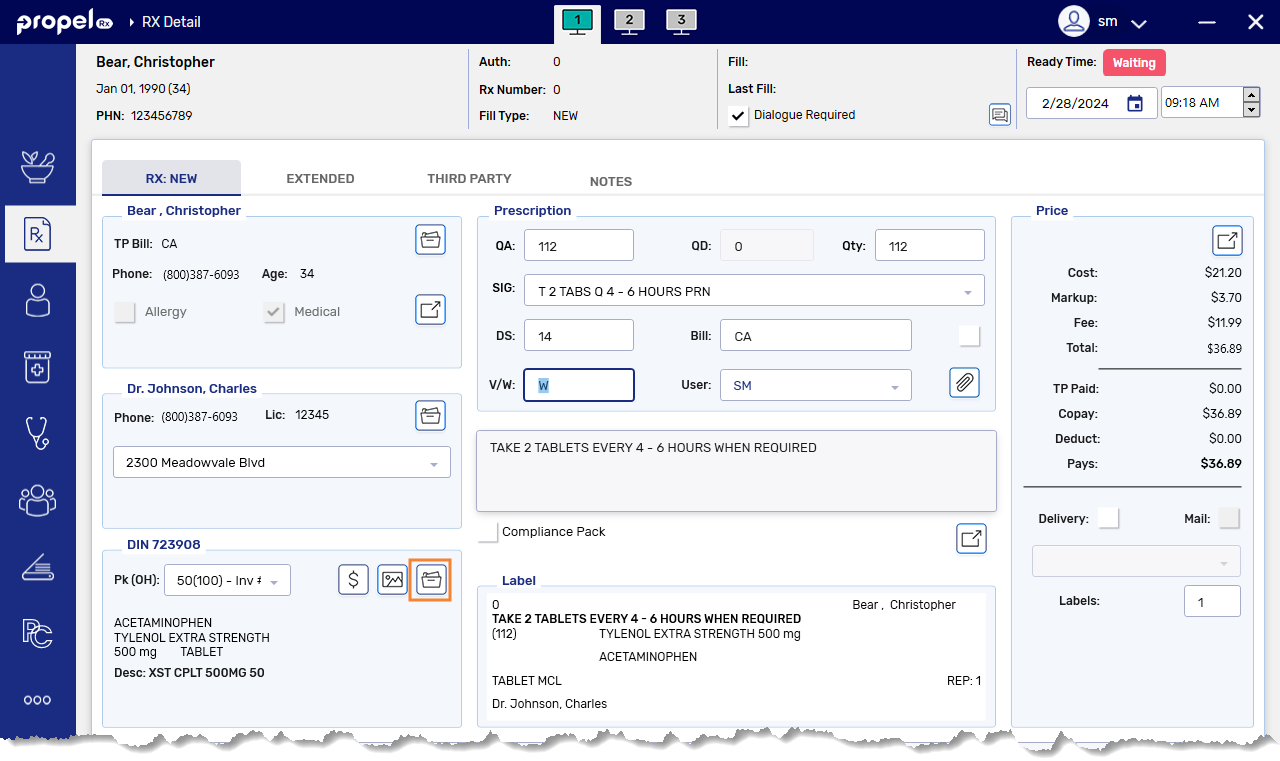
-
Verify the Actual on Hand amount for the pack size with the amount of OTC product in the pharmacy.
If the Actual on Hand amount is incorrect, select the Adjust button to update the Actual on Hand to the correct value.
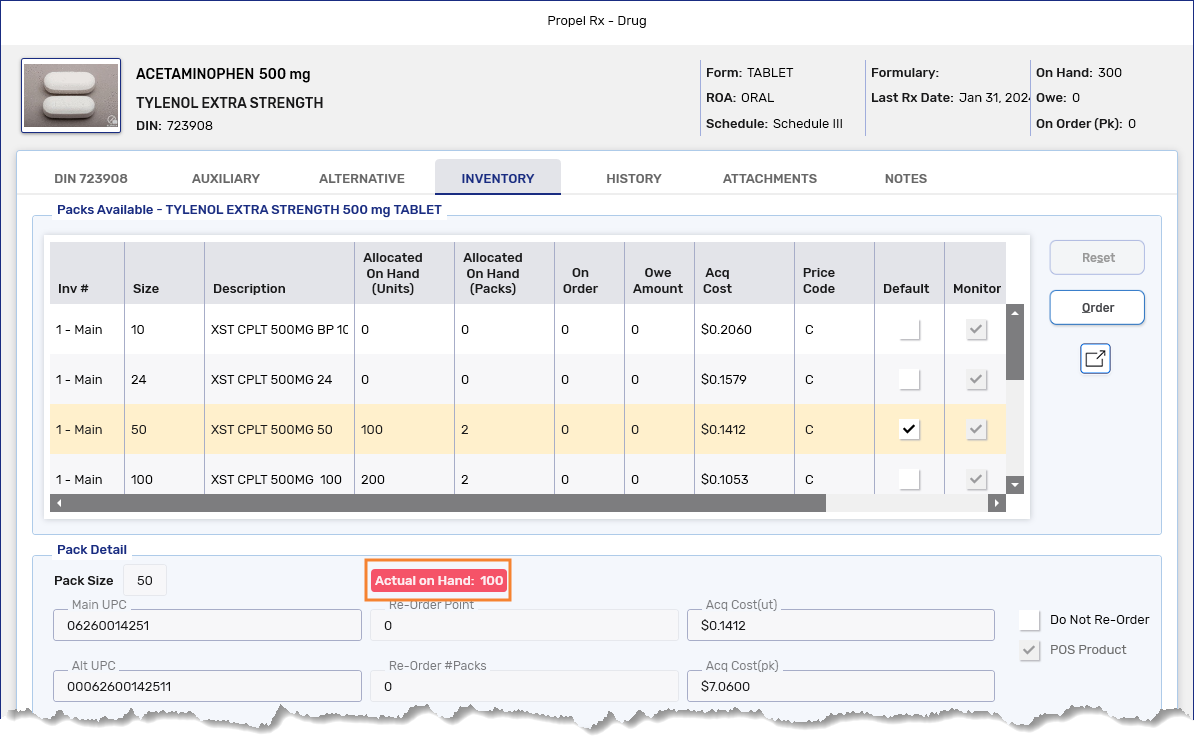
-
Select OK. The Drug Folder closes to the Rx Detail window.
-
From the Pk (OH) dropdown, select the correct pack size.
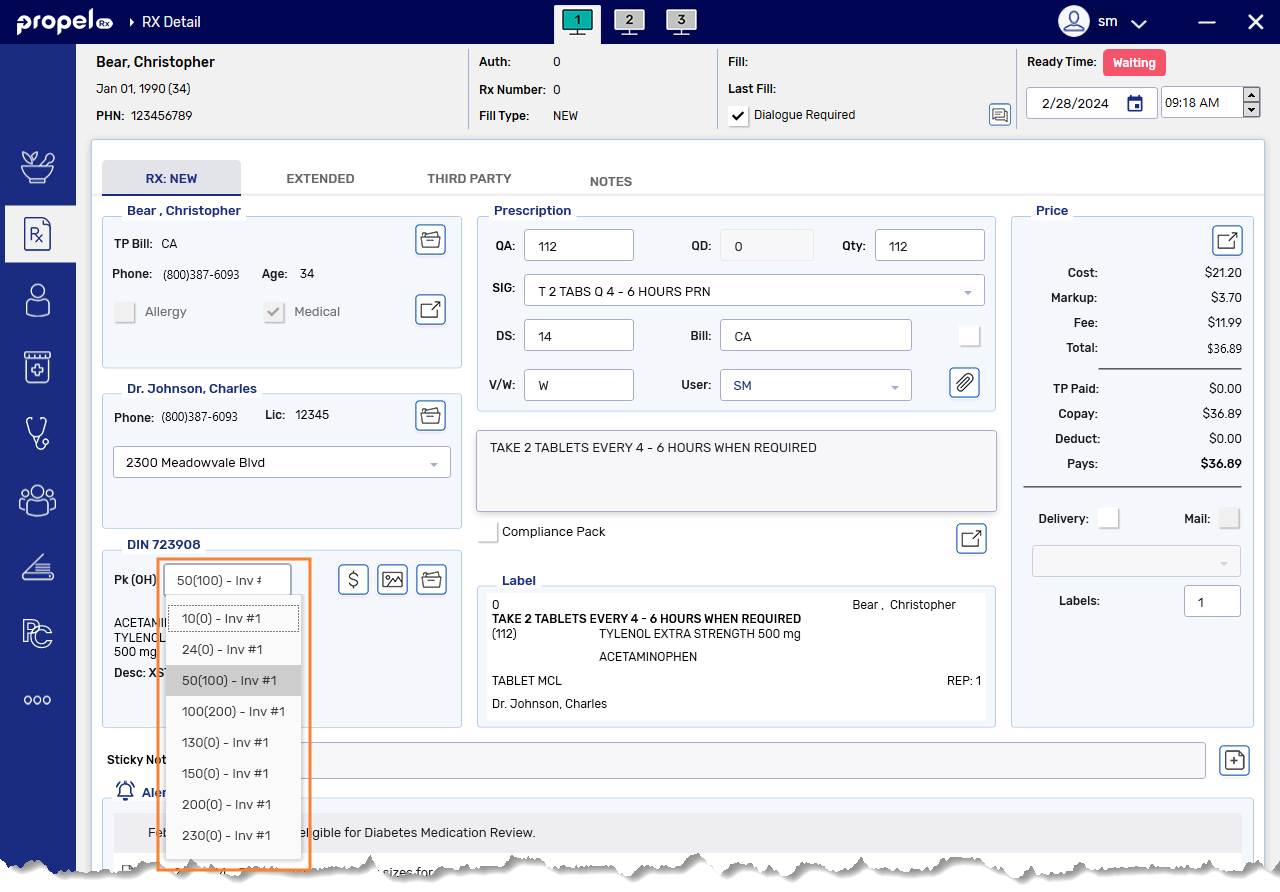
-
Select Fill to process the prescription.
-
If there is not enough inventory in the pharmacy - take the stock from the front store, ensuring the same pack size is chosen as was billed in the prescription.
-
If there is enough inventory in the pharmacy - use the correct pack size from the pharmacy stock and do not remove from front store inventory.
-
If there is not enough inventory in the correct pack size - Rebill for an in-stock pack size and use the correct pack size from the front store or pharmacy.
-