Processing a Refusal to Fill
Pharmacists using their professional judgement may choose not to fill a prescription. Reasons for refusing to fill a prescription can include drug interactions, therapeutic duplication, suspected multi-doctoring, among others. PharmaCare pays a special service fee for eligible Refusal to Fill situations.
Special service fees are paid on a Refusal to Fill prescription if a PharmaCare claim has been submitted successfully (with PharmaCare adjudication results greater than $0) and is subsequently reversed. The reversal and special service fee claim must be completed on the same day.
To process a Refusal to Fill:
-
Refuse the prescription.
-
refill the prescription.
-
Select the Third Party tab.
-
Dropdown the Special Services field for PharmaCare and select 1 - Refusal to Fill Prescription.
-
In the Special Srv Fee field, enter up to twice your pharmacy's dispensing fee.
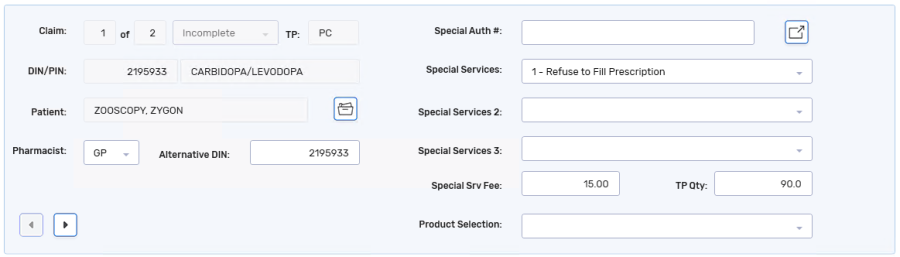
-
Select Add to add an intervention code for the reversal.
-
Enter one of the following intervention codes:
CI - Significant Drug Interaction (Drug-to-Drug) CA - Prior Adverse Reaction CD - Therapeutic Duplication CL - Sub-Therapeutic Dose CH - Dangerously High Dose CB - Treatment Failure CO - Potential Overuse/Abuse CM - Suspected Polypharmacy/Multi-Doctoring CF - Falsified/Altered prescription UB - Consulted Prescriber - Changed Dose UC - Consulted Prescriber - Changed Instructions for Use -
Select Fill.
-
The patient's PharmaNet Profile opens. The Profile displays information about the patient's clinical conditions, adverse reactions, and prescription history. You must view the last 15 clinical conditions, adverse reactions, and prescription records before the OK button is enabled.
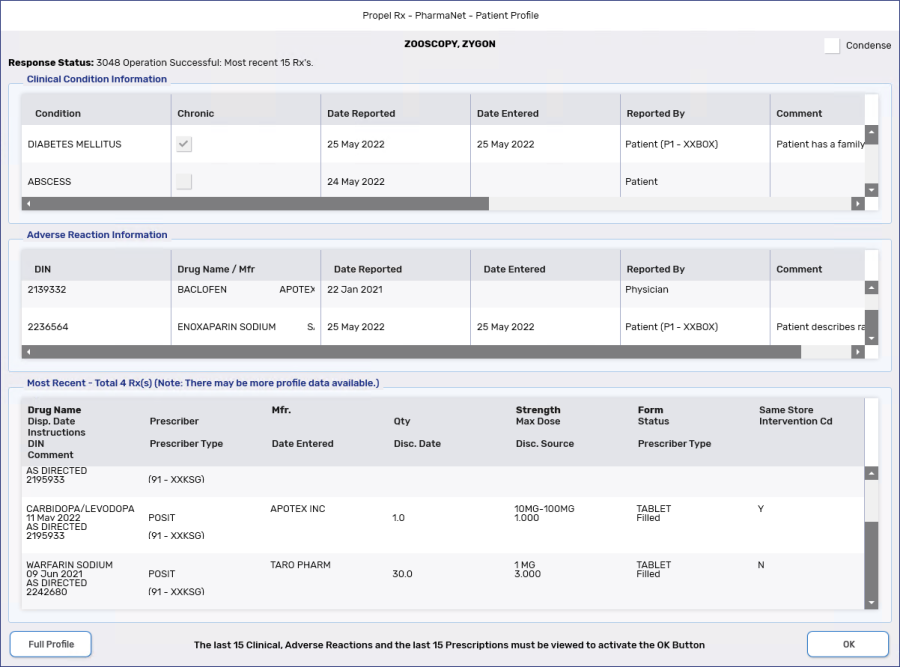
-
Select OK.
-
A TAC/TDU Response is returned from PharmaNet indicating that the Refusal to Fill has been processed and logged on PharmaNet as not filled. Select OK. The prescription appears on the Profile with a NOF status, indicating it has not been filled.


Based on professional judgement, a pharmacist may choose to not fill a prescription for a patient. Information is sent to the EHR, so other health professionals can see the medication has been Refused, by who, and which pharmacy. Once a Refusal to Fill is submitted to the patient's EHR, it cannot be undone. Another transaction would need to be submitted to reactivate the prescription.
To process a Refusal to Fill:
-
Process the prescription until it reaches Rx Detail. The prescription may be one of the following:
-
New - Propel Rx will generate a Create message that will obtain an EHR Rx ID, which will be needed to record the Refusal to Fill.
-
refill from a Hold - an EHR Rx ID will already be assigned to the Hold prescription.
-
refill - the prescription may be previously filled with additional refills remaining.
-
-
In Rx Detail, select the EHR tab.
-
Select the Refusal to Fill checkbox.
-
From the Reason dropdown, select a reason.

-
Select Fill to submit the Refusal to Fill to the EHR. If any Detected Issues are returned after transmitting to the EHR, action may be required. Follow the instructions presented on screen.
The status of the prescription displays as Refusal on the patient's Profile and Audit History. However, the Active checkbox remains flagged.
You can refill a Refusal to Fill prescription.
