Processing a No-Substitution Prescription
When a prescriber or patient indicates a no drug substitution preference, you must indicate this preference so the information can be recorded on the DIS.
To process a no-substitution prescription:
-
Enter the prescription details for a new prescription, as per normal filling process.
-
Select the Rx Detail EHR tab.
-
Select the reason why the prescription is no-substitution from the No Sub dropdown list.
The No Sub information will transmit with the Create message. To indicate No Sub information on the Dispense, select a Sub Reason and Sub Code from the Dispense section.
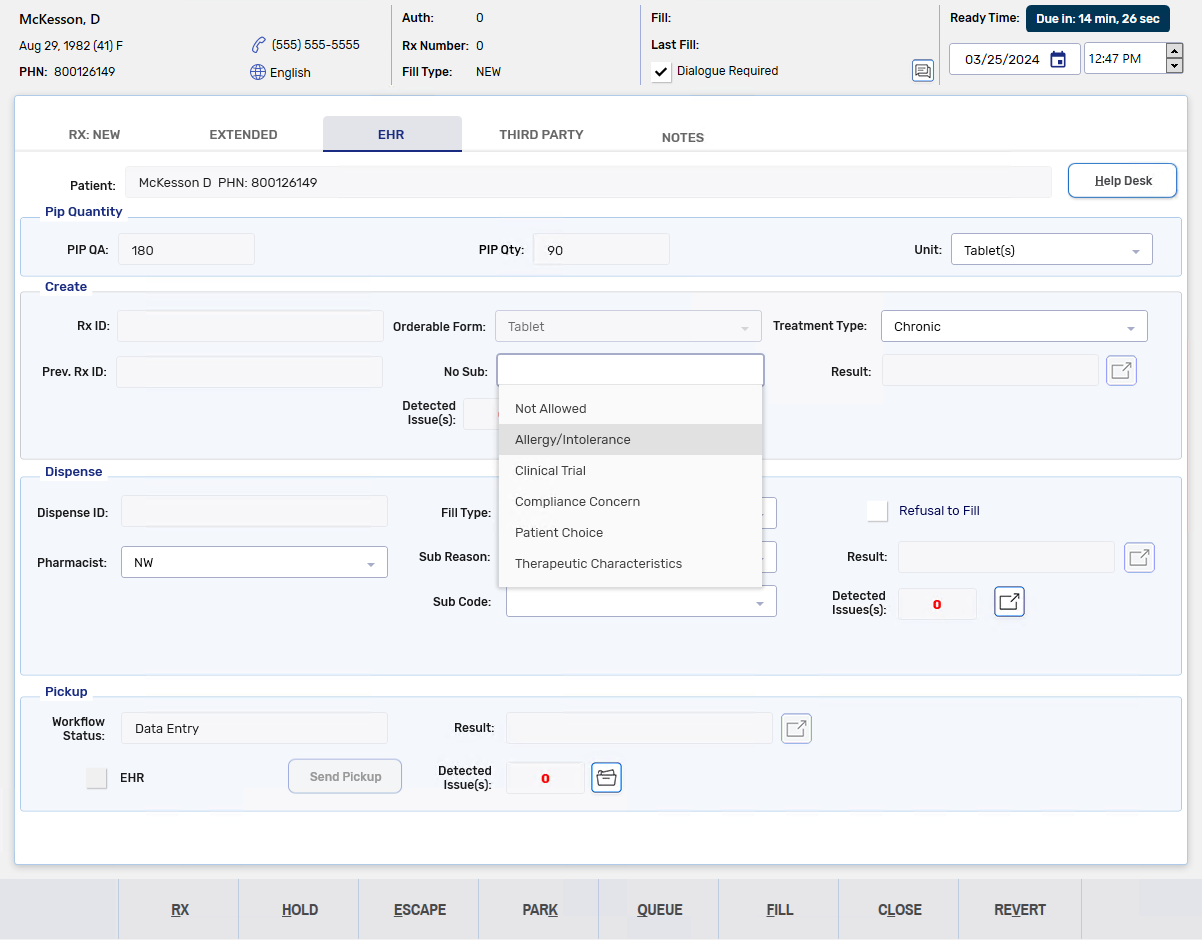
-
Select Fill.
-
If there are any Detected Issues, the Detected Issues Maintenance window opens. Review the window and add any appropriate Issue Management codes as needed.
-
Select OK.
-
The Claim Summary window opens. Review the window and make any necessary waives.
-
Select OK.