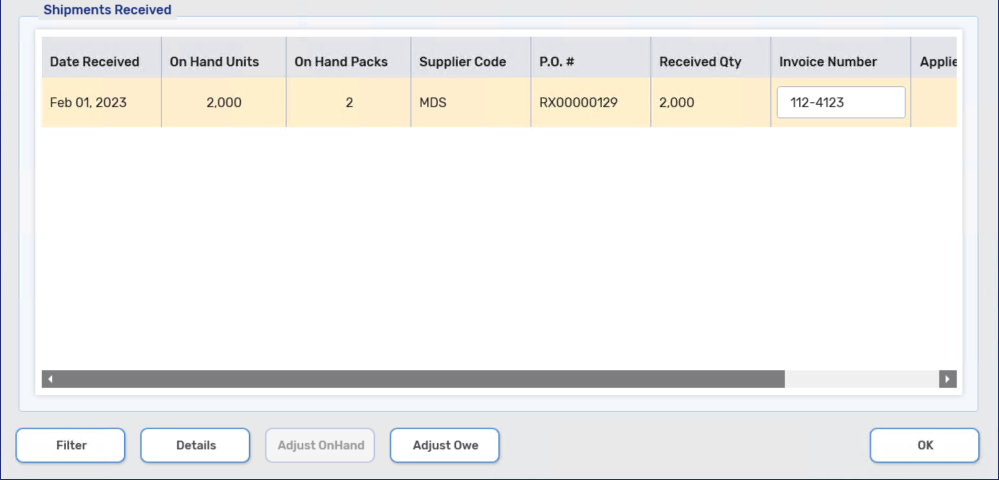Reconciling Owe Balances
To process an Owe Balance from the Parked Rx tile:
-
Select the Owe Balance.
-
Select Process.
Owe Balances do not flow through the Workflow queues and cannot be assigned a Ready Time.
-
If another dispense (i.e. initial fill or a previous Owe Balance) for the same prescription is in Technical Validation, Clinical Review, or Waiting For Pick Up/Delivery, a prompt alerts you that previous dispenses for the same prescription are in the pharmacy. Select OK. The Owe Balance window opens.
Retrieve the other dispenses so you can bag them together with the Owe Balance you are processing.
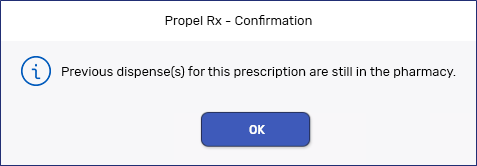
-
In the Owe Balance Details section, deduct the Owe Qty field by the quantity being packaged now. If the entire Owe Balance is being packaged, enter 0.
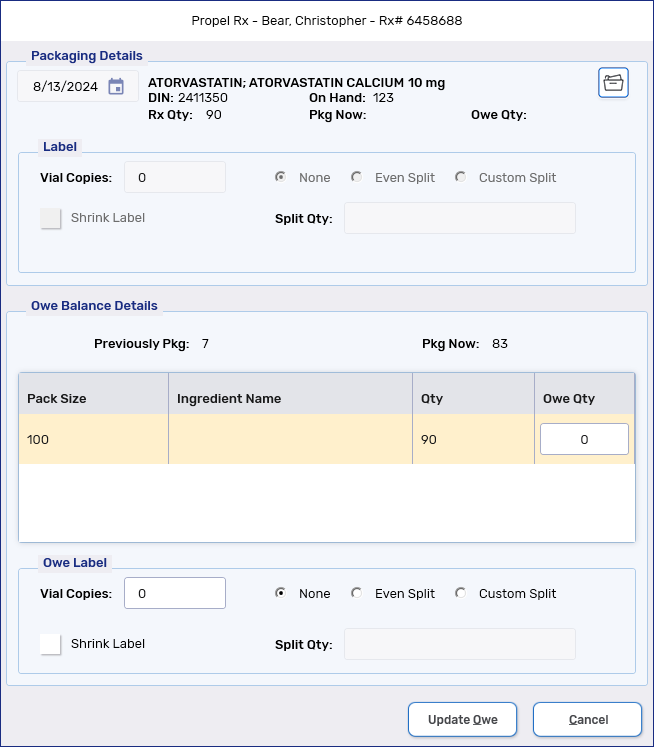
-
Select Update Owe. The following occurs:
-
If an outstanding owe still exists for the prescription, another Owe Balance is placed in the Parked Rx tile. Up to 9 Owe Balances can be created for a single prescription.
-
In Workflow Details, an Owe Balance Edit row is added. The Qty Owed is updated at the top of the window.
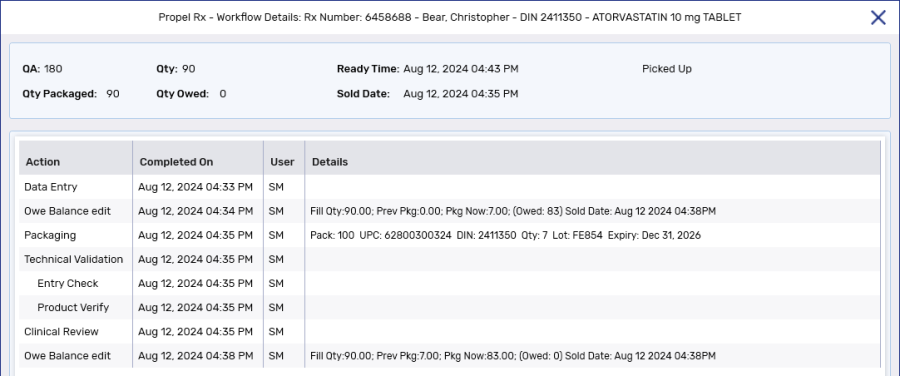
-
On the Patient Profile, the Owe Balance is updated. If the Owe Qty is zeroed, the Owe Balance is removed from the Profile.
-
To reconcile an Owe Balance using the Rx menu:
-
Select the prescription from one of the following locations:
-
Patient Profile
-
Pick Up/Delivery tile
-
-
Select Rx > Owe Balance. The Owe Balance window opens.
-
In the Owe Balance Details section, deduct the Owe Qty field by the quantity being packaged now. If the entire Owe Balance is being packaged, enter 0.
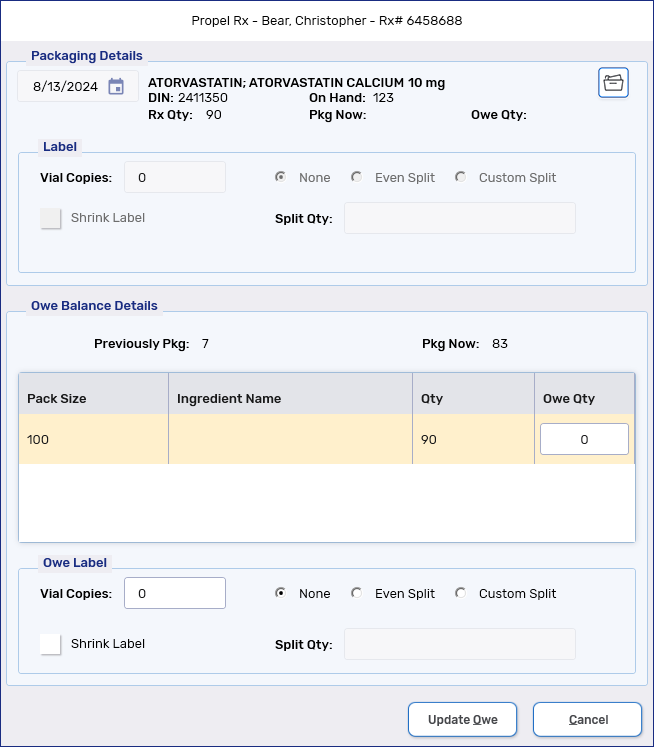
-
Select Update Owe. The following occurs:
-
In Workflow Details, an Owe Balance Edit row is added. The Qty Owed is updated at the top of the window.
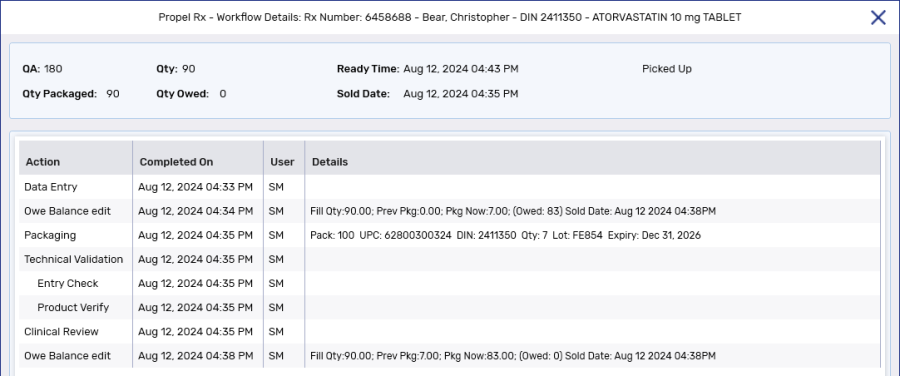
-
On the Patient Profile, the Owe Balance is updated. If the Owe Qty is zeroed, the Owe Balance is removed from the Profile.
-
Picking Up Owe Balances
-
The Owe Balance is removed from the Pick Up/Delivery tile.
-
In Workflow Details, the sold date and time are added to the Owe Balance Edit rows. The sold date and time at the top of the Workflow Details window is not updated and always corresponds to the initial fill.