Rejecting an Owe Balance to a Previous Workflow Step When Digital Owe Balance is ON
For Owe Balances, the Reject function is not available from Patient Centre.
If Digital Owe Balance is ON and Technical Validation is enabled, you can Reject an Owe Balance to a previously completed Workflow step if corrections need to be made. At this time, the ability to refuse or rebill an Owe Balance is not available (i.e., Correct button is disabled). For example, you can Reject an Owe Balance to update the Owe Qty. For an Owe Balance, the Reject functionality is only available when the Owe Balance is in Technical Validation. The Workflow step that the Owe Balance can be Rejected back to depends on the Workflow queues that are enabled.
If Packaging is not enabled, the Owe Qty can be edited from the Rx > Owe Balance window at any Workflow step (e.g., Technical Validation) or when the Owe Balance is Waiting for Pickup/Delivery.
However, if Packaging is enabled, the Owe Qty can only be edited in Packaging, to protect the integrity of the e-File copy. If an Owe Balance completed Technical Validation already (i.e., Waiting for Pickup/Delivery), you cannot Reject the Owe Balance to Packaging anymore. To edit the Owe Qty, you will need to rebill the prescription.
To Reject an Owe Balance to a previous Workflow step:
-
Do one of the following:
- Process the Owe Balance into Technical Validation from the Workbench or Patient Profile.
-
On the Workbench, ensure the Technical Validation queue is selected > select the Owe Balance.
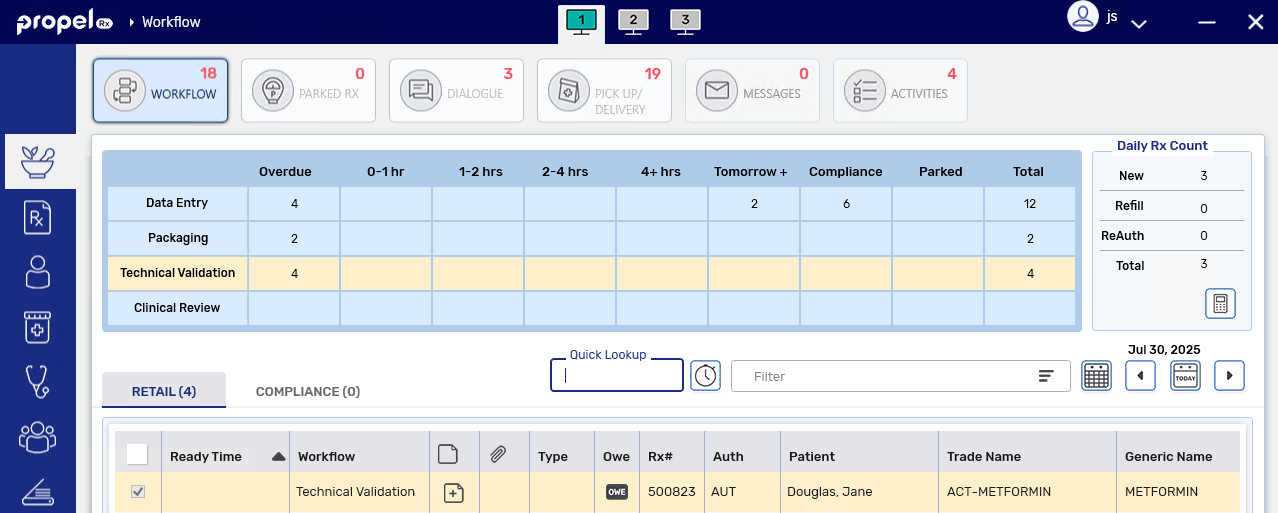
-
Select the Reject action button at the bottom. The Workflow Reject window opens.
-
Enter or select the following information:
-
Reject To - Data Entry (if Packaging is not enabled) or Packaging (if Packaging is enabled).
If other prescriptions were selected along with the Owe Balance for the Reject function, only the Workflow statuses common to all prescriptions will be available. For example, Clinical Review will not be an option because Owe Balances do not flow through this queue.
-
Rejected By - this field is read only and defaults to the current user logged in.
-
Rejection Comments - enter your reason for Rejecting the Owe Balance. These will be visible for the Owe Balance from the Workbench or Parked Rx tile.
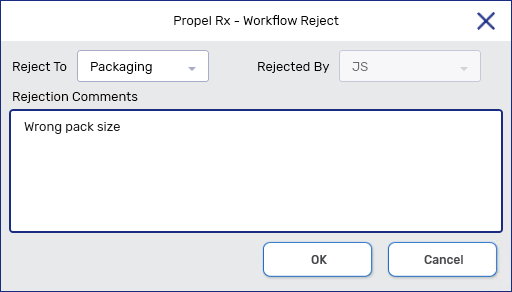
-
-
Select OK. The Rejected Owe Balance will appear in the applicable Workflow queue.
-
If the Owe Balance was Rejected to Data Entry, it is placed in the Parked Rx tile with a Parked Until date of December 31 of the current year.
-
If the Owe Balance was Rejected to Packaging, you can edit the Owe Qty if needed using the expander button
 in the Packaging window. To Package the Owe Balance again, remove
in the Packaging window. To Package the Owe Balance again, remove  or edit
or edit  the Owe Balance record in the Package Details section. Upon Package, the On Hand is adjusted based on the new amount that was Packaged.
the Owe Balance record in the Package Details section. Upon Package, the On Hand is adjusted based on the new amount that was Packaged. -
Upon Processing the Owe Balance again, the Workflow Reject window will open as read-only so you can view the reason the Owe Balance was Rejected.
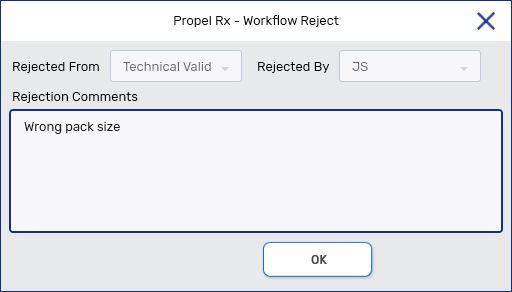
-
If Owe Label Print is set to Process Owe, Owe Balance labels will print upon completion of the Data Entry or Packaging step again.
-
If the Owe Qty is updated in Data Entry or Packaging, the Owe Balance e-File copy is updated.
-
In the Workflow Details window, a Rejected row is added with an "(OWE)" appended to it.
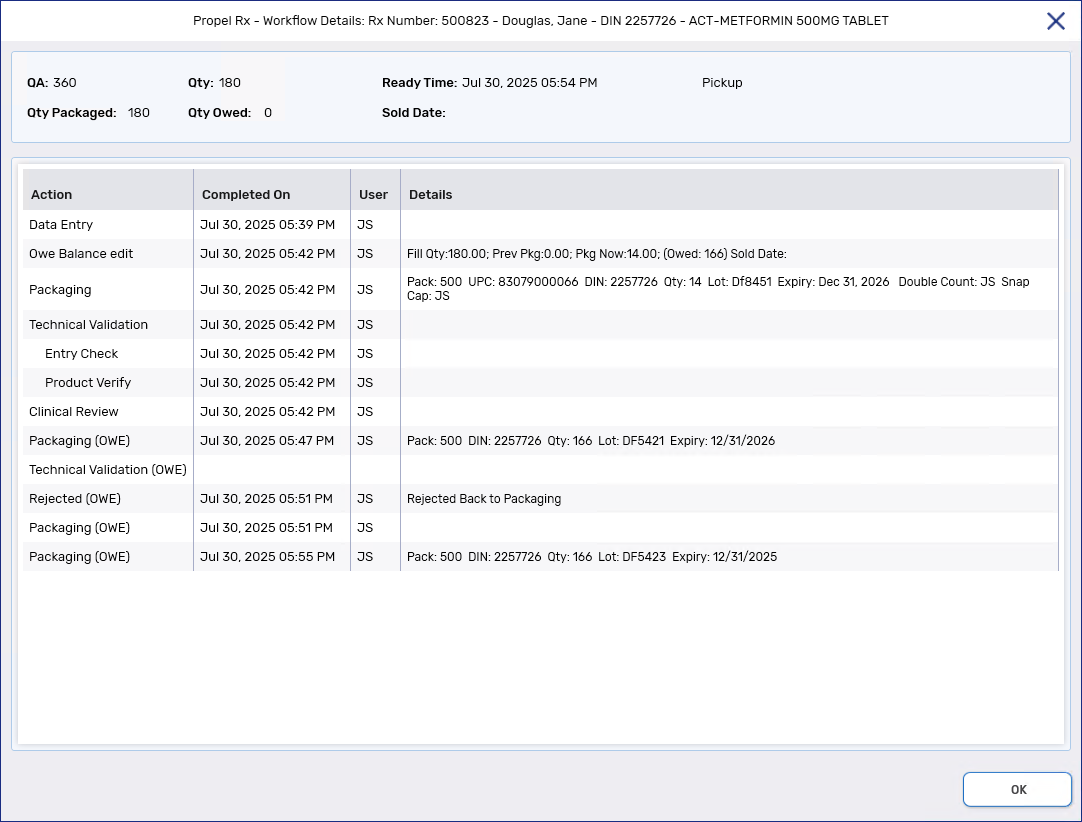
-