Completing Packaging for an Owe Balance When Digital Owe Balance is ON
This topic is not applicable if Packaging is not enabled.
If Digital Owe Balance is ON and Packaging is enabled, after an initial fill completes Workflow, its Owe Balance is placed in the Parked Rx tile with a Packaging status*. If a full Owe Balance was created, the Owe Balance is placed in the Parked Rx tile after prescription Fill.
Packaging must always be completed manually for an Owe Balance, however, inventory deduction occurs at different steps depending on whether the Owe Balance was auto-reconciled or not.
*Except in the configuration where Clinical Review precedes Packaging. In this case, the Owe Balance will appear in the Parked Rx tile with a Data Entry status initially but proceed to Packaging upon Process. For full Owe Balances, the prescription must complete Clinical Review first before the Owe Balance is placed in the Parked Rx tile.
Packaging Owe Balances Using Purchase Order Reconciliation
If Auto Reconcile Owe is ON, when a purchase order for an owed product is reconciled, the associated Owe Balance moves from the Parked Rx tile to the Packaging queue. The On Hand is adjusted at the time of purchase order reconciliation to account for the fulfilled Owe Balance. This will only occur if the quantity received from the purchase order is enough to fulfill the Owe Balance in full; otherwise, the Owe Balance is not processed.
For example, the On Hand for DIN 2045710 is 0 and an Owe Balance of 90 tablets exists. When a purchase order containing 1 bottle of 500 tablets of DIN 2045710 is reconciled, the On Hand is updated to 410.
To complete Packaging for an Owe Balance that has been auto-reconciled:
-
Do one of the following:
-
Navigate to the Workflow tile. Ensure the Packaging queue is selected. Select the prescription with the OWE indicator and then Process.
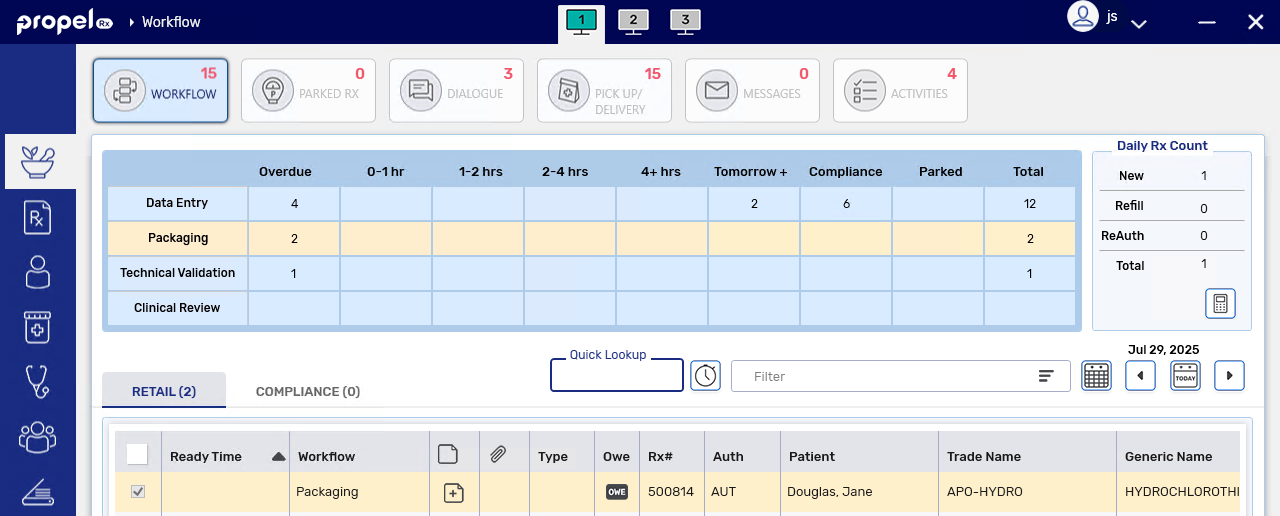
 If you want to add a Sticky Note for an Owe Balance...
If you want to add a Sticky Note for an Owe Balance...
Sticky Notes can be added for an Owe Balance from the Workflow tile by selecting the Sticky Notes button
 . The note will carry forward as the Owe Balance moves through Workflow and be visible in Rx Detail when the prescription is Detailed. If a Sticky Note was already entered for the initial fill, its text pre-populates in the window and can be edited or replaced.
. The note will carry forward as the Owe Balance moves through Workflow and be visible in Rx Detail when the prescription is Detailed. If a Sticky Note was already entered for the initial fill, its text pre-populates in the window and can be edited or replaced.
-
From the Patient Profile, select the prescription with the Owe Balance and then Process.
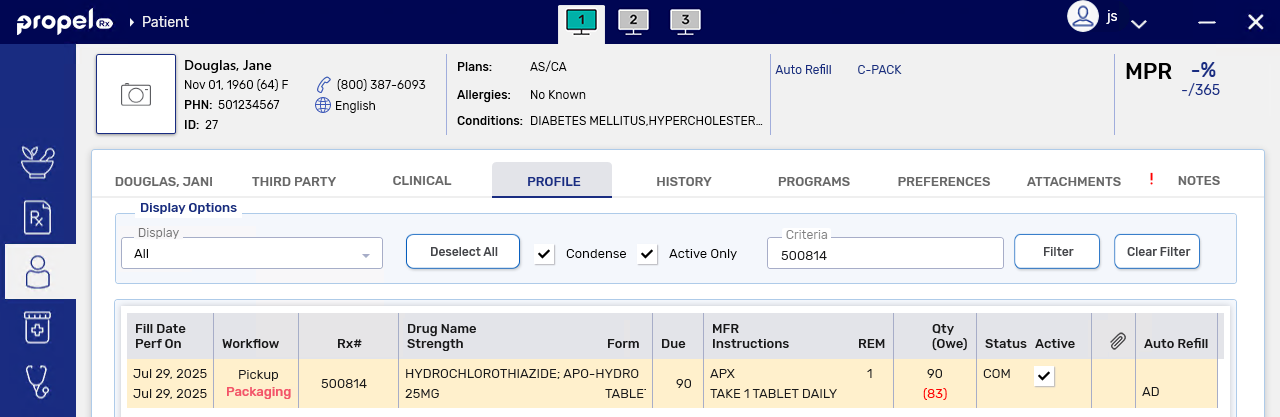
The Owe Balance opens in Packaging. The Fill Type field at the top will be appended with an "(OWE)" to indicate you are packaging an Owe Balance.

-
-
Review the information in the window.
-
Select the Attachments button
 to view the attachments for the initial fill.
to view the attachments for the initial fill. -
In the Packaging information section, details of what has been packaged already and what's outstanding for the prescription are shown. The Total Qty to Package is the Owe Balance value. The Total Qty Packaged is the amount that was packaged for the initial fill. The Qty to Package is the Owe Balance quantity that is being packaged now.

-
In the Package Details section, the packaging records for the initial fill and previous Owe Balance records for the same prescription, if any, are shown as read-only.
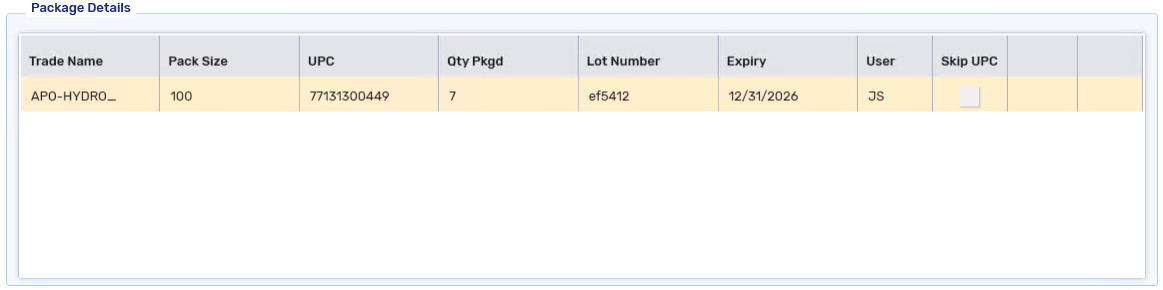
-
-
For mixtures, modify the Lot# and Beyond Use Date fields if needed.

-
Enter the following information:
-
UPC
If Require UPC (Packaging) is turned OFF in the Drug Folder, the UPC field is disabled and not required to complete Packaging.
-
Lot
-
Expiry (MM/DD/YYYY)
-
Qty - defaults to the Owe Balance value or 0 (if the Owe Balance was for a mixture). If you want to modify the quantity to package, select the expander button
 in the prescription section and Update the Owe Qty.
in the prescription section and Update the Owe Qty.
The process to package an Owe Balance, including quantity validations and Snap Caps/Double Count prompting, is the same as a regular prescription. For more information about the Packaging step, see Packaging and Packaging Mixture Prescriptions.

-
-
Select Add. The package information is added to Package Details.
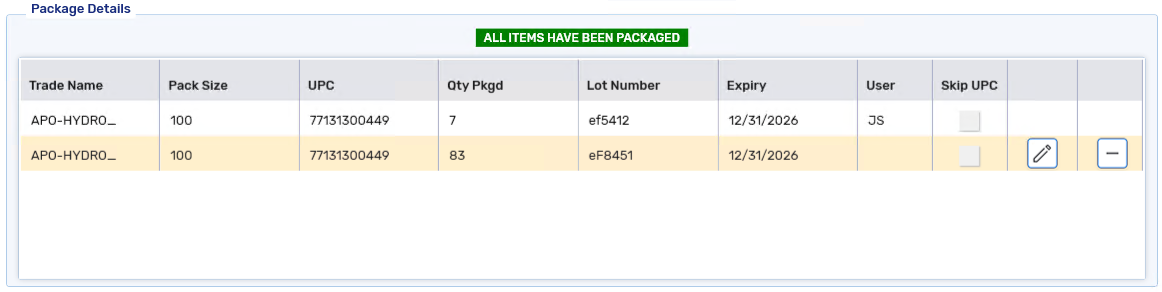
-
Repeat steps 5 - 6 if additional packages or ingredients (for a mixture) are required. Once all required packages have been scanned, ALL ITEMS HAVE BEEN PACKAGED displays.
-
Once all packages have been scanned, select Package.
-
The Owe Balance moves to the next Workflow step.
-
For mixtures, the Mixture Breakdown Report prints if eligible based on the Mixture Breakdown On setting in Workflow Preferences.
-
If an outstanding Owe Balance still exists for the prescription, another Owe Balance is placed in the Parked Rx tile. Up to 9 Owe Balances can be created for a single prescription.
-
In the Workflow Details window, a Packaging row is added for the Owe Balance with an "(OWE)" appended to it.
 What happens if the initial fill is rebilled?
What happens if the initial fill is rebilled?
If the initial fill is rebilled, the Owe Balance is removed from whichever queue it occupies on the Workbench automatically. The packaging details for the Owe Balance are also removed from Workflow Details. Regardless of the changes made to the prescription, the initial fill and Owe Balance, if one was created after the rebill, will need to complete Packaging again.
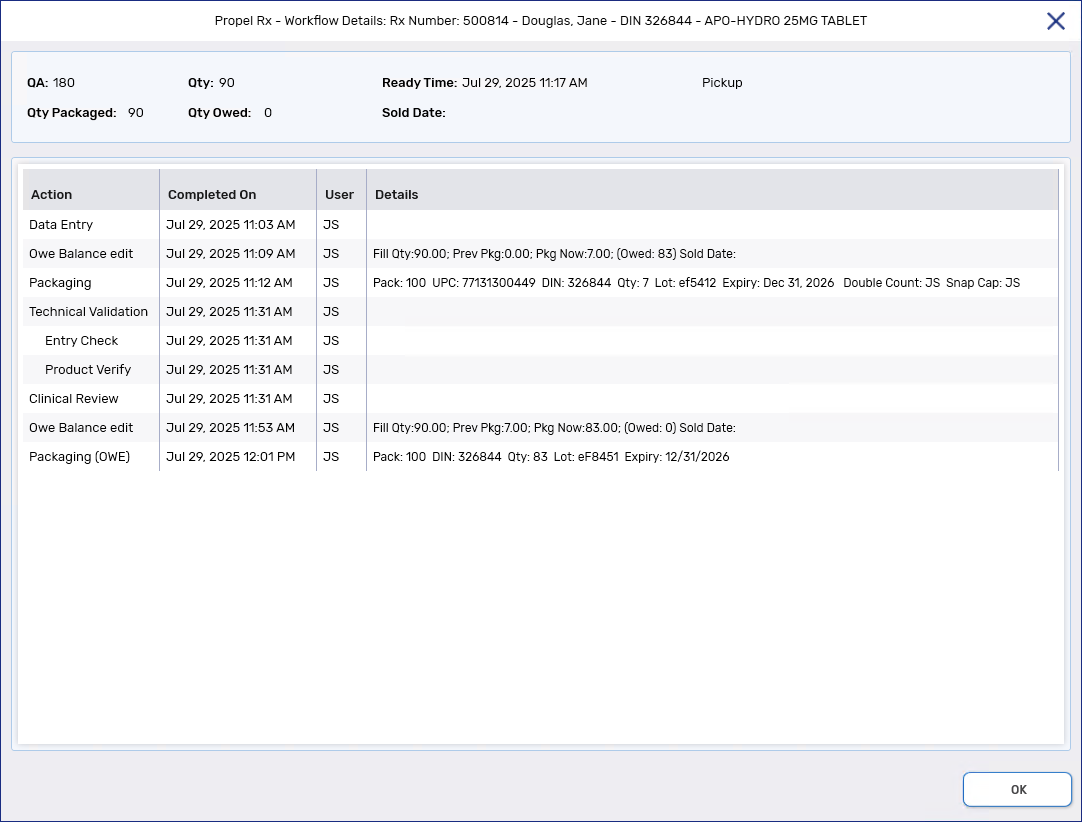
-
If a methadone carry was packaged and Group Methadone Carries is ON, the packaging details for that carry are applied to all carries for the prescription.
-
Packaging Owe Balances Without Purchase Order Reconciliation
If an Owe Balance is processed manually into the Packaging queue, the On Hand is adjusted upon Package.
For example, an Owe Balance of 90 tablets exists for DIN 2162822. Auto Reconcile Owe is OFF. When the Owe Balance is packaged, the On Hand is updated to 410.
To complete Packaging for an Owe Balance without auto-reconciliation:
-
Do one of the following:
-
Navigate to the Parked Rx tile > select the prescription with the OWE indicator > Process.
On the Parked Rx tile, refer to the On Hand column to determine if you have enough On Hand to fulfill the Owe Balance. If multiple pack sizes are monitored, this column will display "Multi" instead.

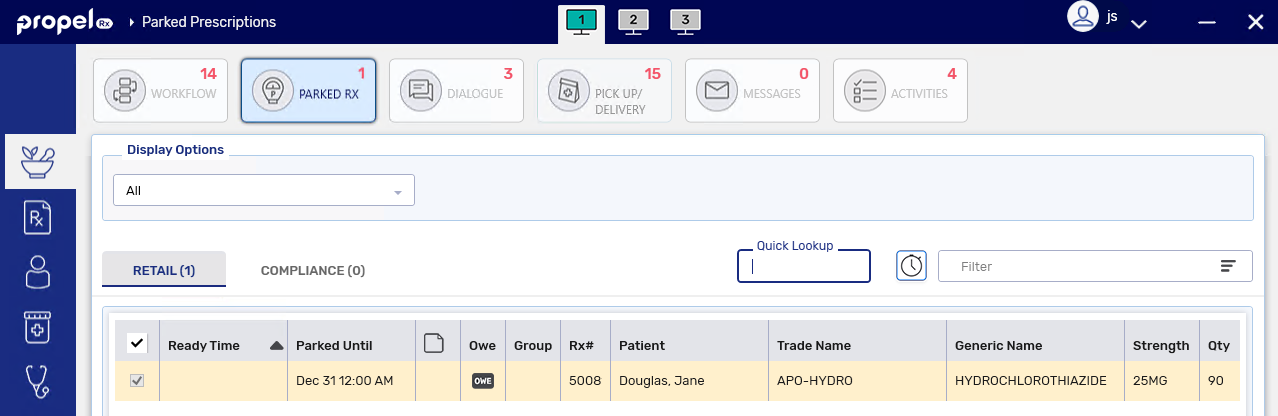
 If you want to add a Sticky Note for an Owe Balance...
If you want to add a Sticky Note for an Owe Balance...
Sticky Notes can be added for an Owe Balance from the Parked Rx tile by selecting the Sticky Notes button
 . The note will carry forward as the Owe Balance moves through Workflow and be visible in Rx Detail when the prescription is Detailed. If a Sticky Note was already entered for the initial fill, its text pre-populates in the window and can be edited or replaced.
. The note will carry forward as the Owe Balance moves through Workflow and be visible in Rx Detail when the prescription is Detailed. If a Sticky Note was already entered for the initial fill, its text pre-populates in the window and can be edited or replaced. -
From the Patient Profile, select Process.
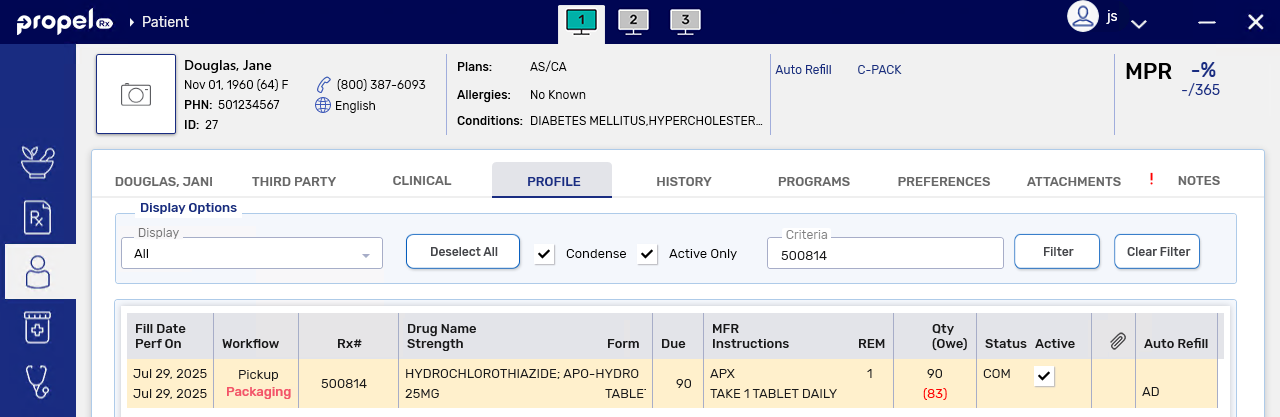
The Owe Balance opens in Packaging. The Fill Type field at the top will be appended with an "(OWE)" to indicate you are packaging an Owe Balance.
-
-
Follow steps 3 - 8 of Packaging Owe Balances Using Purchase Order Reconciliation.
-
Upon Package, the On Hand for the product is deducted to fulfill the Owe Balance.
-
What's Next?
-
If Owe Label Print is set to Process Owe, Owe Balance labels will print upon completion of Packaging. For more information, see Printing Owe Balance Labels When Digital Owe Balance is ON.
-
If you want to record Dialogue for the Owe Balance, you can do so from outside the Dialogue tile. Owe Balances will not be placed in the Dialogue tile regardless of the E-Dialogue setting in Workflow Preferences.
-
If Technical Validation is ON, the Owe Balance will flow to this queue. For more information, see Completing Technical Validation for an Owe Balance When Digital Owe Balance is ON.
-
If Technical Validation is OFF and POS integration is ON, the Owe Balance moves to the Pick Up/Delivery with a Waiting for Pickup or Waiting for Delivery status. For more information, see Picking Up Owe Balances.
For POS integrated pharmacies only: if previous dispenses for the same prescription (i.e., initial fill or other Owe Balances) are Waiting for Pickup or Delivery, this banner will appear at the top of the Packaging window. If needed, collect the previous dispenses so they can be bagged together and given to the patient.

-
If Technical Validation is OFF and POS integration is OFF, the Owe Balance moves to a Picked Up status.