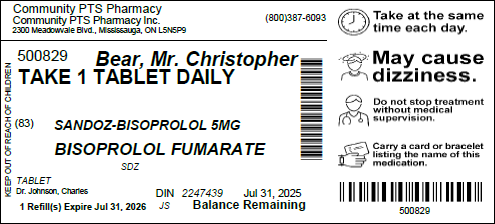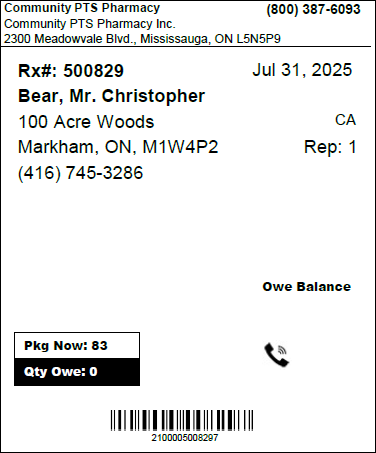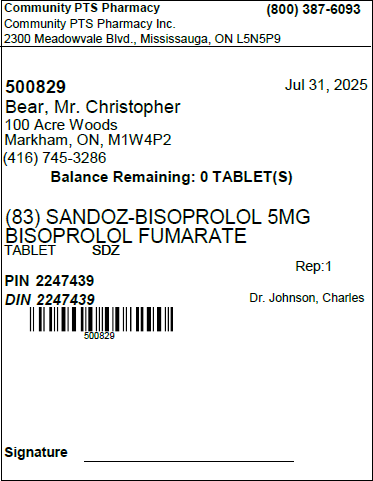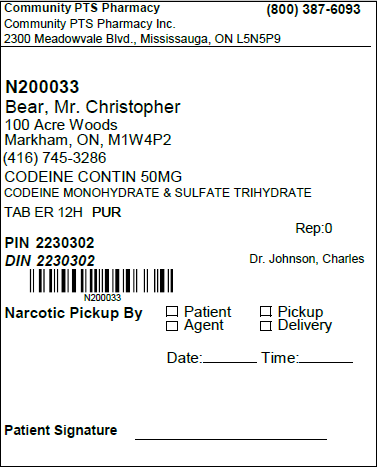Printing Owe Balance Labels When Digital Owe Balance is OFF
Owe Balance labels can be printed manually or automatically.
Automatic Printing of Owe Balance Labels
The Owe Label Print setting controls when Owe Balance labels automatically print.
Review the table below to learn about the different Owe Label Print options.
| What is the Owe Label Print setting? | When do Owe Balance labels print? |
|---|---|
| With Vial Copy |
|
| Process Owe |
|
| None |
|
*If multiple Owe Balances were created for a prescription, each time the Owe Balance is reduced, Owe Balance labels will print.
Manually Printing Owe Balance Labels
To manually print an Owe Balance label:
-
Open the Owe Balance window from one of the following locations:
-
From the Workflow Workbench, select Rx > Owe Balance. Enter the prescription number(s) and select OK.
-
From the Patient Profile, select the prescription and Rx > Owe Balance.
-
From Packaging, select the expander button
 .
. -
From Technical Validation/Clinical Review, select Rx > Owe Balance.
-
From the Pick Up/Delivery tile, select the prescription and Rx > Owe Balance.
-
-
Select Print.
-
The Owe Balance label prints. For pharmacies using Thermal labels, this includes the Owe Balance Vial label, Privacy label, Hard Copy, and Narcotic Pickup Receipt, if applicable.
-
If the prescription had multiple Owe Balances, the most recent Owe Balance is printed.
-
Owe Balance Label Samples
Select the dropdowns that apply to your pharmacy to view samples of initial fill and Owe Balance labels.
On the initial fill Half label, please note that the prescription quantity is presented differently across the various sections of the label.
-
On the Vial label, the quantity being dispensed for the initial fill is shown.
-
On the Hard Copy and Official Receipt, the entire prescription quantity (as entered in Rx Detail) is shown.
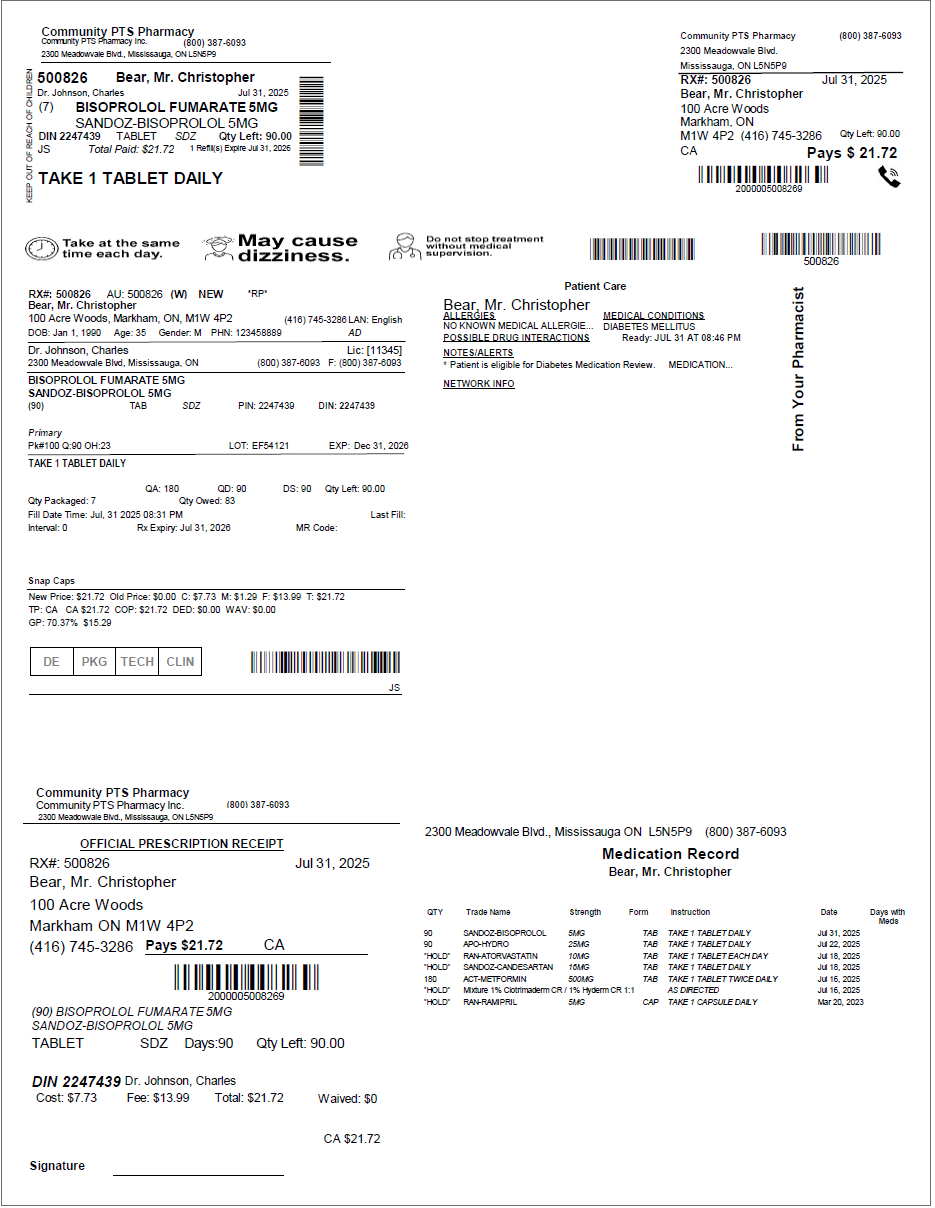
-
On the Vial label and Hard Copy, the quantity being dispensed for the Owe Balance is shown.
-
The Balance Remaining as displayed on the Hard Copy is the outstanding Owe Balance amount at the time the Owe Balance label was printed.
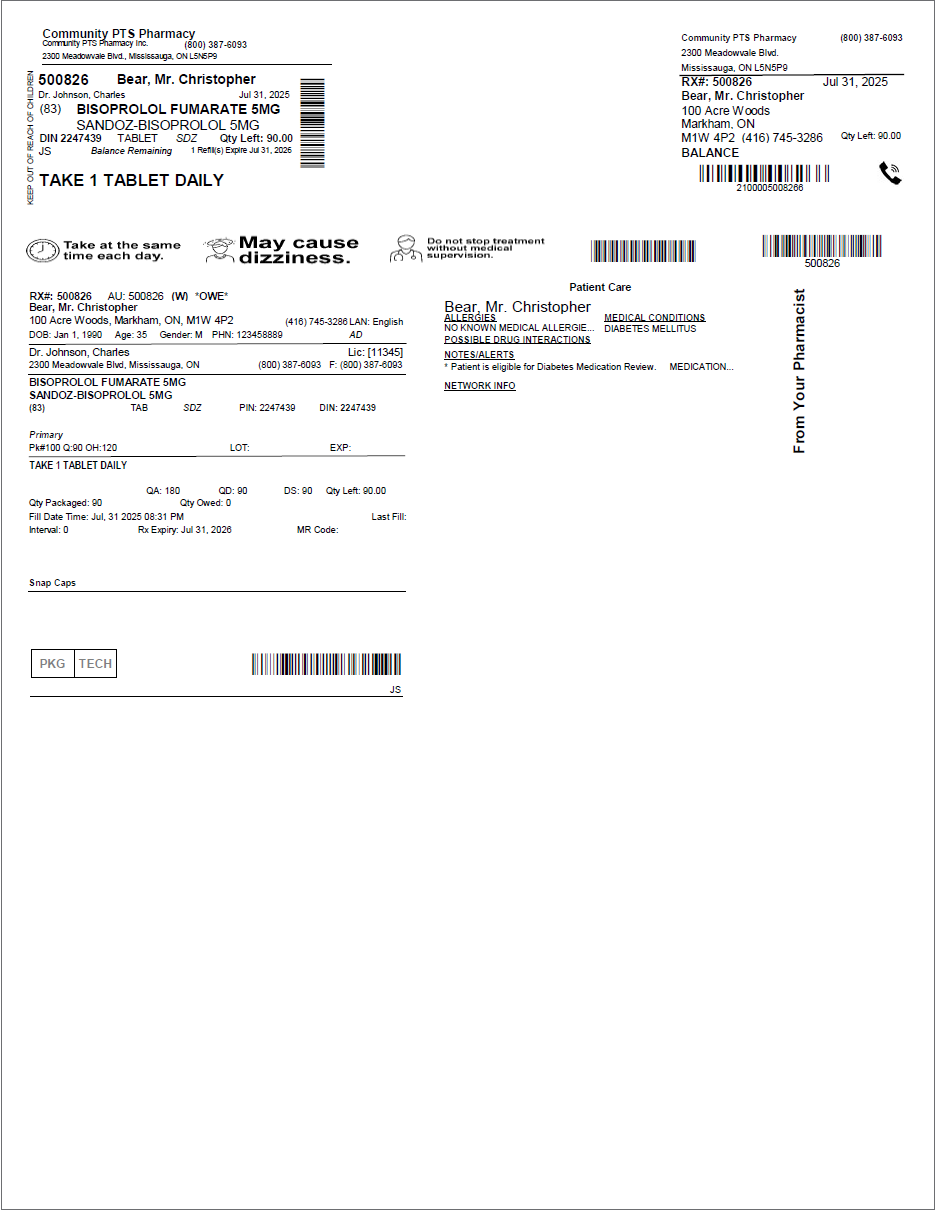
| Printed Documents | When does it print? | Sample |
|---|---|---|
|
Initial fill Vial label
|
Packaging completed |
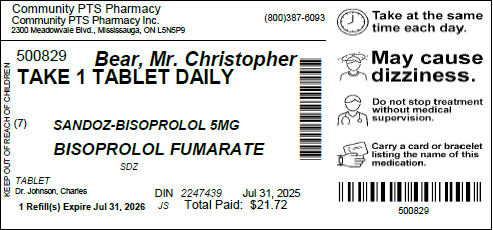
|
|
Initial fill Privacy label
|
Technical Validation and Clinical Review completed |
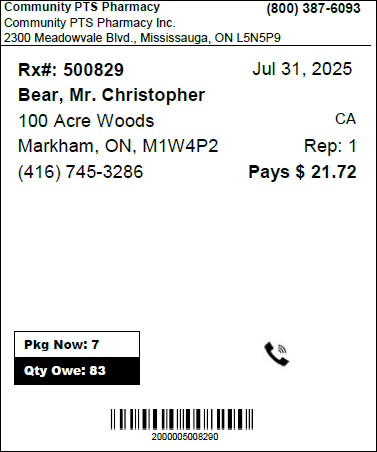
|
|
Official Receipt
|
Technical Validation and Clinical Review completed |
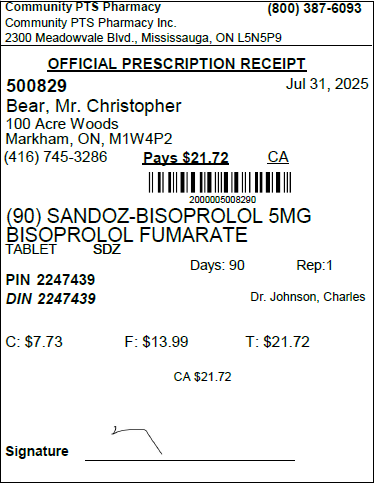
|
|
Medication Record
|
Technical Validation and Clinical Review completed |
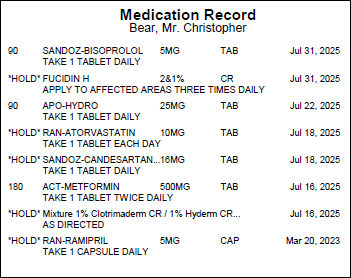
|
|
Initial fill Narcotic Pickup Receipt
|
Technical Validation and Clinical Review completed |
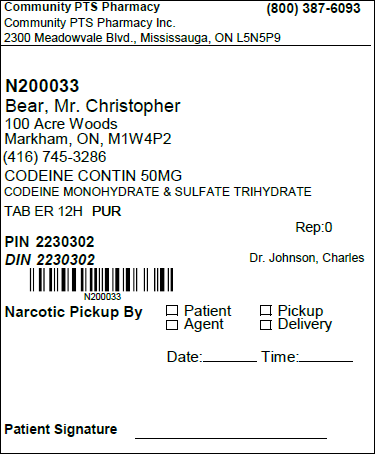
|
Labels for Full Owe Balances
When the entire prescription quantity is owed, Owe Balance labels do not print. Only the initial fill labels print, with the timing determined by your pharmacy's Workflow configuration.
-
If Packaging is ON, the initial fill label will print when the prescription completes Packaging.
-
If Packaging is OFF, the Owe Label Print setting will dictate when the initial fill label prints.
-
If Owe Label Print is set to With Vial Copy, the initial fill label will print as per usual after the initial fill completes Data Entry.
-
If Owe Label Print is set to Process Owe, the initial fill label will print when the Owe Balance is processed, either manually or automatically.
-