Clear Owe Balances
This topic is intended for Independent pharmacies only and is not applicable to Rexall pharmacies.
If needed, Pharmacy Manager users can clear all Owe Balances in Propel Rx. This ability cannot be granted to any other user type. Before and after using this feature, your pharmacy is responsible for performing the necessary actions to ensure accurate On Hand values in Propel Rx.
Actions performed by the Clear Owe Balances button cannot be reversed.
Actions Performed by Clear Owe Balances
When Clear Owe Balances is invoked, the following occurs:
-
All Owe Balances in Propel Rx are zeroed.
-
Any Owe Balance indicators in the Patient Folders and Drug Folders are cleared.
-
All entries on the Owe Balance report are cleared.
-
All Owe Balances in the Parked Rx tile are cleared.
-
A date and time stamped note is added to the Drug Folder Notes tab.

Clear Owe Balances does not adjust On Hand values nor add, remove, or update the Order Pad. Owe Balance labels are also not printed.
Responsibilities of the Pharmacy
It is strongly recommended that your pharmacy do the following:
-
Before using Clear Owe Balances, print the Owe Balance report. Once Owe Balances are cleared, the action cannot be undone, and the historical report cannot be retrieved.
-
After using Clear Owe Balances, cycle count the drugs listed on the report and manually adjust the On Hand values to reflect your physical count.
-
Review and update your Owe Balance preferences to ensure they match how your pharmacy manages Owe Balances.
Clearing Owe Balances
To clear all Owe Balances:
-
Log into Propel Rx as the Pharmacy Manager user.
-
Select More (...) > Inventory > Clear Owe Balances. A warning prompt appears.
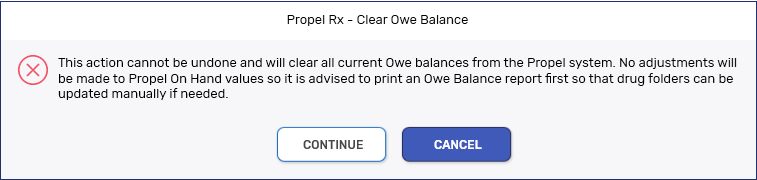
-
If you have not printed the Owe Balance report yet, it is strongly recommended to Cancel out of the window and print the report before proceeding.
-
Select Continue. The following actions are performed by Propel Rx:
-
All Owe Balances are zeroed. On Hand values and the Order pad are not affected.
-
Any Owe Balance indicators in the Patient Folders and Drug Folders are cleared.
-
All entries on the Owe Balance report are cleared.
-
All Owe Balances in the Parked Rx tile are cleared.
-
A date and time stamped note is added to the Drug Folder Notes tab. The Owe quantity that was cleared, affected pack size, affected prescription numbers, and user are indicated. The Alert and Print checkboxes are defaulted to OFF for the note.

If the above actions were successful, a prompt appears.
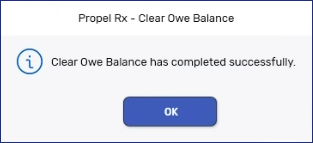
-
-
Do a physical count of the drugs listed on the Owe Balance report you previously printed.
-
For the drugs listed on the Owe Balance report, manually adjust the On Hands in the Drug Folders as needed.
Frequently Asked Questions
No. As Packaging for the Owe Balance did not occur, no row will be added to Workflow Details if the Owe Balance is cleared using the Clear Owe Balances feature.
This occurs because in Propel Rx, inventory is deducted at the time of prescription filling, not Packaging. When you don't have any drug On Hand, a full Owe Balance tracks the inventory that you owe after the prescription was filled. Clear Owe Balances removes that full Owe Balance that would have otherwise blocked you from packaging the prescription.