Updating the Status of a Non-Local Prescription
The status of a prescription that is on the EHR but not on the local Propel Rx system can be changed. The following options are available when changing the status of a non-local prescription:
-
Abort (Discontinue)
-
Revoke
-
Suspend
-
Resume
To update the status of a non-local prescription:
-
Open the Patient Folder.
-
Select the Profile tab.
-
Select Rx > Profile > EHR-All. The EHR-All window opens.
-
Highlight the non-local prescription. The Local checkbox should be unchecked.
-
Select the Detail button. The Details window opens.
-
Select the Update Status button. The Update Status window opens.
The Update Status button is also available for local prescriptions. However, whenever possible, update the status of a local prescription from the Patient Profile. This helps prevent mismatches in prescription status between Propel Rx and the EHR.
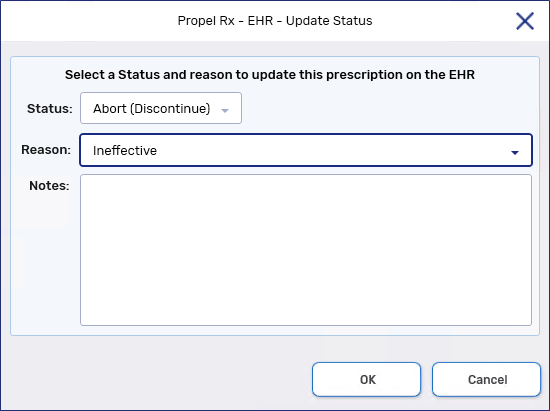
-
From the Status dropdown list, select the status you wish to update the prescription to.
-
From the Reason dropdown list, select the reason for changing the prescription status.
-
Enter any notes if needed.
-
Select OK.
-
Select OK to close the Details window. The status change is transmitted to the EHR.