Inactivating a Prescription
After a prescription is processed on a patient's Profile, it is flagged as active. If the patient is no longer actively taking a medication, the prescription should be Inactivated. It is important that you Inactivate the drugs that a patient is not currently taking. This makes their Profile more accurate and allows for more efficient medication reviews.
A notes function allows you to document the reason for inactivating a prescription. The note is visible from the Notes tab when the prescription is detailed. The user who performed the inactivation and the date and time it occurred is also displayed in the note, regardless if any text was entered in the note.

Select the applicable tab to learn about inactivating prescriptions in your province.
To Inactivate a prescription:
-
Open the Patient Folder.
-
Select the Profile tab.
-
Uncheck the Active checkbox for the prescription that needs to be Inactivated. The Inactivate Rx window opens.

-
Select the appropriate option. Only discontinuations are transmitted to PharmaNet.
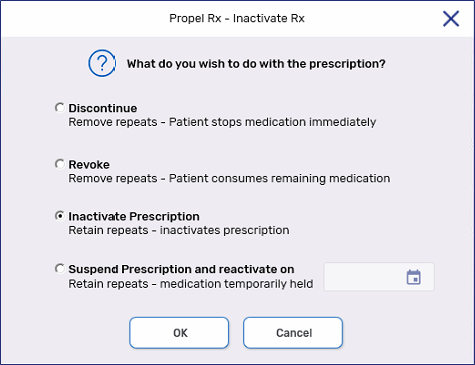
-
Discontinue - patient will no longer take the medication, effective immediately. Repeats are removed.
-
Revoke - patient will take remaining medication until finished and then stop. Repeats are removed.
-
Inactivate - patient is not currently taking medication but may resume at a later date. Repeats are retained.
-
Suspend - patient will stop medication for a specific period and then resume on a chosen date. Repeats are retained.
-
-
Select OK. A window appears for additional information.
-
Enter or select the following:
-
Inactivated By
-
Prescription Note - this field is optional.
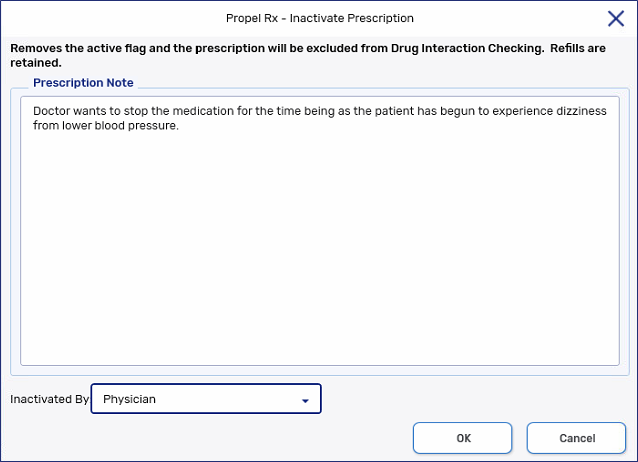
-
-
Select OK. The Inactivate Rx window closes.
-
Select Save. If the prescription was Discontinued, the discontinuation is transmitted to PharmaNet. The prescription is updated on the Profile to reflect the inactivation.
-
Discontinued prescription = *D*
-
Revoked prescription = *V*
-
Inactivated prescription = *I*
-
Suspended prescription = *S*
If the prescription is non-retail, the Group Rx Status is changed to an inactive one (I for regular prescriptions and F for government prescriptions).

-
A prescription can be Inactivated locally within Propel Rx and on DIS. To update the status of a prescription on the EHR, the prescription must reside on the local database. To update the status of a prescription that was not dispensed at your pharmacy, see Updating the Status of a Non-Local Prescription.
When a full EHR Profile is displayed, the status of the prescription is also displayed. The following are some possible statuses when viewing a patient's EHR.
| Status | Comments |
|---|---|
| Active | Rx is active and being taken by the patient. |
| Aborted | Rx has been Discontinued. Patient should stop this medication. |
| Revoked | Rx has been Discontinued. Patient is continuing to take the remainder of this medication. |
| Suspended | Rx is still active, however the patient has been asked to stop taking it for a time period. |
| Resumed | Rx is still active. The patient can resume use of this medication. |
| Completed | Rx is complete. No refills exist and the use of time has been exceeded. |
| Complete | Propel Rx status for a local only prescription. |
To Inactivate a prescription:
-
Open the Patient Folder.
-
Select the Profile tab.
-
Uncheck the Active checkbox for the prescription that needs to be Inactivated. The Inactivate Rx window opens.

-
Select the appropriate option.
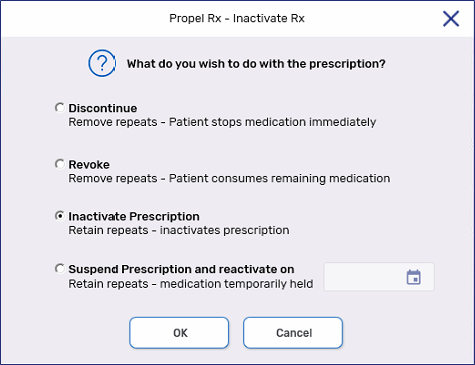
-
Discontinue - patient will no longer take the medication, effective immediately. Repeats are removed.
-
Revoke - patient will take remaining medication until finished and then stop. Repeats are removed.
-
Inactivate - patient is not currently taking medication but may resume at a later date. Repeats are retained.
-
Suspend - patient will stop medication for a specific period and then resume on a chosen date. Repeats are retained.
If a Detected Issue is returned for the prescription's reactivation, the transaction is placed in the EHR Queue for you to manage. The prescription's status remains unchanged until the transaction is sent to the EHR.
-
-
Select OK. A window appears for additional information.
-
Enter or select the following:
-
Reason
-
Prescription Note - this field is optional.
-
EHR - select this checkbox if you want to transmit the note to DIS.
-
Inactivated By - this field is optional.
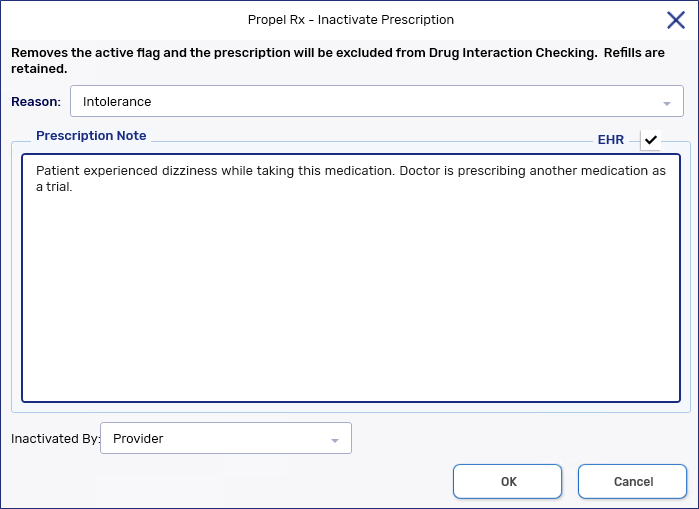
-
-
Select OK. The Inactivate Rx window closes.
-
Select Save. The prescription is updated on the Profile and EHR to reflect the inactivation.
-
Discontinued prescription = *D*
-
Revoked prescription = *V*
-
Inactivated prescription = *I*
-
Suspended prescription = *S*
If the prescription is non-retail, the Group Rx Status is changed to an inactive one (I for regular prescriptions and F for government prescriptions).
-

To Inactivate a prescription:
-
Open the Patient Folder.
-
Select the Profile tab.
-
Uncheck the Active checkbox for the prescription that needs to be Inactivated. The Inactivate Rx window opens.
You can Inactivate multiple prescriptions at once by highlighting the prescriptions and selecting the Active column header.

-
Select the appropriate option.
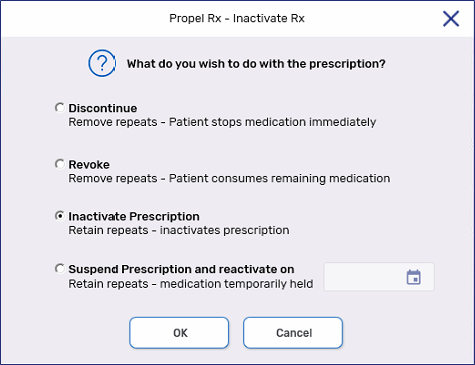
-
Discontinue - patient will no longer take the medication, effective immediately. Repeats are removed.
-
Revoke - patient will take remaining medication until finished and then stop. Repeats are removed.
-
Inactivate - patient is not currently taking medication but may resume at a later date. Repeats are retained.
-
Suspend - patient will stop medication for a specific period and then resume on a chosen date. Repeats are retained.
-
-
Select OK. A window appears for additional information.
-
Optional: In the Prescription Note area, enter the reason for the inactivation and select who initiated the inactivation process, if applicable.
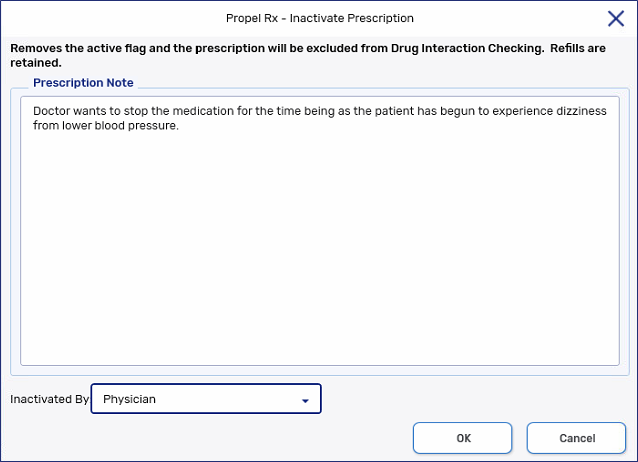
-
Select OK. The Inactivate Rx window closes.
-
Select Save. The prescription is updated on the Profile to reflect the inactivation.
-
Discontinued prescription = *D*
-
Revoked prescription = *V*
-
Inactivated prescription = *I*
-
Suspended prescription = *S*
If the prescription is non-retail, the Group Rx Status is changed to an inactive one (I for regular prescriptions and F for government prescriptions).

-