Manual Reversing a Prescription
In some situations, a prescription cannot be reversed online. This can happen if the claim is too old, network issues occur, or the Third Party requires an offline reversal. Manual Reversal is used to cancel prescriptions without adjudicating the reversal online. If the prescription was billed to more than one Third Party and the reversal was rejected in between Third Parties, the Manual Reversal only applies to the Third Party that rejected the reversal. Propel Rx attempts to submit an online reversal for the remaining Third Parties.
If a label is printed, *MANUAL REVERSAL-THIRD PARTY* is indicated on the file copy. If Digital Workflow is enabled, an e-File copy can be generated.
This option is not available from the Correct window in British Columbia, Alberta, Saskatchewan, Newfoundland and Labrador, and New Brunswick.
To manually reverse a prescription:
-
Select Correct from the Patient Profile, Workbench, or on any Workflow window after Data Entry.
The manual reversal option can also appear after multiple reversals have failed.
-
If Correct is selected from the Workbench, enter the patient's name or prescription number.
Multiple prescription numbers can be separated by a forward slash (/).
-
In the Correct window, select Manual Reversal.
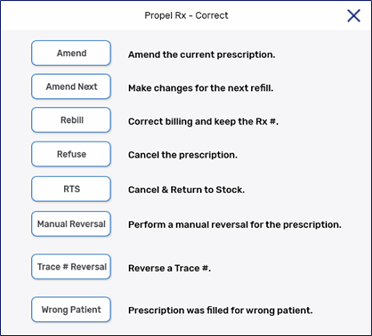
-
A prompt appears asking you to confirm if the prescription should be manually reversed. Select Yes.
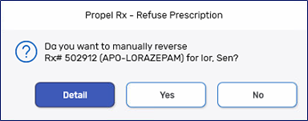
- The prescription is cancelled and inventory is added back if the drug is Monitored. The Audit History displays a *MANUAL REVERSAL* indicator for the cancelled prescription.
