Editing the Reason and Comments for a Split Rx
To split a PrescribeIT® prescription, a reason and optional comments are entered at the time of splitting. Before a Split Rx is filled, you can edit the reason and comments for the split from the Intake window or Rx Detail. The updated information will be applied to all prescriptions in the split Group.
-
In the Intake window, select the expander button
 beside the Split Rx counter. The Split Rx Reason window opens.
beside the Split Rx counter. The Split Rx Reason window opens. -
Edit the reason and/or comments.
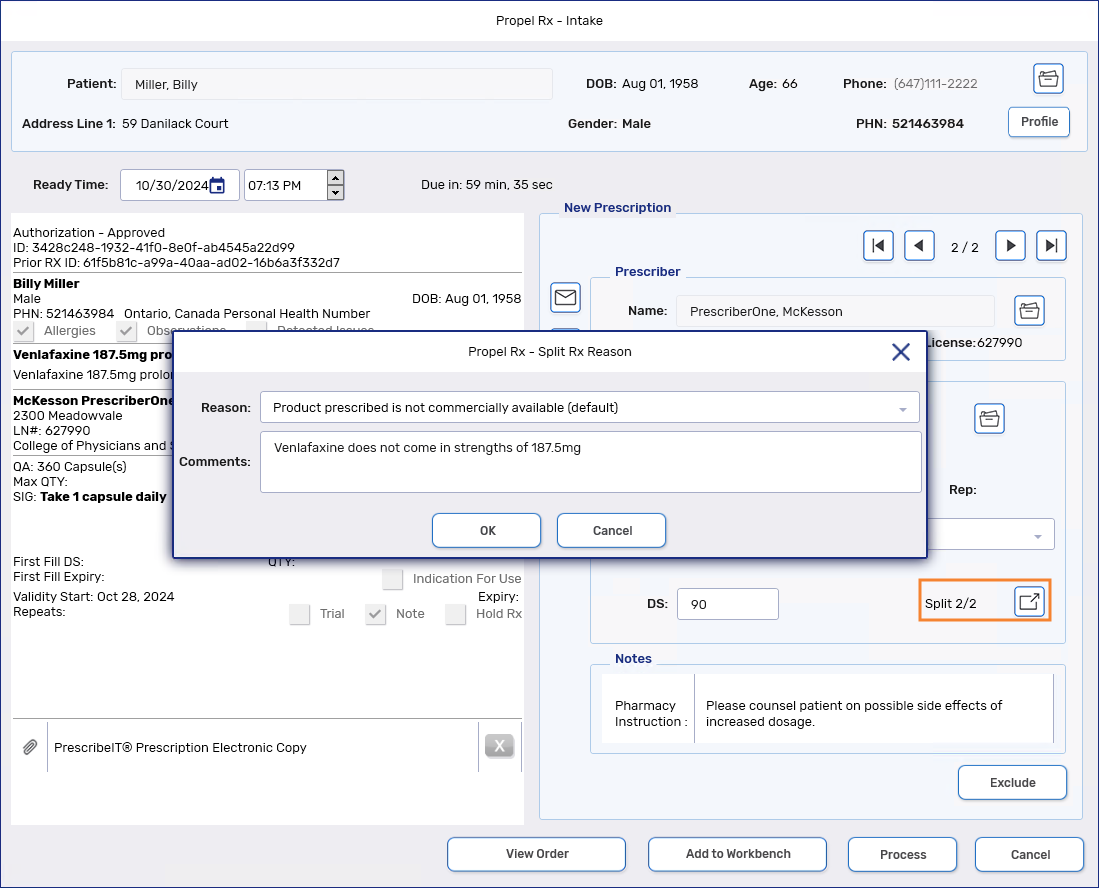
-
Select OK. A prompt will appear indicating the updates will be applied to all prescriptions in the split.
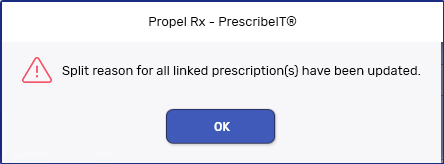
-
Select OK.
-
Process the first prescription in the Split Rx Group into Rx Detail.
-
Select the Extended tab.
-
In the Prescription section, select the expander button
 beside the Split Rx checkbox. The Split Rx Reason window opens.
beside the Split Rx checkbox. The Split Rx Reason window opens. -
Edit the reason and/or comments.
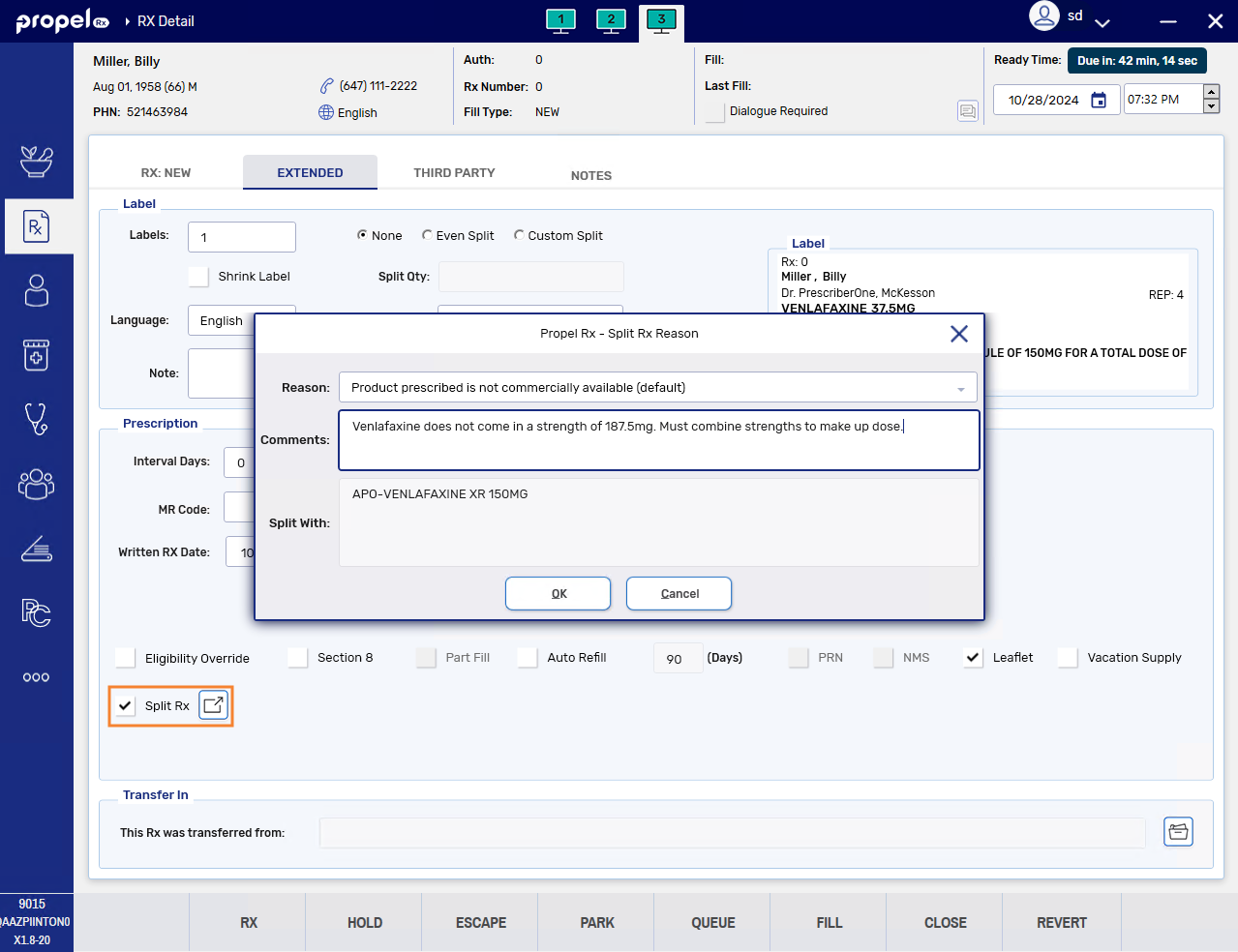
-
Select OK. A prompt will appear indicating the updates will be applied to all prescriptions in the split.
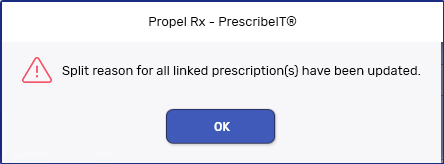
-
Select OK.
Once the first Split Rx prescription is filled, the reason and comments are read-only and cannot be edited for the remaining Split Rx prescriptions. This is also the case, when a Split Rx prescription is Refilled, Amended, Rebilled, or detailed.