Refusing or Amending Prescriptions Received Through PrescribeIT®
The following corrective actions require additional steps for prescriptions received through PrescribeIT®.
Use the dropdowns below to learn more information.
To Refuse a prescription that was received through PrescribeIT®:
-
Search for and select the patient.
-
Select the Profile tab.
-
Highlight the prescription and select Correct > Refuse. A prompt displays to determine which action to take with the prescription.
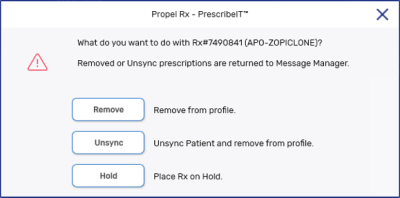
-
Select one of the following options:
-
Remove - Patient remains synchronized.
The prescription returns to the Data Entry queue for later processing. Available only for a the first prescription in a prescription chain.
-
Unsync - Unsynchronizes the patient.
The prescription is returned to the Data Entry queue for later processing. Available only for the first prescription in a prescription chain from a specific prescriber location.
-
Hold - Patient remains synchronized.
The prescription is placed on hold. Available only for the first prescription in a prescription chain.
Once selected, the Cancel Notification Reason window appears.
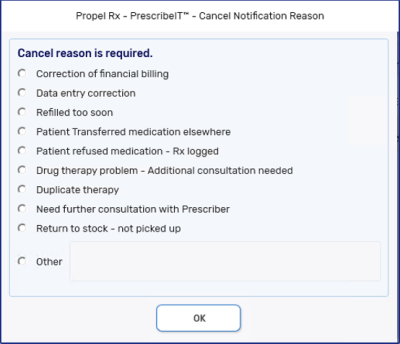
-
-
Select an appropriate reason.
If Other is selected, a freeform textbox opens to enter in a reason for refusal.
-
Select OK. A Dispense Cancel Notification is sent to the prescriber.
A prescription received through PrescribeIT® can be Amended. A message may be transmitted to PrescribeIT® depending on the prescription fields that are changed.
-
If only Compliance Pack information is changed, no message is transmitted to PrescribeIT®. The changes remain local only.
-
If the Qty Auth (QA) and/or SIG is changed, two messages are transmitted to PrescribeIT® in sequence: a Dispense Cancel Notification with a defaulted reason of Data Entry Correction followed by a Dispense Notification with the updated information.
The QA and SIG can only be Amended in non-EHR provinces.
-
If a Hold prescription is Amended, no messages are transmitted to PrescribeIT® even if the Qty Auth (QA) and/or SIG is changed.