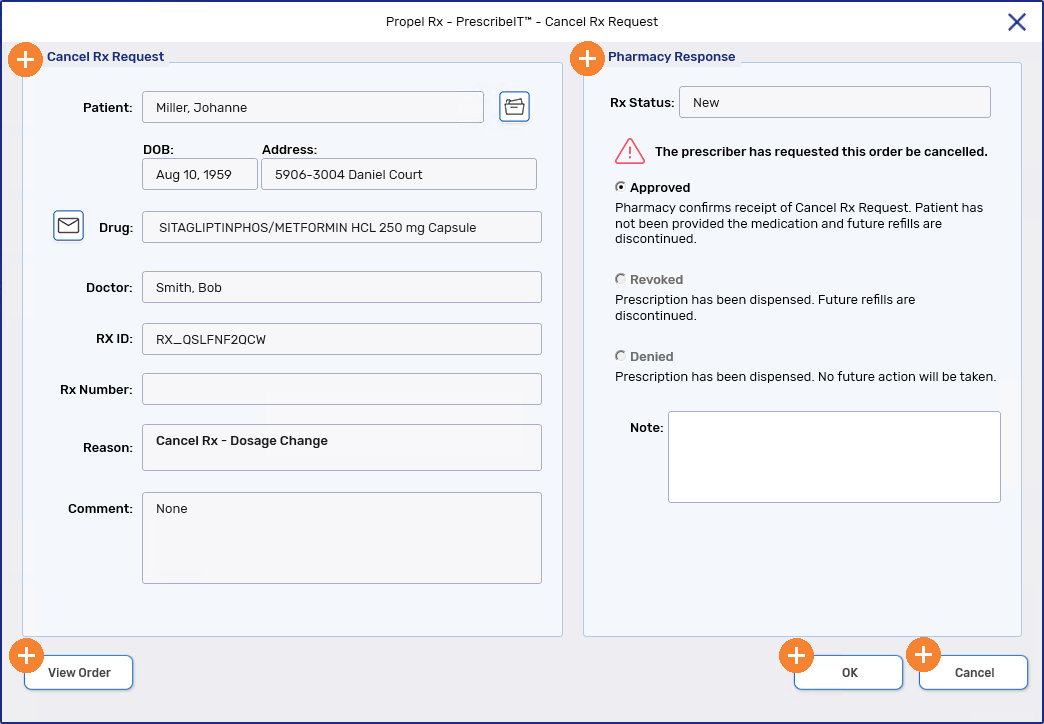Cancel Rx Requests Received through PrescribeIT®
A Cancel Rx Request is a transaction sent by the prescriber through PrescribeIT® to cancel a previous New Rx Request. It is best practice to process a Cancel Rx Request as soon as it is received.
Processing a Cancel Rx Request
To process a Cancel Rx Request:
-
From the Workbench > Data Entry queue, select a Cancel Rx Request. These are identified by Cancel Rx Request displaying in the Request column.
Alternatively, you can select the prescription that the Cancel Rx Request was intended for if it still exists in Data Entry. You will be prompted that a Cancel Rx Request exists and be redirected to the Cancel Rx Request automatically.
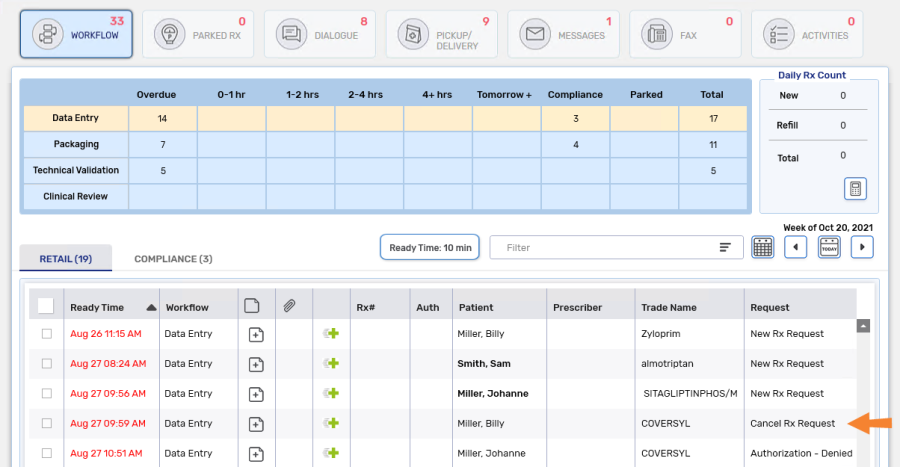
-
Select Process. The Cancel Rx Request window appears.
 Validation
Validation
If you attempt to process a Cancel Rx Request for a prescription that's active in Workflow, the following prompt appears. You must first complete the prescription's Workflow or Refuse it before processing the Cancel Rx Request.
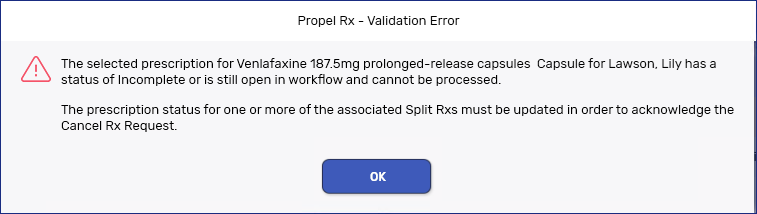
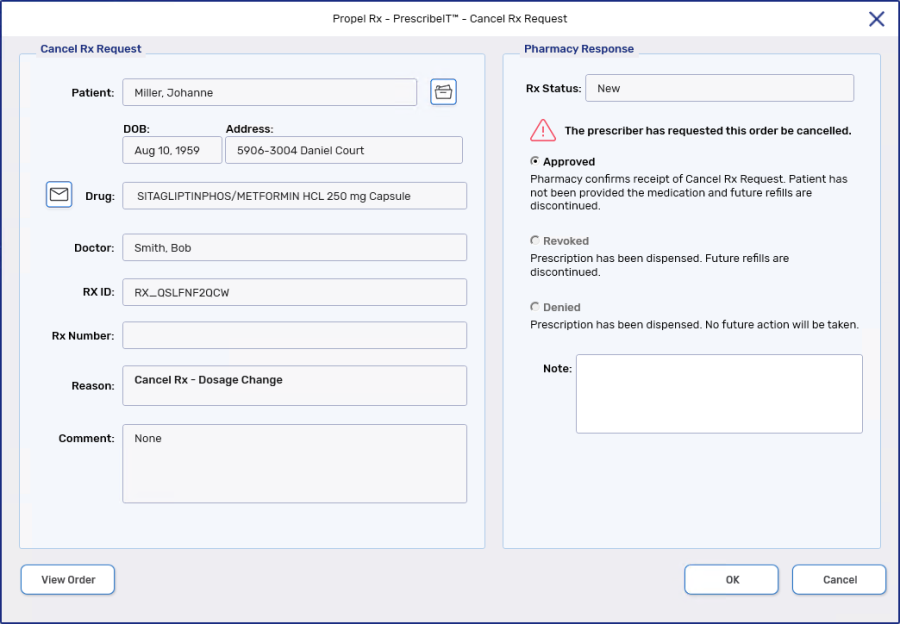
To learn more about the Cancel Rx Request window, see Cancel Rx Request Window Overview below.
-
Select the appropriate Pharmacy Response:
-
Approved
-
Revoked
-
Denied
The available Pharmacy Response are based on the status of the prescription. For more information, see Cancel Rx Request Window Overview below.
-
-
If required, enter additional notes in the Note field. These notes will be sent to the prescriber and added as a prescription note.
-
Select OK.
-
In provinces with EHR integration, the Inactivate Prescription window opens if Approved or Revoked was selected as the Pharmacy Response. This window will allow you to send a message to update the status of the prescription locally and on the EHR.
Cancel Rx Request Response What message is transmitted to the EHR? Approved A message is sent to Discontinue the prescription on the EHR. Revoked A message is sent to Revoke the prescription on the EHR. Denied No message is sent to the EHR -
Select a reason for changing the status of the prescription.
-
Enter any notes if needed.
-
Select OK.
 EHR Validations
EHR Validations
Similar to other EHR transactions:
-
Users must have EHR Access configured in the Security Administration Facility window to be able to action the Cancel Rx Request.
-
If the EHR Profile has not already been viewed for this patient, a forced view will appear.
-
If the patient is not synced, you must sync or attempt to sync (in Alberta) before proceeding to process the Cancel Rx Request.
-
Any Detected Issues that are returned, if applicable, must be actioned accordingly before the prescription's status is changed on the EHR.
-
If the status change is rejected by the EHR, in the provinces of Alberta, Saskatchewan, and New Brunswick, a prompt will appear to indicate this and no status change will occur locally or on the EHR. In Saskatchewan, the prompt will give the option to make the status change locally.
-
If the Network is down, the status change transaction is placed in the EHR Queue.
A record will be added to the Patient Folder History tab which can be detailed to view the Cancel Rx Request again.
-
The Cancel Rx Request window is divided into two panels:
-
Cancel Rx Request - displays information about the prescription sent from the prescriber through PrescribeIT®.
-
Pharmacy Response - displays the available pharmacy responses that are sent back to the prescriber once the Cancel Rx Request is acknowledged.
To learn more about the Cancel Rx Request window, select the expander icons ![]() in the image below.
in the image below.