Sending an Authorization Request Through PrescribeIT®
Authorization requests can be generated and sent to prescribers through PrescribeIT®.
Only prescriber locations that have been synchronized can be sent an authorization request through PrescribeIT®. Synchronized locations are identified by the PrescribeIT® icon located next to the Prescriber field in the Authorization Request Form window.
To generate and send an authorization request:
-
From the patient's Profile tab, highlight the prescription.
-
Select RX > AuthRequest.
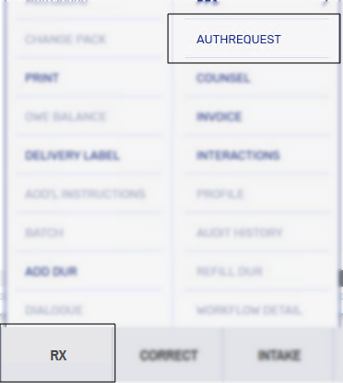
The Authorization Request Form window appears.
-
Ensure the following information is selected or correct:
-
Address - select the correct address from the dropdown.
The Address dropdown shows all recorded addresses for that prescriber. If an address (location) is not synchronized, the PrescribeIT® button will be disabled. When this occurs, the authorization request can be printed or faxed.
-
Priority checkbox - select if the authorization request should be treated with a high priority.
-
Info from the Pharmacist - select if you want to add additional information to send to the prescriber.
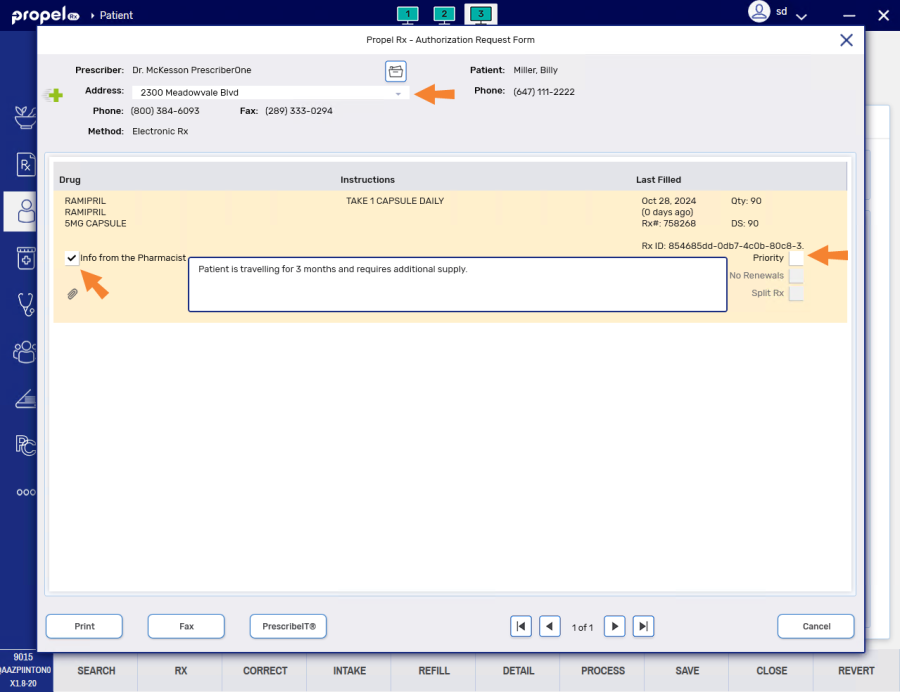
-
-
Select the PrescribeIT® button to send the authorization through PrescribeIT®.

-
Once a response is successfully received from the prescriber through PrescribeIT®, a message displays in the Messages > Completed tab.
-
The date and time that you sent the request is recorded as a message in the window and remains visible until the window is closed. The PrescribeIT® button remains disabled until the window is closed to avoid duplicate authorization requests from being sent in error.

-
A record is added to the Patient Folder History which can be detailed to view the Authorization Request Form window again.
-
If the authorization request is waiting for a response or fails to be sent through PrescribeIT®, a notification displays in the Messages > Pending tab. For more information, see Failed Authorization Requests.
-
Use the dropdowns below to learn additional information about sending authorization requests through PrescribeIT®.
When selecting multiple prescriptions that were initially prescribed from different locations, the authorization requests can be sent together or sent separately, if required. The following prompt displays.
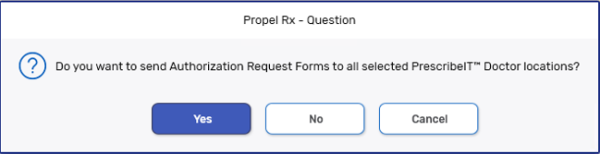
Select one of the following:
-
Yes - all authorization requests are sent to the identified prescriber at the appropriate location.
-
No - only the authorization request currently displayed is sent. Once sent, the next authorization request displays for review.
-
Cancel - cancels out of the prompt.
The No Renewals checkbox is set by the prescriber when the transaction was sent through PrescribeIT® initially.
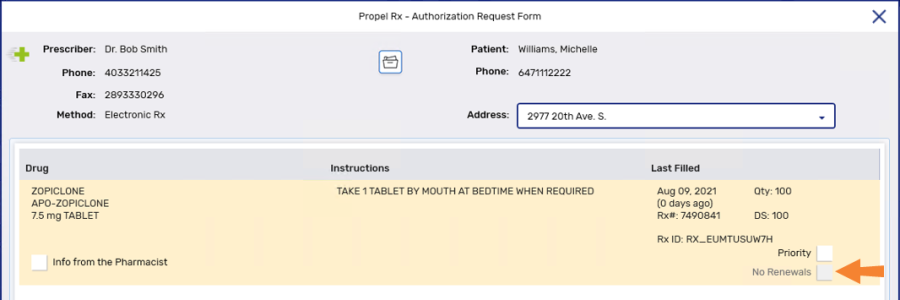
This flag does not prevent authorization requests from being sent, but the following prompt displays to confirm if the request should be sent. If proceeding with the authorization request, the Info from the Pharmacist checkbox is automatically selected and a note must be entered to inform the prescriber why the request is being sent.
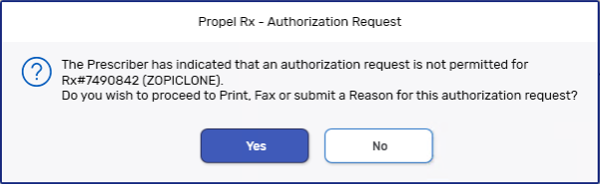
In some situations, a resend of an authorization request via PrescribeIT® may or may not be allowed depending on the status of the previous request and whether the prescriber and/or address are the same.
If the request needs to be sent to the same prescriber at the same location and the status of the previous request is Waiting for Response, the prompt below will appear upon selecting the PrescribeIT® button. The resend will not be permitted.
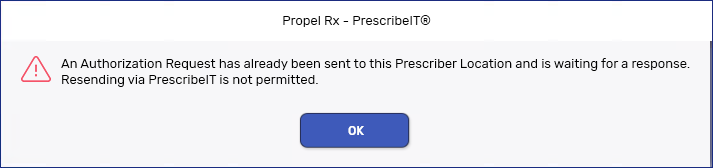
If the request needs to be sent to the same prescriber at the same location and the status of the previous request has a status of Failed, Rejected, or Response Received, the resend will be permitted. A prompt will appear to indicate that an authorization request was previously received. Select Yes to continue with the action or No to send the authorization request by printing or faxing it.
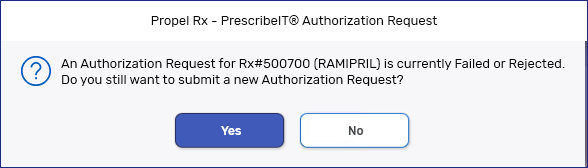
If the request needs to be sent to a different prescriber or the same prescriber at a different location, the resend will be permitted.
Related Topics
Processing an Authorization Request Received Through PrescribeIT®