Synchronizing an Existing Patient Folder with PrescribeIT®
A Patient Folder that already exists in Propel Rx must be synchronized when receiving an incoming PrescribeIT® transaction or through Clinical Communication.
Patient synchronization can occur from:
-
The Intake window
-
Incoming Clinical Communication
A patient that was previously synchronized can be classified as unsynchronized if an incoming PrescribeIT® transaction or Clinical Communication is sent from a different location.
As an EMR ID for a patient is linked to the prescribing location, if a PrescribeIT® transaction has not been received from that location for the patient before, it displays as the patient is unsynchronized.
To synchronize an existing patient:
-
From either the Intake or the Mail window, select the folder icon
 .
.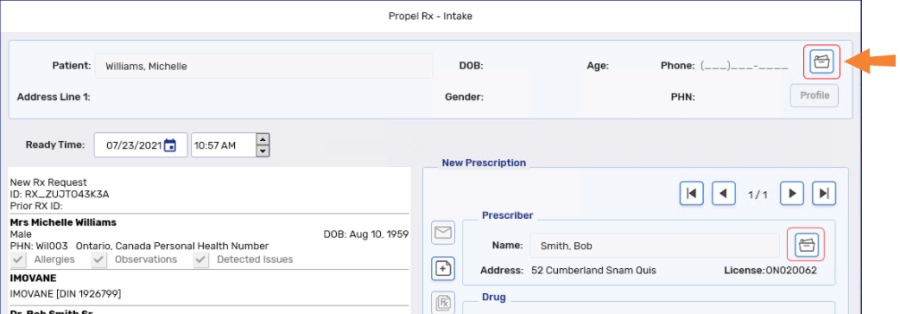
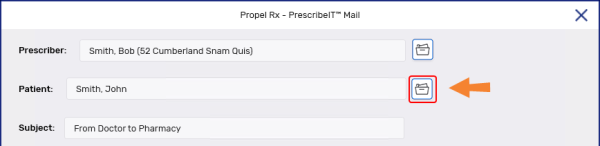
The Patient Search window opens with the following auto-populated based on the PrescribeIT® information:
-
Last Name
-
First Name
-
Birth Date
-
Middle Name
-
PHN
A search is automatically performed with this information.
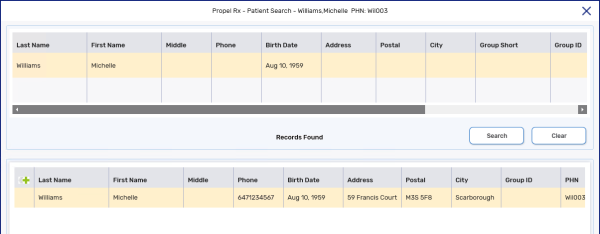
-
-
Select the correct patient and select OK. The Patient Folder opens followed by the Patient Compare window. For more information, see Patient Compare Window Overview.
-
Compare the information in the PrescribeIT® panel to the Propel Rx panel.
-
Highlight any field(s) in the PrescribeIT® panel that require an update in the Propel Rx panel.
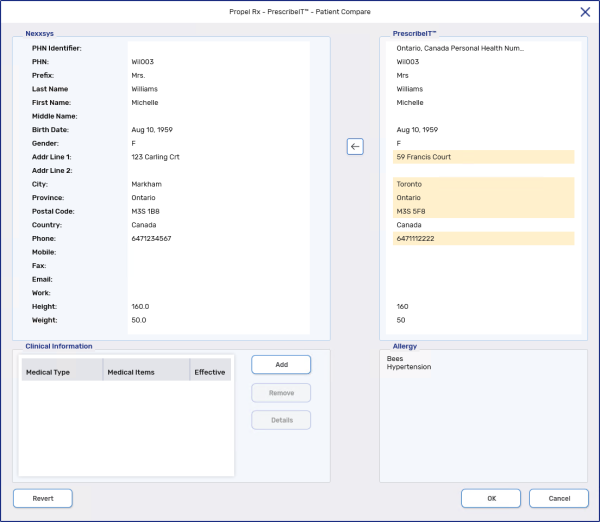
Hold the CTRL button on your keyboard to select more than one row.
-
Select the arrow icon
 to update the Propel Rx panel.
to update the Propel Rx panel. -
Review the Allergy section to determine if medical allergies and conditions need to be updated. For more information, see Adding an Allergy or Condition from a PrescribeIT® Transaction.
-
Select OK.
Once synchronized, the Propel Rx Patient Folder is updated with the selected information and displays the PrescribeIT® icon.
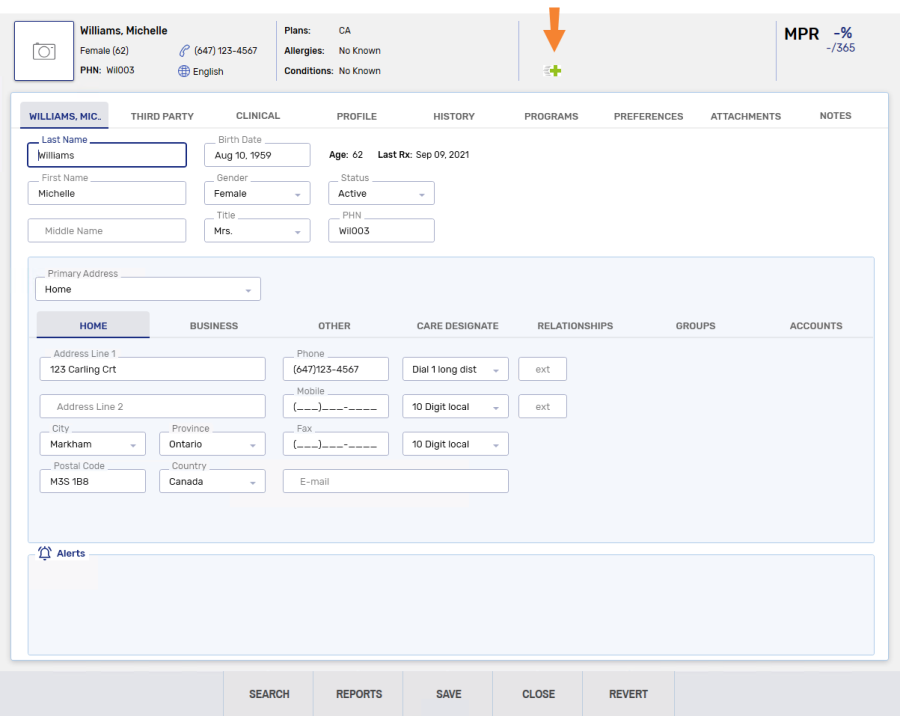
Related Topics
Patient Folder Synchronization
Synchronizing an Existing Patient Folder with PrescribeIT®
Creating a New Patient Folder using PrescribeIT®
Adding an Allergy or Condition from a PrescribeIT® Transaction
Updating a PrescribeIT®-Synchronized Patient Folder