Replying to a Clinical Communication Message
Use the dropdowns below to learn more about the actions that can be performed on a received Clinical Communication message.
To view a received communication:
-
In the Messages tile, select Inbox.

-
Select the received message.
-
Select Detail. The PrescribeIT® Mail window opens.
The message from the prescriber displays in the Message field.
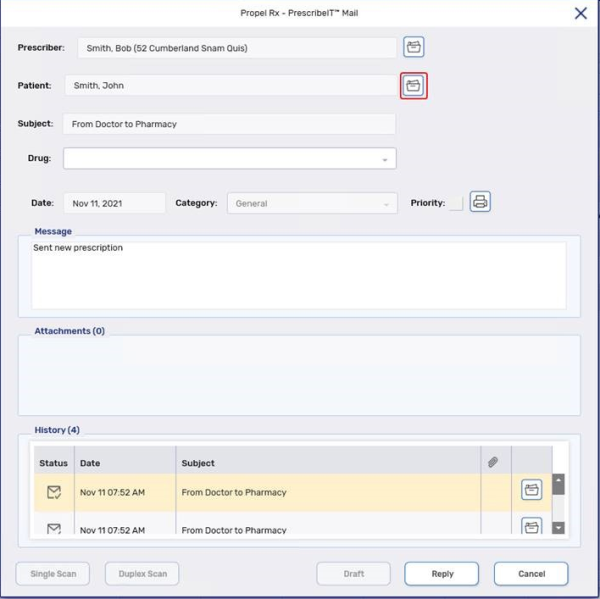
There are three methods to reply to a communication:
-
Select the Reply button from the Mail tile once a communication has been highlighted.
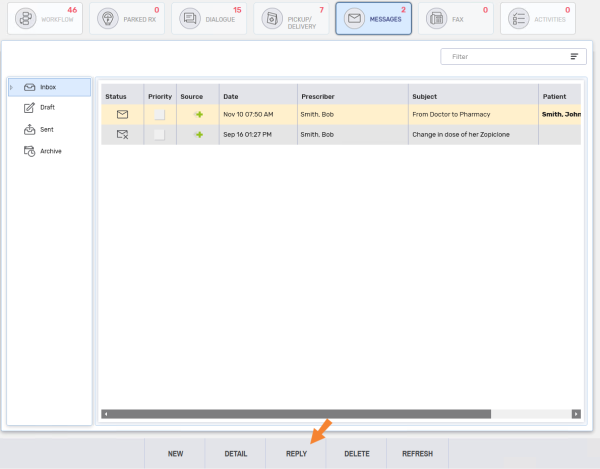
-
Select the Reply button in the PrescribeIT® Mail window once a communication has been detailed.
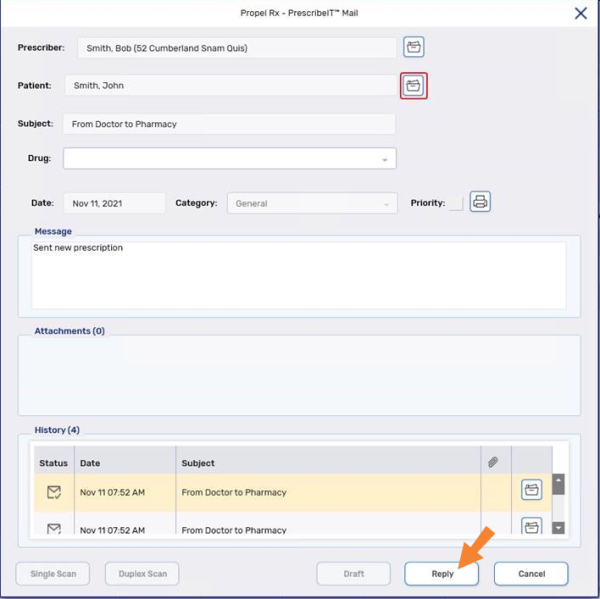
-
Detail the communication from the Patient Folder History tab and select the Reply button.
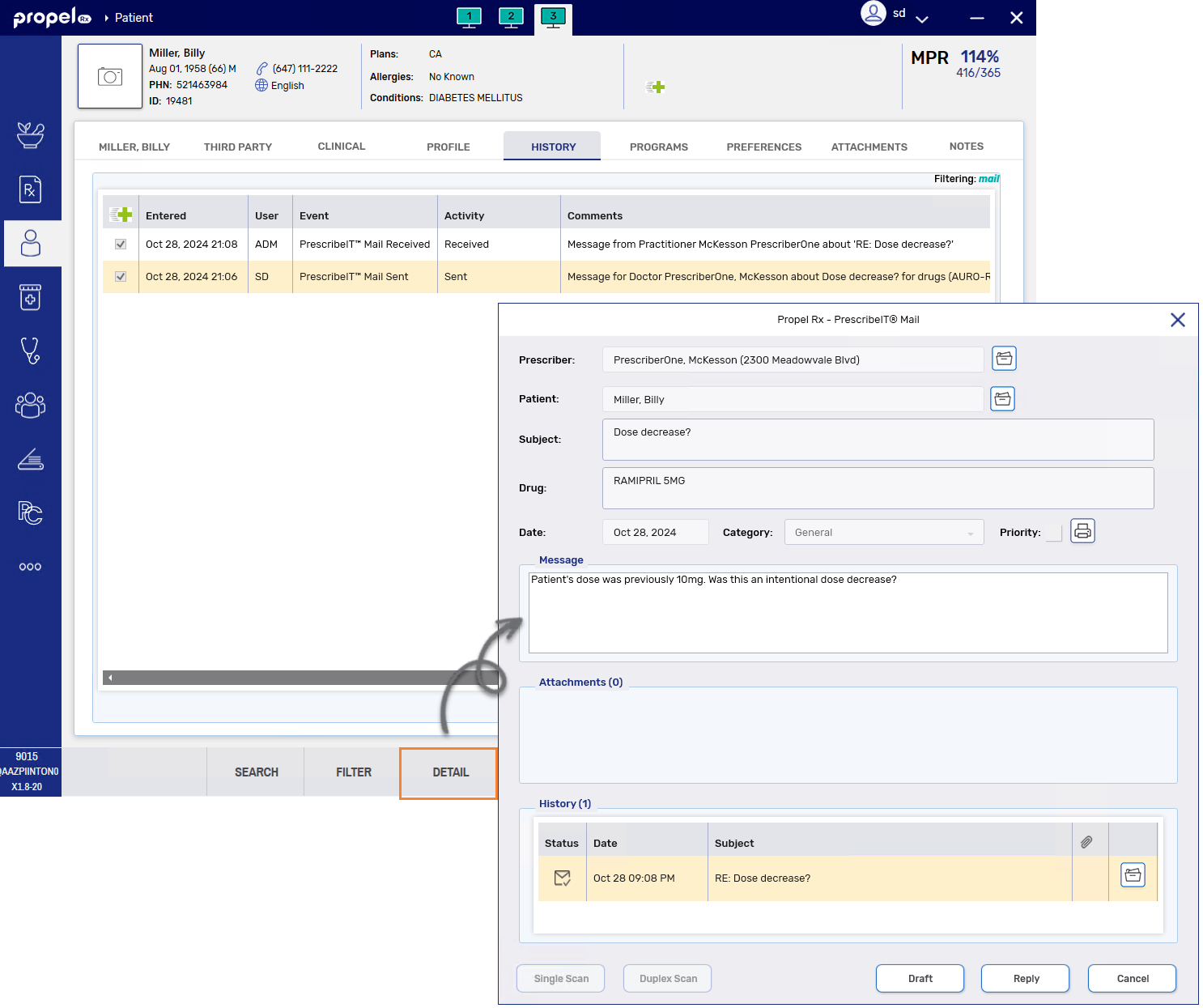
All previous communications in a specific communication chain can be viewed in:
-
The History field of the PrescribeIT® Mail window.
-
The patient's History tab.
For more information, see Viewing a History of Clinical Communication Messages.
A Clinical Communication can be received from a prescriber or for a patient that is not synchronized with your pharmacy. The name of the doctor and/or patient displays in bold in the Mail tab.
Prescribers and patients can be synchronized from the PrescribeIT® Mail window the same way they are synchronized from an incoming PrescribeIT® transaction. For more information, see the following topics:
It is best practice to synchronize any prescribers or patients that are not synchronized to ensure their profiles are up to date.