Setting Up Lite Workflow
This topic is intended for Independent pharmacies only and is not applicable to Rexall pharmacies.
Lite Workflow uses some but not all steps of Digital Workflow. This setup is useful for pharmacies that want to try Digital Workflow while using their half label sets before committing to the full version.
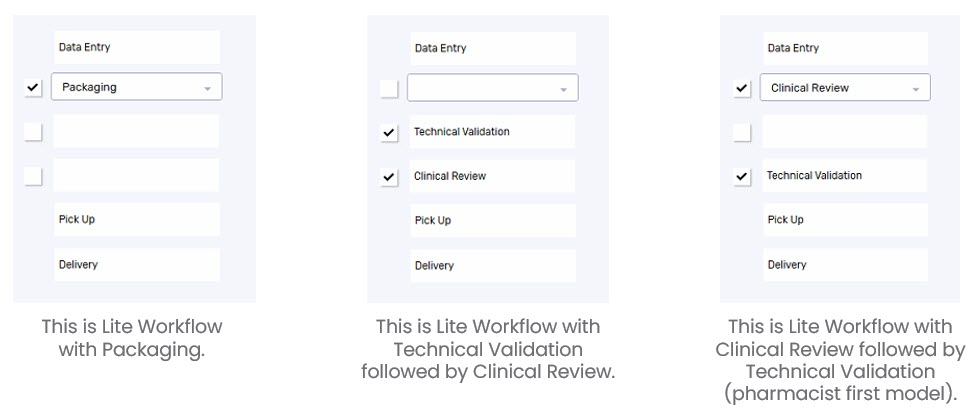
Table 1. Benefits and required equipment for Lite Workflow configurations.
| Lite Workflow Configuration | Benefits | Equipment |
|---|---|---|
| Packaging only |
|
|
| Technical Validation and Clinical Review only |
|
|
*In Alberta and Manitoba, an e-signature cannot be set up due to provincial requirements.
To purchase equipment, visit the PTS Portal.
To set up Lite Workflow:
-
Select More > Pharmacy > Workflow.
-
In the Queue Management Retail section, dropdown the field below Data Entry and select one of the following:
-
Packaging - if you want Lite Workflow with Packaging only OR Lite Workflow with Technical Validation followed by Clinical Review.
-
Clinical Review - if you want Lite Workflow with Clinical Review followed by Technical Validation (pharmacist first model).
-
-
Select the checkbox for Packaging OR Technical Validation/Clinical Review.
Technical Validation must be used in conjunction with Clinical Review. Selecting one automatically selects the other.
-
In the Queue Management Compliance section, repeat steps 2 - 3 if you want Compliance prescriptions to also go through Lite Workflow.
-
Select Save.