Setting the Ready Times Preference
This topic is intended for Independent pharmacies only and is not applicable to Rexall pharmacies.
In Workflow Preferences, you can indicate whether you want to use the Ready Time feature or not. If turned OFF, Ready Times will not be visible in Propel Rx, and you will not be prompted to enter them for any prescription.
If your pharmacy accepts prescriptions through an integrated program (e.g., Amjay, Patient App), we recommend leaving the Ready Time preference ON, so you have visibility into your patients' chosen pickup times.
To set the Ready Time preference:
-
Select More (...) > Pharmacy > Workflow.
-
In the Ready Time section, select or deselect the Ready Time checkbox. For guidance on the expected outcomes after turning this feature ON/OFF, refer to Table 1 below.
-
A checkmark in the checkbox means the feature is ON. This is the default setting.
-
A blank checkbox means the feature is OFF.
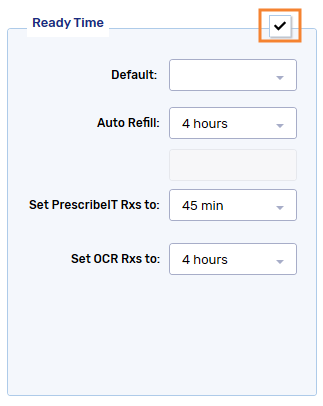
-
-
Select Save.
Table 1. Propel Rx Functionality When Ready Times are ON or OFF
| Ready Time Feature is ON | Ready Time Feature is OFF | |
|---|---|---|
| Workbench |
|
|
| Ready Time Fields |
|
|
| Prompting |
You can turn OFF Ready Time prompting when Refilling a prescription from the Patient Profile using the Profile Refill Default preference. |
|
| prescription Label |
|
|
| Program prescriptions (e.g., Amjay, Patient App)* |
|
|
*Program prescriptions refer to prescription requests submitted using an integrated program that allow patients to specify pickup times at the time of ordering. These can include online, app, IVR, and text message orders.