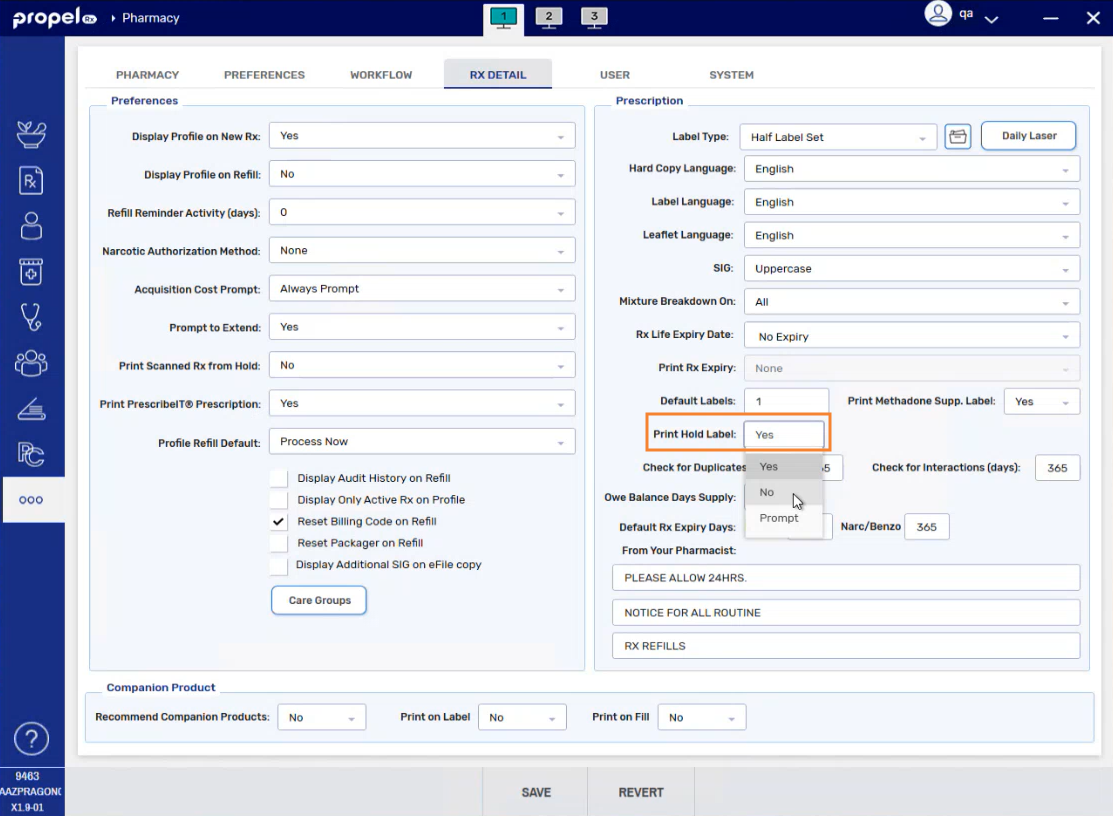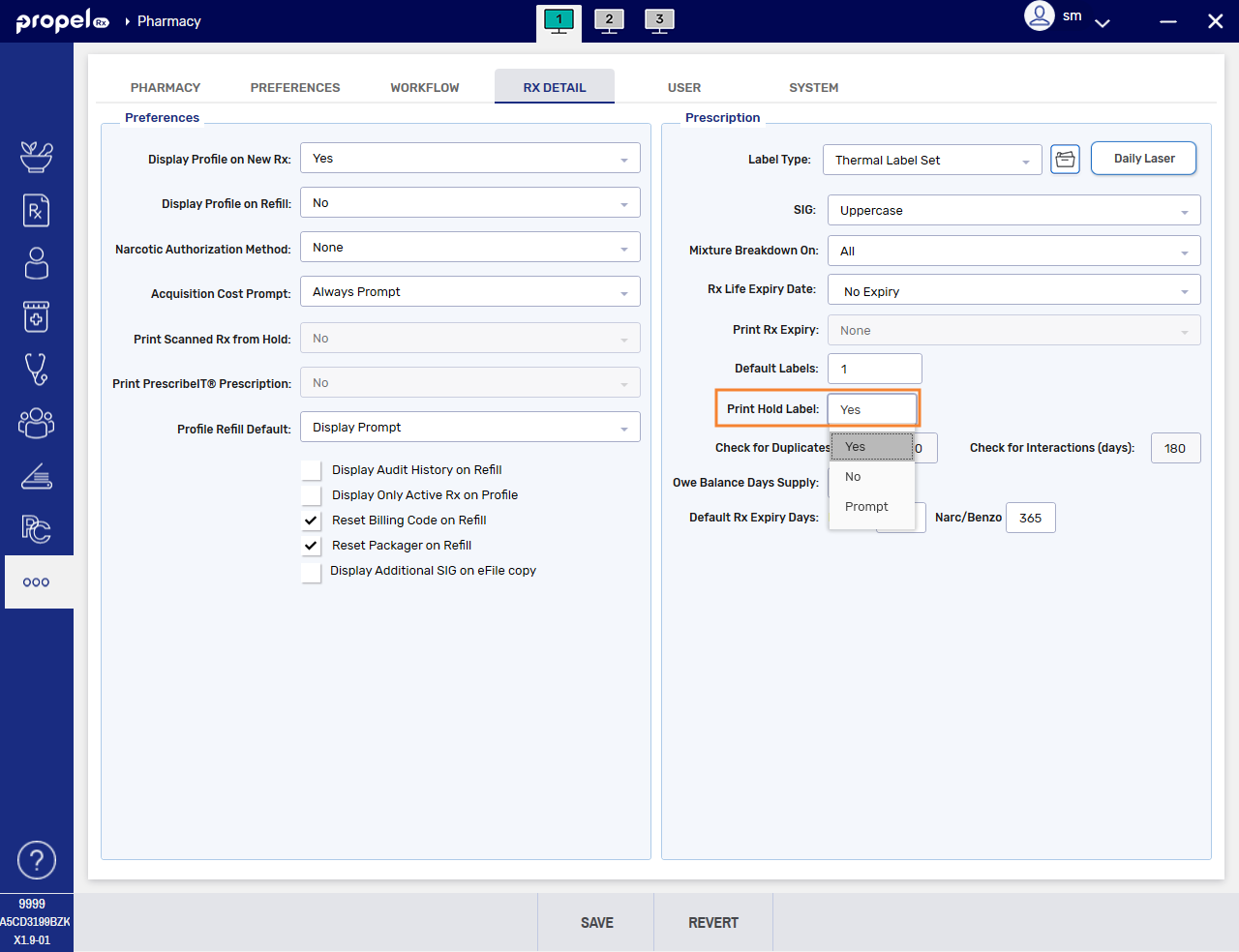Print Hold Label
The Print Hold Label preference allows the printing of prescription Hold labels to be configured. This preference applies to Half, Daily Laser, and Thermal labels. Regardless of the setting chosen for the Print Hold Label preference, users still have the option to print Hold prescription labels manually through the Rx > Print menu.
To change the Print Hold Label setting:
-
Select More (...) > Pharmacy > Rx Detail.
-
Underneath the Prescription section, select the Print Hold Label dropdown and choose the appropriate option.
-
Yes - labels print when the prescription is placed on Hold (if the Labels field is greater than 0). This is the default setting.
-
No - no labels print for prescriptions placed on Hold.
-
Prompt - a prompt appears when a prescription is placed on Hold, allowing users to decide whether or not to print the label on demand.
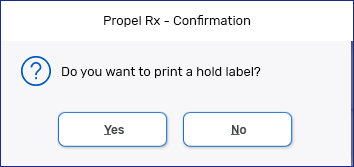
-
-
Select Save. The changes will take effect immediately.
Label Hierarchy for Packager Prescriptions
If Labels are turned off for a Packager in Packager Preferences (More(...) > Pharmacy > Workflow > Packager), prescriptions for that Packager will not print Hold labels regardless of the Print Hold Label preference.
If Labels are enabled for a Packager (i.e., not set to Off), prescriptions for that Packager will print Hold labels based on the Print Hold Label preference.