Care Groups
This topic is intended for Independent pharmacies only and is not applicable to Rexall pharmacies.
Care Groups are used to identify Groups of patients that may benefit from a clinical intervention or recommendation. For a patient to be Monitored on Care Group programs, the Compliance Monitor checkbox must be selected in the Patient Folder Preferences tab.
When a prescription is filled that matches the Care Group criteria, the following occurs:
-
An Alert displays in Rx Detail and prints on the half label if the notify preference is selected.

-
Attachment(s) print if any are selected to Force Print.
-
A Consult/Intervention Followup activity is placed on the Activities tile on the appropriate date if Followup Days are entered.

Some Care Groups may already be in your Propel Rx if your store belongs to a banner. You can also create new Care Groups based on your pharmacy's needs.
To learn more about Care Groups, select the expander ![]() icons in the image below.
icons in the image below.
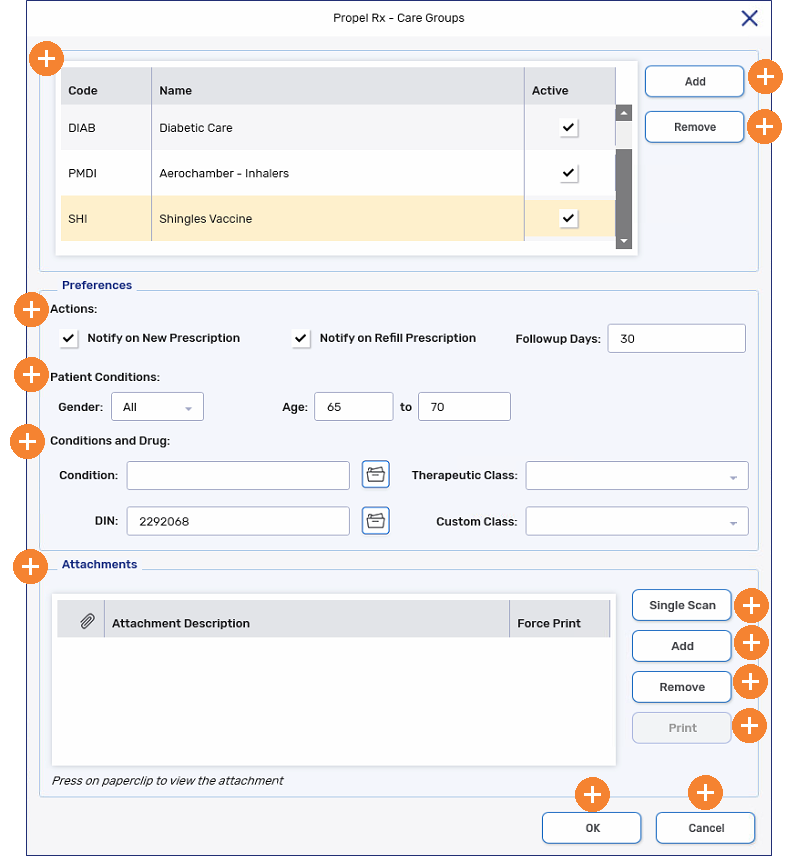
Adding a Care Group
-
Select
 > Pharmacy > Rx Detail.
> Pharmacy > Rx Detail. -
Select Care Groups. The Care Groups window opens.
-
Select Add. A new row is added.
-
Enter a one to four character code for the Care Group. Enter a description for the Group.
-
In the Preferences section, select or enter the following:
-
Actions - select whether you should be alerted on new and/or Refill prescriptions that meet the Care Group criteria. Enter the number of Followup Days if you want a follow-up activity scheduled on the Activities tile.
-
Gender
-
Optional: Age
-
Optional: Condition
-
Optional: Therapeutic Class
-
Optional: DIN - enter a DIN or search for the drug.
-
Optional: Custom Class
-
-
In the Attachments section, scan or add an attachment if applicable to the Care Group. Select the Force Print checkbox if you want the attachment to print automatically when an eligible prescription completes Workflow.
-
Select OK.