Auto Refill Frequently Asked Questions
This topic is intended for Independent pharmacies only and is not applicable to Rexall pharmacies.
You can use the Patient List Report to find all patients who had prescriptions filled during a specified date range.
-
Sort the report by Last Activity date, which lists patients by the last visit to the pharmacy.
-
Using the report as a checklist, review each patient's Profile to see which prescriptions are coming due for refill, including any PRNs.
-
Contact each patient to assess when refills are required and, if desired, take the opportunity to synchronize prescriptions to the same refill schedule.
-
Enroll each patient and corresponding prescriptions in Auto Refill.
Reviewing the patient's Profile lets you assess if the patient is a candidate for having medications synchronized to the same refill schedule (i.e., the patient has multiple chronic medications).
There are some guidelines to follow when synchronizing prescriptions.
-
Identify the medications. Ideally, all chronic medications should be synchronized.
-
Align the medications. Determine the sync date by finding the next latest refill date for the identified medications.
-
Determine the short fills. Some of the prescriptions will require a short fill to reach the sync date.
-
Phone the patient. To accurately calculate the sync date and the required quantity for the short fills, it helps to know how much medication the patient has on hand.
-
Fill the prescriptions. When filling the short fill prescriptions, be sure to document your rationale for the short fill.
A patient's prescriptions may need to be filled for a different supply than usual to put them on the same refill schedule. Use the Next Fill Quantity fields in Rx Detail to ensure the subsequent refills are filled for a 90-day supply. These fields can be used for any situations where the quantity for the next fill will be different than the quantity in the current prescription.
To create and document a short fill:
-
Refill the prescription that will be short filled.
-
Enter the Qty and DS in the Rx Detail Main tab.
-
Select the Extended tab.
-
In the Next Fill Qty field, enter the amount that will be dispensed the next time the prescription is filled.
-
In the Next Fill Qty Days Supply field, enter the days supply that will be provided the next time the prescription is filled.
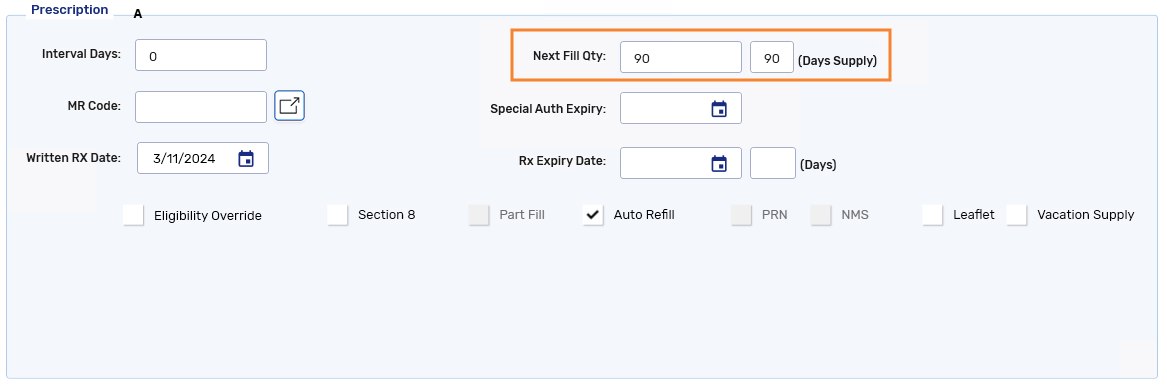
-
Select the Rx Detail Notes tab.
-
Select Add to enter a prescription note to document the short fill.
-
Flag the note as Alert and Print.
If Digital Workflow is enabled, notes flagged to print appear in Clinical Review under the Notes tab.
-
Continue to fill the prescription as usual.
You can use the Sticky Notes button on the Workbench to easily document why a prescription is rescheduled to a future date. Sticky Notes are retained as a prescription progresses through Workflow and remains visible after a prescription has been picked up or delivered. For more information, see Sticky Notes.
No. The Due column in the Patient Profile will remain the same as before. However, the WB Date for the prescription on the Profile will be updated to reflect the new date.
If the prescription is open in Rx Detail on another workstation or instance, an Access Unavailable prompt will appear if you attempt to enroll the prescription in Auto Refill. On the workstation or instance specified in the prompt, close the prescription before proceeding to enroll it in Auto Refill.
The Patient Folder is refreshed upon saving changes in the Auto Refill - Enrollment window and the A indicator immediately displays on the Profile tab.
If a patient, who is enrolled in Auto Refill prefers to receive Refill Reminder calls instead, your pharmacy must have purchased the IVR system.
To remove the patient from the Auto Refill service, follow the steps in Opting out of the Auto Refill program. The A indicator is removed from the prescriptions on the patient's Profile. Any Auto Refill future fills that were on the Workbench are removed.
The next time the patient's prescriptions are refilled, they will be part of the Refill Reminder service, provided the patient's Refill Reminder preference is not set to None.
The patient continues to receive Pick Up Reminder calls.
No. Auto Refill overrides the Refill Reminder program. Therefore, any patient that is enrolled in both the Auto Refill and Refill Reminder program will no longer receive Refill Reminder calls.
This applies to all the patient's prescriptions, not just prescriptions flagged as Auto Refill.
Yes, if the IVR service is being used. Currently, systemic contraceptives are excluded from Pick Up Reminder calls. However, a patient who wishes to get a Pick Up Reminder call can enroll a contraceptive prescription in Auto Refill and a Pick Up Reminder call will be placed when the prescription is ready for pickup.
When you select an Auto Refill prescription to transfer:
-
It is automatically removed from the Workbench.
-
The Auto Refill flag is removed.
-
The transfer is processed as usual.
If you cancel out of the transfer process, the prescription remains on the Workbench with an Incomplete status and remains enrolled in the Auto Refill service.