Enrolling Prescriptions in Auto Refill
Once a patient is enrolled in the Auto Refill program, new prescriptions or refills for chronic DINs that have not been previously enrolled or declined from the program will receive a prompt to enroll the prescriptions in the program.
These prescriptions can be enrolled when filling a new prescription, refilling an existing prescription, or placing a prescription on HOLD.
Use the dropdowns below for more information.
When filling a new prescription or refilling an existing prescription for chronic DINs that have not been previously enrolled or declined from the Auto Refill program, the following prompt displays.
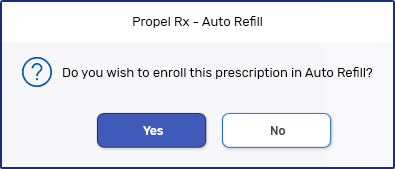
Select on the of the following options:
-
Yes - enrolls the prescription in the Auto Refill program.
-
No - declines the prescription from the Auto Refill program.
This prompt appears only on the initial fill or the next refill of a prescription once a patient is enrolled in the program. Once an option is selected, the prompt does not appear again.
If the prescription was declined from the program and the patient wants the prescription in the Auto Refill program, the prescription must be added to the program. For more information, see Patient Enrollment in Auto Refill.
When a new prescription or a reauthorization is placed on HOLD, it can be enrolled in the Auto Refill program. When placing a chronic medication on HOLD, the following prompt displays.
A similar prompt appears when a Hold prescription is enrolled through the Auto Refill - Enrollment window.
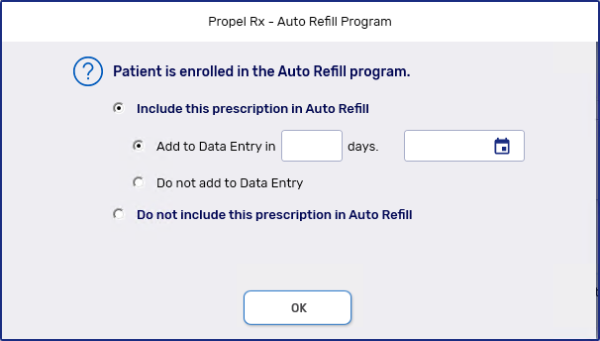
Select one of the following options:
-
Add to Data Entry - the prescription will be scheduled to be filled on the selected date.
The future date can be selected by entering the number of days the prescription must be refilled or selecting a specific date. If a number of days was entered, the date automatically populates.
The prescription will appear in the Data Entry queue on the Workbench for the specified date and the future fill activity date will appear in the Profile tab. For more information, see the Enrolling Prescriptions in Auto Refill below.
-
Do not add to Data Entry - the prescription will be enrolled in the Auto Refill program, but is not scheduled for a future fill activity. When the prescription is next filled, a future fill activity is calculated based on that fill date.
-
Do not include this prescription in Auto Refill - the prescription is not enrolled in the Auto Refill program.
Related Topics
Patient Enrollment in Auto Refill