Searching for a Patient
To access a Patient Folder, the patient must be searched from the Patient navigator button.
Two types of patient search can be performed. A local search checks if the patient exists in Propel Rx. If the patient does not exist, a PharmaNet search can be performed.
Local Search
To perform a local search:
-
From the Workbench, select the Patient navigator button. The Patient Search window appears.
-
Enter full or partial information in any of the columns.
-
Select Local Search. A search is performed for all patients in Propel Rx. The matching results display.
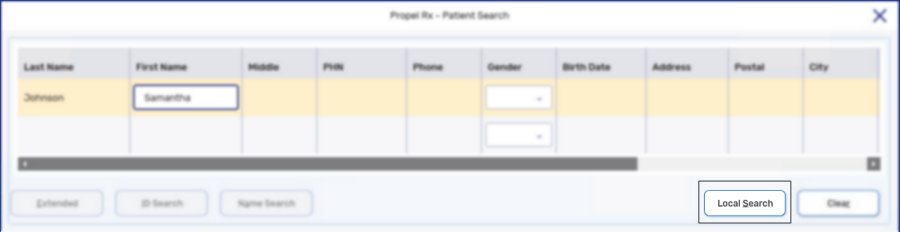
-
Select the patient.
-
Select OK.
PharmaNet Search
To perform a PharmaNet search:
-
Perform a local search.
-
The ID Search and Name Search buttons become enabled.
-
Select ID Search if you want to search PharmaNet by PHN.
-
Select Name Search if you want to search by a combination of Last Name, First Name, Gender, and Birth Date.
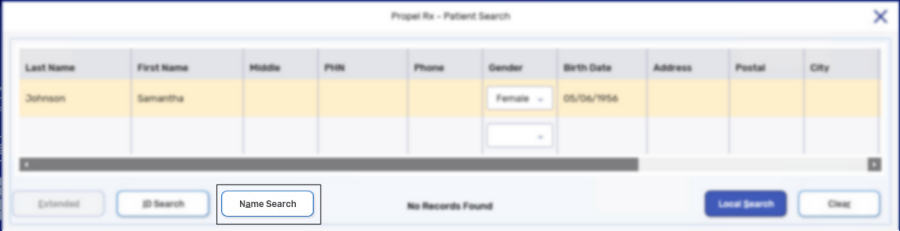
-
-
Select the patient.
-
Select OK. The information from PharmaNet is carried over to a new Patient Folder in Propel Rx. For more information, see Part 2: Creating a new Patient Folder.
To search for a patient:
-
From the Workbench, select the Patient navigator button
 . The Patient Search window appears.
. The Patient Search window appears. -
Enter the full or partial information in any of the columns.

-
Select the Search button.
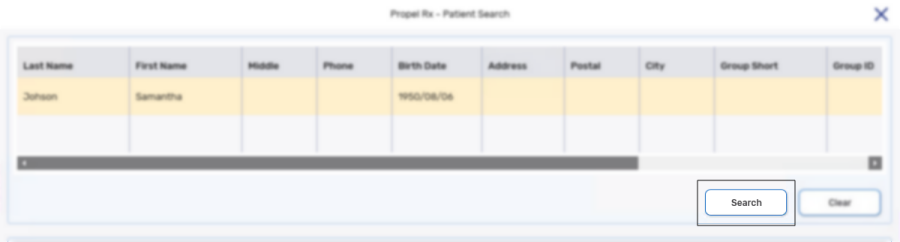
If there are no matching results and the message No Records Found displays, either check the information entered in the search parameters or create a new Patient Folder. For more information, see Creating a New Patient Folder.
-
Select the patient.
-
Select OK. The Patient Folder opens to the main tab.