Notes Tab
Notes can be added to a Patient Folder to keep track of important information related to the patient. Notes can be viewed from the Patient Folder and in Rx Detail. Notes can also be set to print on hardcopies.
To learn more about the Notes tab, select the expander icons ![]() in the image below.
in the image below.
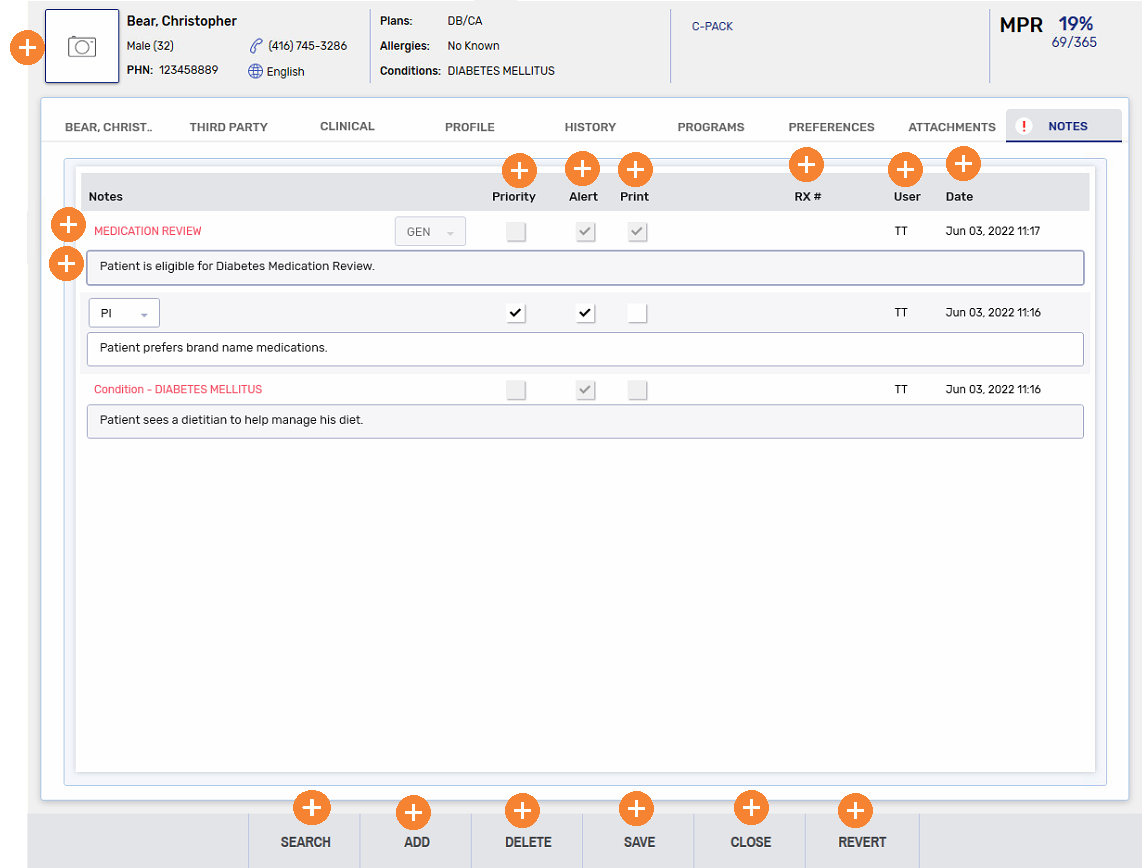
Use the dropdowns below to learn more.
To add a note:
-
Search for and select a patient.
-
Select the Notes tab.
-
Select Add. A new row appears.
-
Enter the note in the textbox.
-
Select the appropriate flags, if applicable. For more information, see Note Flags below.
-
Select Save.
To delete a note:
-
Search for and select a patient.
-
Select the Notes tab.
-
Select the note to delete.
-
Select Delete. The note is removed from the Notes tab.
-
Select Save.
There are three flags that can be selected when adding a new note.

-
Priority flag
-
When opening the Patient Folder or Rx Detail, a popup displays with the priority note.
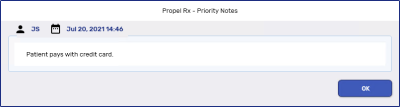
-
An indicator
 displays on the Notes tab, identifying that this patient has a Priority note.
displays on the Notes tab, identifying that this patient has a Priority note.
-
-
Alert flag - displays a note int eh Alerts section of Rx Detail.
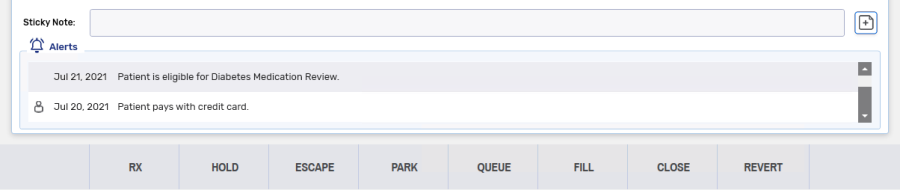
-
Print flag - prints the note on the hardcopy.