Creating a New Patient Folder Using Quick Patient
For pharmacies that have scanner at their intake workstation, patient information can be entered quickly and accurately using Quick Patient by scanning a provincial ID card and having all information related to patient creation on one window.
It is recommended that the patient's health card and driver's license are scanned when using Quick Patient as both provincial ID's generate different information.
To create a new Patient Folder using Quick Patient:
-
Select the Patient navigator button. The Patient Search window appears.
-
Select Quick Patient.

The Barcode Scan window appears.
-
Scan the barcode on their ID with the hand scanner.
It is recommended that the patient's health card and driver's license are scanned when using Quick Patient as both provincial ID's generate different information.
-
Select OK. The Quick Patient window opens with information populated based on the provincial ID scanned.
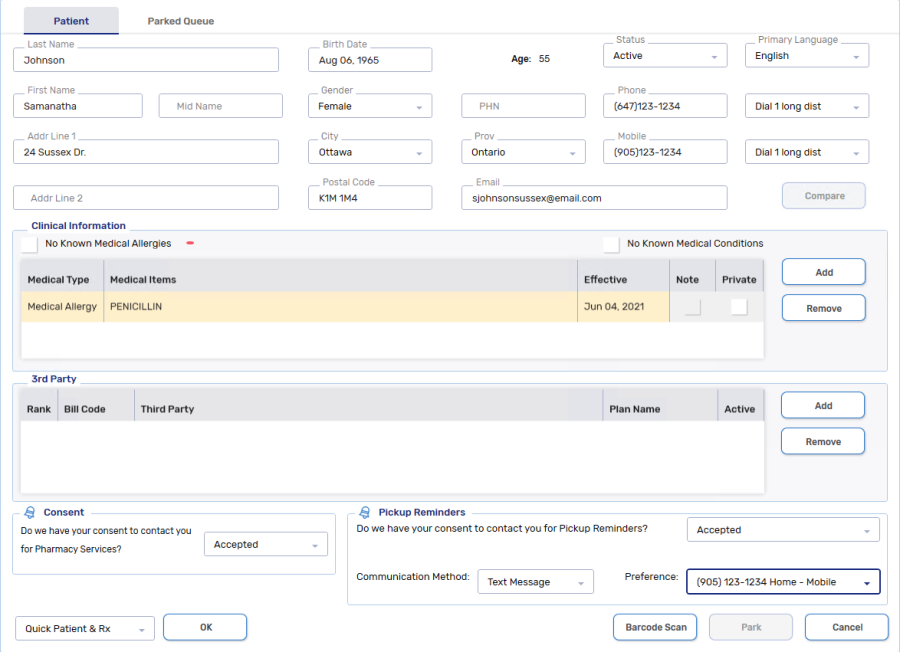
-
Enter the following information, if not already captured by the identification scan:
-
Patient demographic information
-
Clinical information
-
3rd Party information
-
-
From the Quick Patient dropdown, select one of the options depending on the situation.

-
Quick Patient & Rx - once the Patient Folder is saved, New Rx window opens.
-
Quick Patient & COVID - once the Patient Folder is saved, the COVID-19 Injection window opens.
-
Quick Patient & Flu - once the Patient Folder is saved, the Flu Injection window opens.
-
Quick Patient - once the Patient Folder is saved, no further windows are opened.
-