Adding an Alternate Bill Code
In some cases, patients may be covered under multiple plans administered by the same Third Party. When this occurs, it's best practice to add additional plans using alternate bill codes, if they exist. Alternate bill codes help you do the following:
-
Change the ranking of bill codes in Rx Detail more easily.
-
Distinguish claim responses by plan, allowing you to action them accordingly.
-
Determine how much was paid by each plan in the Claim Summary window.
Table 1. Alternate bill codes in Propel Rx.
To add an alternate bill code:
-
From the Patient Folder Third Party tab, select Add.

The Third Party Plan Search appears.
-
Enter a Bill Code from Table 1.
To see all the bill codes for a Third Party, search by the Third Party Name. For example, to see all the bill codes for Assure, enter "Assure" in the Third Party Name field.
-
Select Search.
-
Highlight the appropriate Third Party.
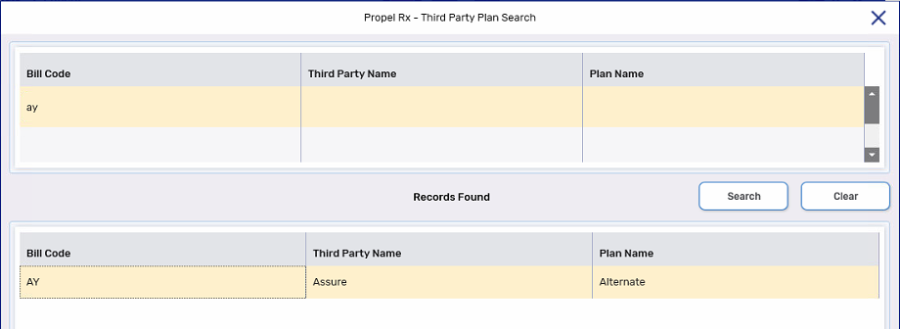
-
Select OK. The Third Party Plan Search window closes and the Third Party is added to the Third Party tab.
-
Under the Third Party Detail section, enter information in the appropriate fields.
Not sure what information needs to be entered? Select the Help button in the Third Party tab for more information.
-
Repeat steps 1 - 6 until all the patient's Third Party information has been added.
-
Select Save.
Once all Third Parties are added, you can change the rank order for the bill codes by manually updating the Rank value. You cannot change the Rank of CA (Cash) or certain provincial plans.