Adding a Smart Card Bill Code
This topic is intended for Independent pharmacies only and is not applicable to Rexall pharmacies.
A Smart Card is a free prescription savings card funded by participating pharmaceutical manufacturers. These cards are provided to a customer by either a prescriber or from a sign up website, usually to cover the cost difference between a generic and brand medication.
Propel Rx has specific bill codes for Smart Cards to ensure easier tracking of which medications are covered by a Smart Card and which prescriptions are processed through a Smart Card bill code.
Table 1. Smart Code bill codes in Propel Rx.
| Bill Code | Third Party Name | Plan Name |
|---|---|---|
| A1 | Assure | Smart Card Assure |
| C4 | ClaimSecure | Smart Card Claim Secure |
| PG | ClaimSecure | Smart Card Pfizer |
| R0 | ClaimSecure | Smart Card RxHelpOne |
| TL | ClaimSecure | Smart Card Tricyclen Lo |
| E1 | ESI Canada | Smart Card ESI |
| IC | ESI Canada | Smart Card innoviCares |
| G1 | Green Shield | Smart Card Green Shield |
| NS | NexgenRx | Smart Card NexgenRx |
| S2 | SunLife | Smart Card SunLife |
To add a Smart Card bill code:
-
From the Patient Folder Third Party tab, select Add. The Third Party Plan Search appears.
-
Enter a Bill Code from Table 1.
To see all the Smart Card bill codes, enter "smart card" in the Plan Name search field.
-
Select Search.
-
Highlight the appropriate Third Party plan.
-
Select OK. The Third Party Plan Search window closes and the Third Party is added to the Third Party tab as inactive (i.e., the Active flag is not selected).

-
Under the Third Party Detail section, enter the appropriate fields.
-
Select Save.
When processing a prescription for a drug covered by the Smart Card, ensure that the Active flag is selected in the Patient Folder Third Party tab. Once processing is complete, deselect the Active flag so the bill code is not used for other prescriptions.
Linking a Smart Card to a Medication
When a Smart Card bill code is added to a Patient Folder, a Smart Card button is available. The Smart Card button is used to specify which medication this Smart Card is used for to better determine when to use this bill code.
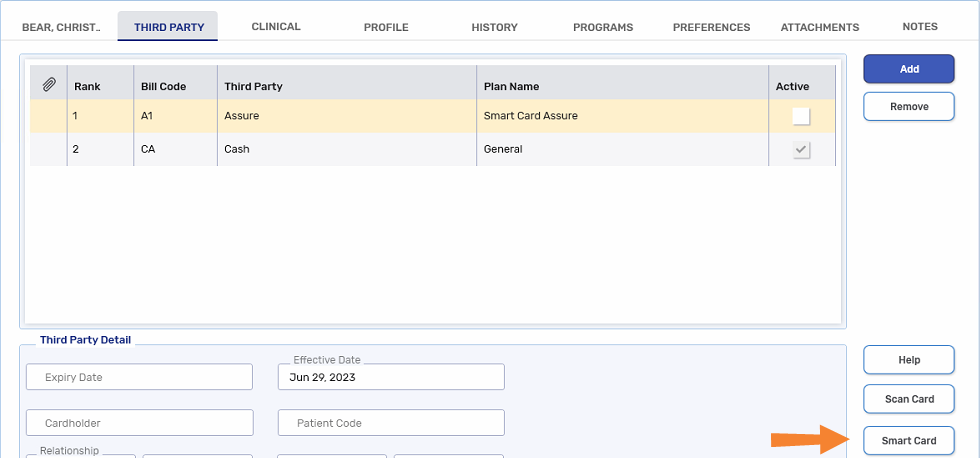
To specify a medication for a Smart Card:
-
Select the Smart Card button. The Smart Card Din List window opens.
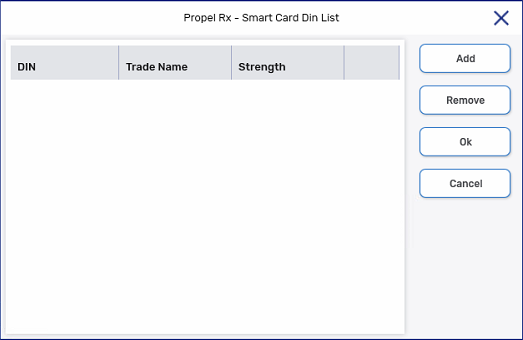
-
Select Add. The Drug and Mixture Search window opens.
-
Search for and select the drug. The drug is added to the Smart Card Din List window.
-
Select OK.
-
Select Save.