Linking Patients for diem health
This topic is part of the diem health section that is intended for independent pharmacies only. This topic is not applicable to Rexall pharmacies.
With consent, patients can request their account be linked to another individual's account, such as their child or parent, providing them the ability to manage the linked patient's prescriptions. Linking accounts can only be done once consent have been given by both patients.
Prior to linking patients, both patients must be enrolled in the diem health app.
For more information, see the dropdowns below.
To link a patients for the diem health program:
-
Search for and select the patient that will be linked to. This is patient that will have access to the linked patient to submit new prescriptions and Refills on their behalf.
-
Select the Programs tab.
-
Next to the diem health field, select Enroll/Decline.
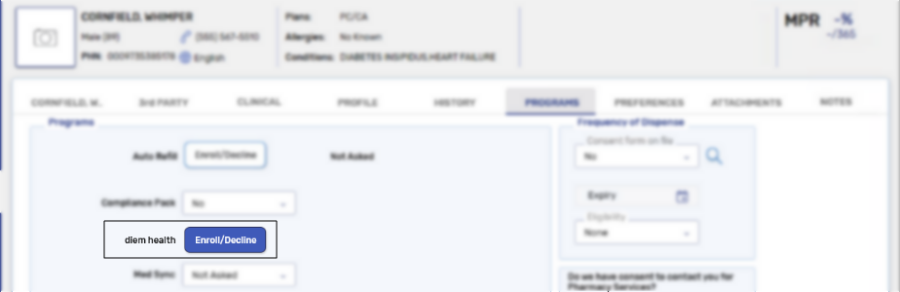
The diem health Enrollment window appears.
-
Select Link Patient.

The Patient Search window.
-
Search for and select a patient. This is the patient that will have new and Refill prescriptions submitted on their behalf.
A confirm prompt displays.
-
Select Yes. The patient displays under the Linked Patient section of the diem health Enrollment window.
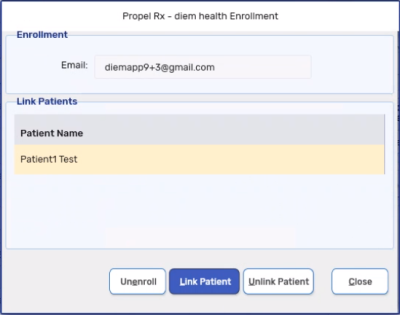
Unlinking prevents patients from submitting new prescriptions and Refill requests on behalf of another patient.
To unlink a patient:
-
Search for and select the patient. This is the patient that can currently submit new prescriptions and Refill requests on behalf of another patient.
-
Select the Programs tab.
-
Next to the diem health field, select Enroll/Decline.
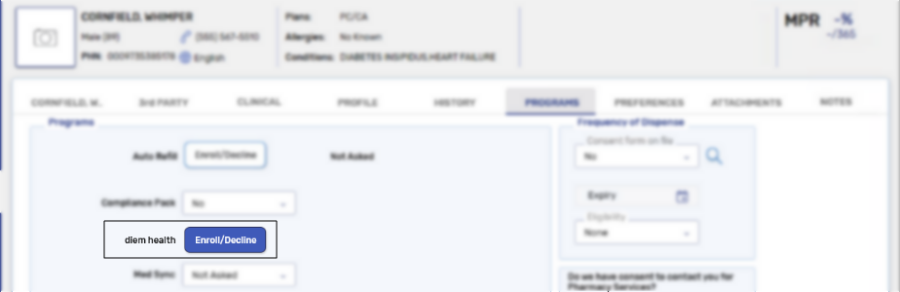
The diem health Enrollment window appears.
-
Under the Linked Patient section, select the patient that needs to be unlinked.
-
Select Unlink Patient.

A confirmation prompt appears.
-
Select Yes. The patient is removed from the Linked Patients section.