Amjay Software Solutions Refill Reminders
This topic is intended for Independent pharmacies only and is not applicable to Rexall pharmacies.
If a patient is enrolled in the Amjay program, Refill Reminders can be sent to remind them that their prescriptions are coming up for refill soon. The method by which these notifications are sent is configured in the Patient Folder.
There are some prescriptions for which Refill Reminders will not be sent. Select the dropdown below to review these exceptions.
-
Prescriptions for patients not enrolled in the Amjay program
-
Prescriptions for patient focused services, such as medication reviews
-
Narcotic prescriptions
-
Prescriptions that are classified as sensitive (e.g., oral contraceptives)
-
Compliance pack prescriptions
-
Inactive, Discontinued, or Suspended prescriptions
-
Non-retail prescriptions (i.e., prescriptions filled for patients in a non-retail group)
-
Patients who are Deceased, Inactive, Obsolete, or Hospitalized (as set in the Patient Folder Status field)
-
Prescriptions for drugs or mixtures that have the Notifications flag OFF
Setting Refill Reminder Preferences
Refill Reminder preferences are set in two places:
-
Adherence Preferences - default settings for Refill Reminders.
-
Programs tab of the Patient Folder - specific settings for that patient. This overrides the Adherence Preferences setting.
Use the dropdowns the learn more.
The Adherence Preferences sets the overall preference for Refill Reminders. If a patient does not want to have Refill Reminders or wants a different preference set, this can be done from the Patient Folder Programs tab.
To set the Refill Reminder preferences in Adherence Preferences:
-
Select More (...) > Pharmacy.
-
Select Adherence.

The Adherence Preferences window appears.
-
From the Refill Reminder dropdown, select one of the following options:
-
Selected Patients - Refill Reminders will only be sent to patients that have accepted Refill Reminders in the Patient Folder Programs tab.
-
All Patients - Refill Reminders will only be sent to patients that have accepted or not been asked about Refill Reminders in the Patient Folder Programs tab.
-
None - Refill Reminders will not be sent.
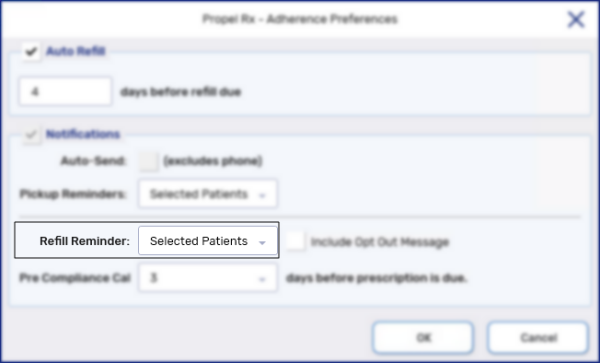
-
-
From the Pre Compliance Call dropdown, select one of the following options:
-
None - no pre-compliance call is performed.
-
0-14 - Refill Reminders are scheduled the specified number of days prior to a prescription's days supply completing.
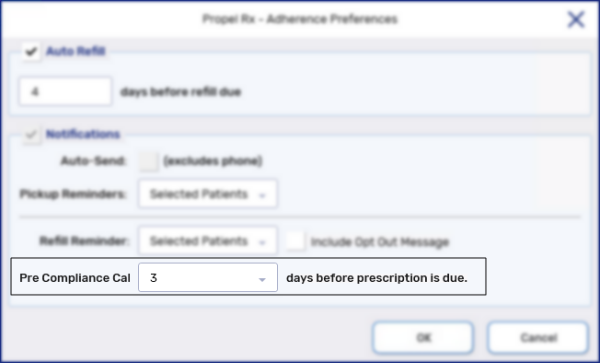
-
-
Select OK. The Adherence Preferences window closes.
-
Select Save.
-
Exit Propel Rx and relaunch it on all computers for the changes to take effect.
The Refill Reminders preferences in the Programs tab of the Patient Folder applies to this specific patient and overrides the preferences set in Adherence Preferences.
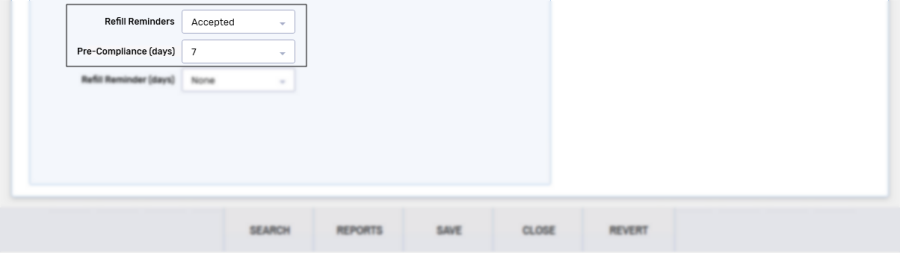
To set the Refill Reminder preferences in the Patient Folder:
-
Open the Patient Folder.
-
Select the Programs tab.
-
From the Notification Channel dropdown, select Amjay.
-
From the Communication Method dropdown, select Text Message, E-mail, Phone, or App depending on the patient's preferences.
-
From the Communication Preference dropdown, select the appropriate phone number, email address, or Push Notification (if the Communication Method was set to App).
The Communication Preference dropdown includes options based on what was chosen as the Communication Method. Phone numbers and email addresses in this list are taken from the Patient Folder Main tab.
-
From the Refill Reminder dropdown, determine if a patient should receive Refill Reminders.
- Not Asked -patient has not been asked.
If the Refill Reminder dropdown in Adherence Preferences is set to All Patients, this patient will receive Refill Reminders. If set to Selected Patients, this patient will not receive Refill Reminders.
-
Accepted - patient will receive Refill Reminders.
If the Refill Reminder dropdown in Adherence Preferences is set to None, no patients will receive Refill Reminders even if Refill Reminders is set to Accepted in the Patient Folder.
-
Declined - patient will not receive Refill Reminders.
- Not Asked -patient has not been asked.
-
From the Pre-Compliance (days) dropdown - determines the number of days prior to a prescription's days supply ending that the patient will receive a Refill Reminder.
-
Not Asked - patient has not been asked and will not receive a pre-compliance call.
-
Declined - patient will not receive a pre-compliance call.
-
0-14 - Refill Reminders are scheduled the specified number of days before a prescription's days supply is complete. The date a prescription is due for Refill is calculated from the Pickup Date; if the prescription does not have a Pickup Date, the due date is calculated from the Fill Date.
The Refill Reminder Days dropdown does not affect the sending of Refill Reminders and is only used for setting up Refill Reminder activities for patients who do not want to be notified through any services.
-
-
Select Save.
Once the Refill Reminder preferences are set, Refill Reminders will automatically be sent to patients based on the Communication Method and Communication Preference set in the Programs tab.
IVR Refill Reminder Activities
On the date that a Refill Reminder is scheduled to be sent, a record appears in the Activities tile with a Status of Open. The Comments will indicate the patient's name, phone number or email (depending on the patient's preferred Communication Method), drug trade name, prescription number, last Fill Date, and Refill Due Date. Once the prescription is Refilled, the activity is automatically completed.
Regardless of the method that was used to send the Refill Reminder (e.g., phone, email, text, app), the Activity column will always show "IVR Refill Reminder."
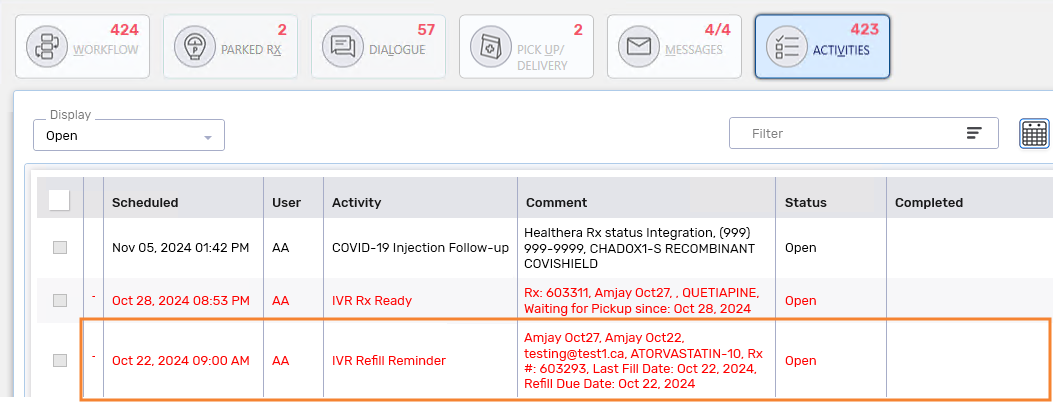
If a patient informs you that they do not want their prescription Refilled, you should delete the next scheduled Refill Reminder activity to ensure a Refill Reminder does not get sent for the prescription.
To delete Refill Reminders for prescriptions that are not being Refilled:
-
On the Workbench, select the Activities tile.
-
From the Display dropdown, select Open.
-
Enter the patient's name in the Filter field and press Enter to apply the filter.
-
Select the Calendar button
 at the top right.
at the top right. -
Select the option to view the Next 30 Days.
-
Select OK.
-
Locate the next IVR Refill Reminder for the prescription and select it.
-
Select Delete. A prompt confirms if the activity should be deleted.
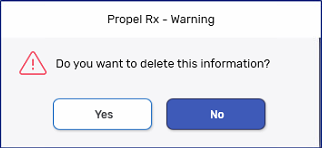
-
Select Yes.