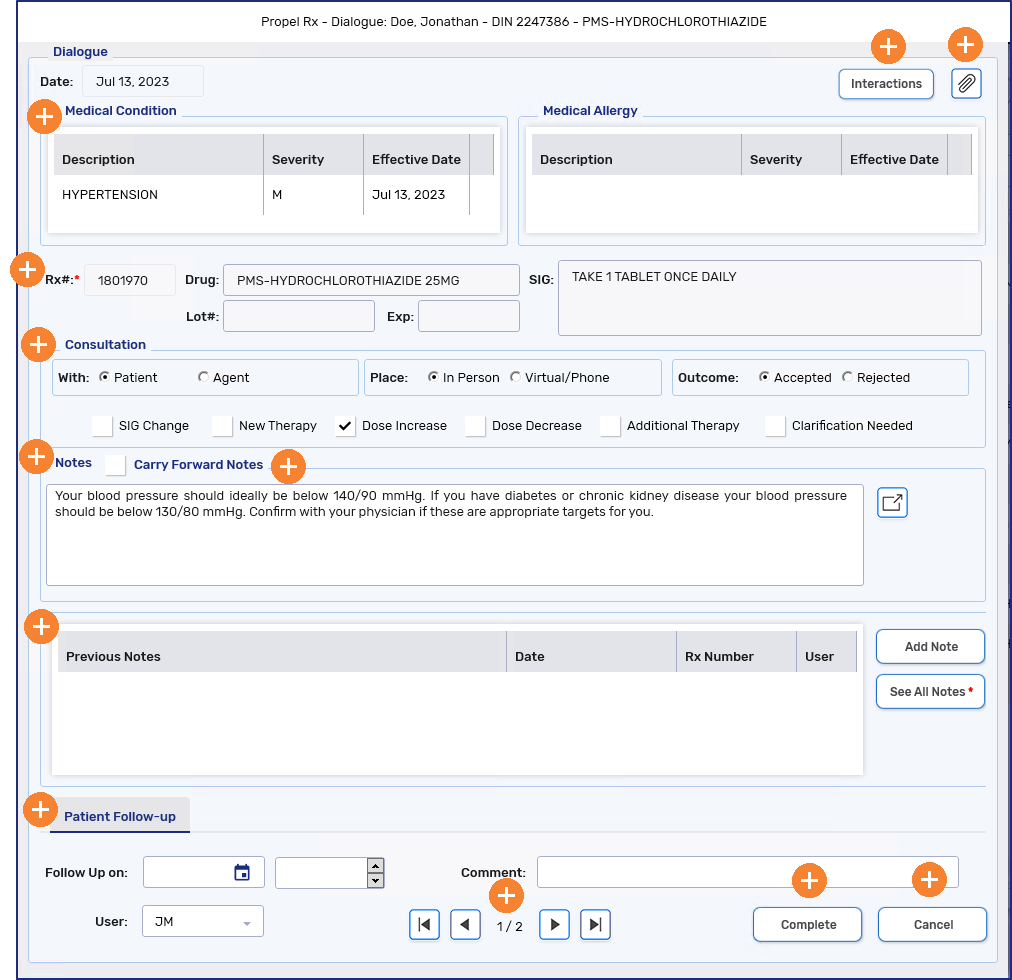Clinical Tab Dialogue
In addition to multiple opportunities when processing a prescription, Dialogue, or patient counseling, can be recorded directly in the Clinical tab.
To record Dialogue, or patient counseling, directly in the Clinical tab:
-
Search for and select the patient.
-
Select the Clinical tab.
-
Under Clinical History, select Dialogue.
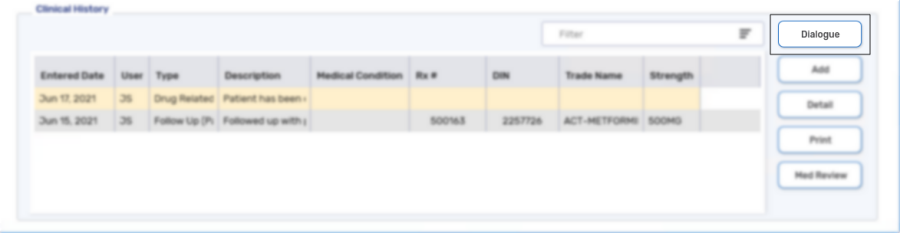
The Dialogue window opens. For more information, see the Dialogue Window Overview below.
-
In the Rx field, enter the prescription number of the medication the patient was counseled on.

-
Optional - Enter information into the remaining fields of the Dialogue window.
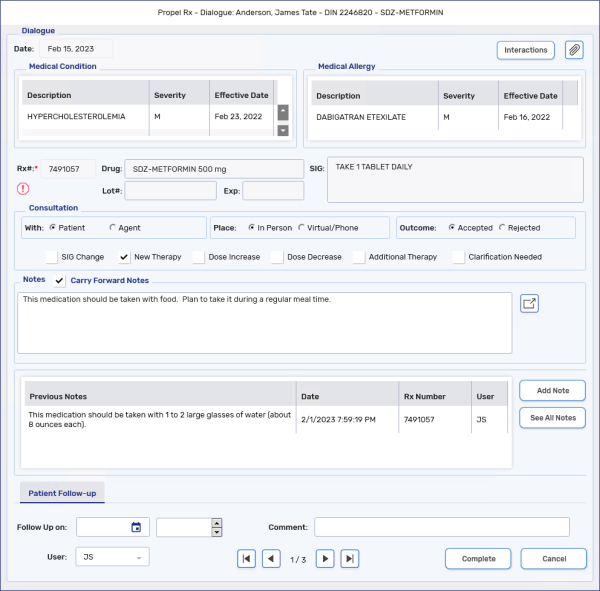
When entering information in the Notes field, select the expander icon
 to open the Pharmacist Comments window. Selecting one of these comments auto-inserts common information discussed during patient counseling.
to open the Pharmacist Comments window. Selecting one of these comments auto-inserts common information discussed during patient counseling.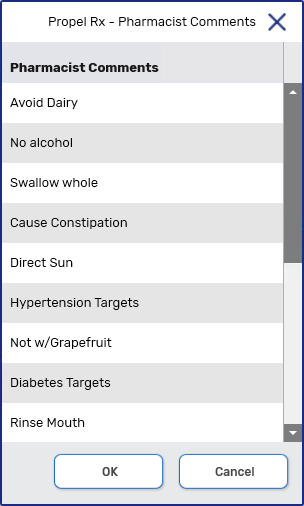
Use the Interactions button to review and/or print the interactions that appeared in Rx Detail when processing the prescription. To quickly invoke the button, select Alt + I on your keyboard.
-
Select Complete. The Dialogue window closes to the Clinical tab.
-
Select Save. The following updates are made:
-
The Dialogue row on the e-File copy and Workflow Details are updated.
-
The Dialogue record is added to the patient's Clinical tab. For more information, see Clinical Tab Dialogue.
-
If a follow-up was scheduled, the follow-up is scheduled in the Activities tile for the day specified.
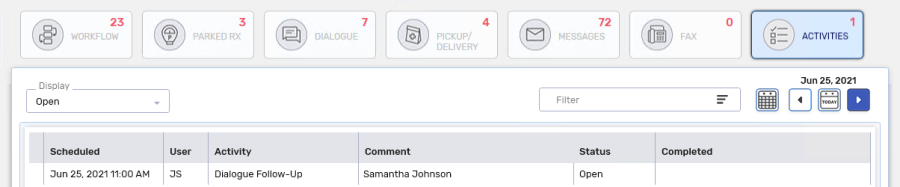
-
Additional notes can be added to Dialogue in the Clinical tab. No other information can be added or edited.
To add additional notes to the Dialogue:
-
Search for and select the patient.
-
Select the Clinical tab.
-
Under the Clinical History section, highlight the Dialogue that an additional note needs to be added to and select Detail.
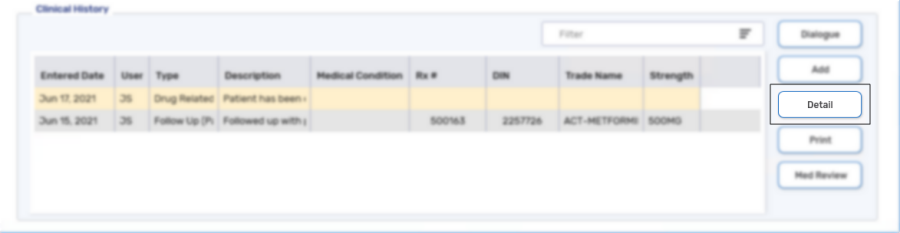
-
In the Notes field, enter the additional notes or comments.
Select the expander icon
 to open the Pharmacist Comments window to auto-insert common information discussed during patient counseling.
to open the Pharmacist Comments window to auto-insert common information discussed during patient counseling.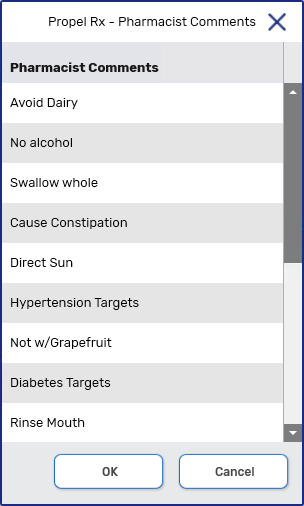
Use the Interactions button to review and/or print the interactions that appeared in Rx Detail when processing the prescription. To quickly invoke the button, select Alt + I on your keyboard.
-
Select OK. These notes will display in the Dialogue Previous Notes section and the Dialogue window closes to the Clinical tab.
-
Select Save.
To learn more about the Dialogue window, select the expander icons ![]() in the image below.
in the image below.