Performing Technical Validation in Patient Centre
Once you have searched for and selected a prescription to detail within the Technical Validation tab, you (pharmacist/registered pharmacy technician) must confirm that the prescription's technical details are accurate.
In addition to the Technical Validation tab, you will see a Clinical Review tab within the prescription e-Verify module.
Select the appropriate tab to learn about completing Technical Validation in your province.
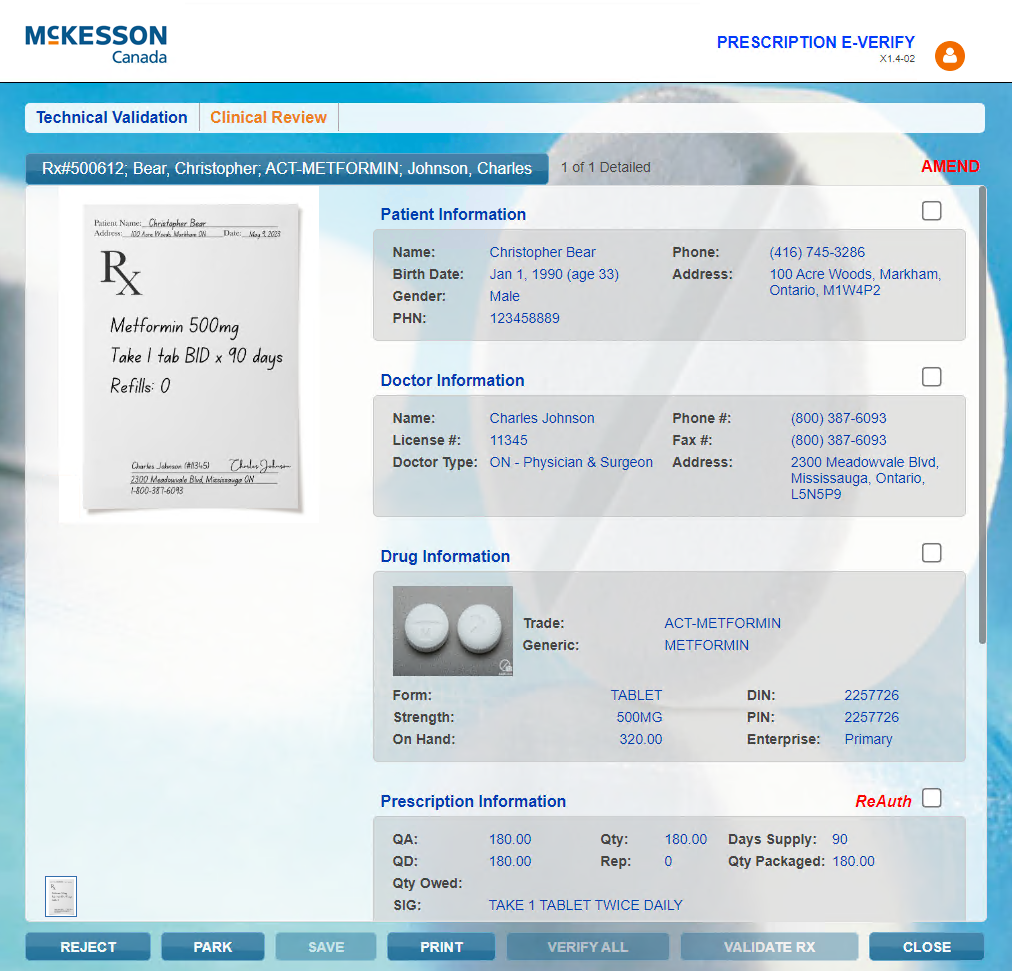
To complete Technical Validation:
-
Review the information in the following sections by comparing the information selected to the attached prescription:
-
Patient
-
Prescriber
-
Drug
-
Prescription
-
Billing
Hover over the prescription image to magnify the view.
-
-
Select the checkbox next to each section to confirm the information is accurate.
The checkboxes do not display if the E-Verification Checkboxes dropdown in Workflow Preferences is OFF.
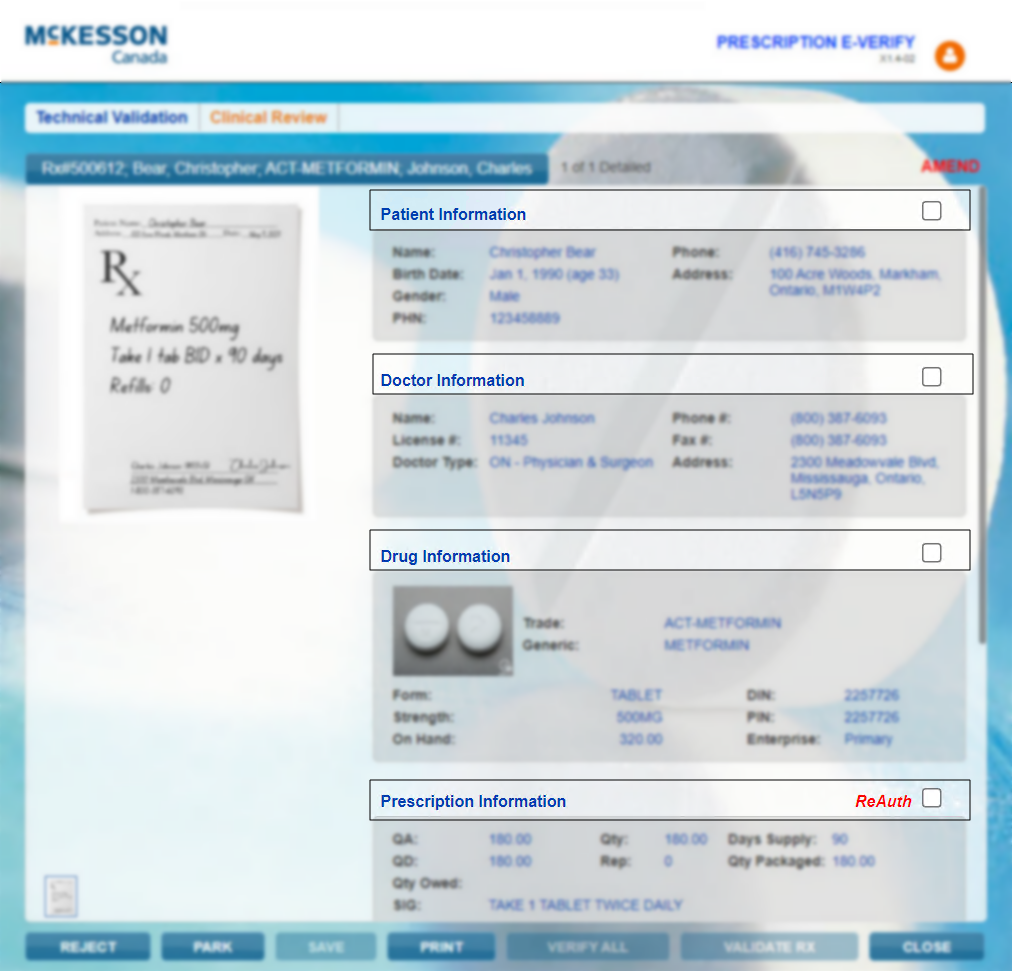
-
Select Validate Rx. The prescription moves to the next Workflow step.
-
If you are a pharmacist logged in, the prescription opens in the Clinical Review tab to complete the clinical check.
-
If you are a registered pharmacy technician, you are redirected to the Technical Validation Workbench to select another prescription to perform the technical check.
-
To complete Technical Validation:
-
Review the information in the following sections by comparing the information selected to the attached prescription:
-
Patient
-
Prescriber
-
Drug
-
Prescription
-
Billing
Hover over the prescription image to magnify the view.
-
-
Select the checkbox next to each section to confirm the information is accurate.
The checkboxes do not display if the E-Verification Checkboxes dropdown in Workflow Preferences is OFF.
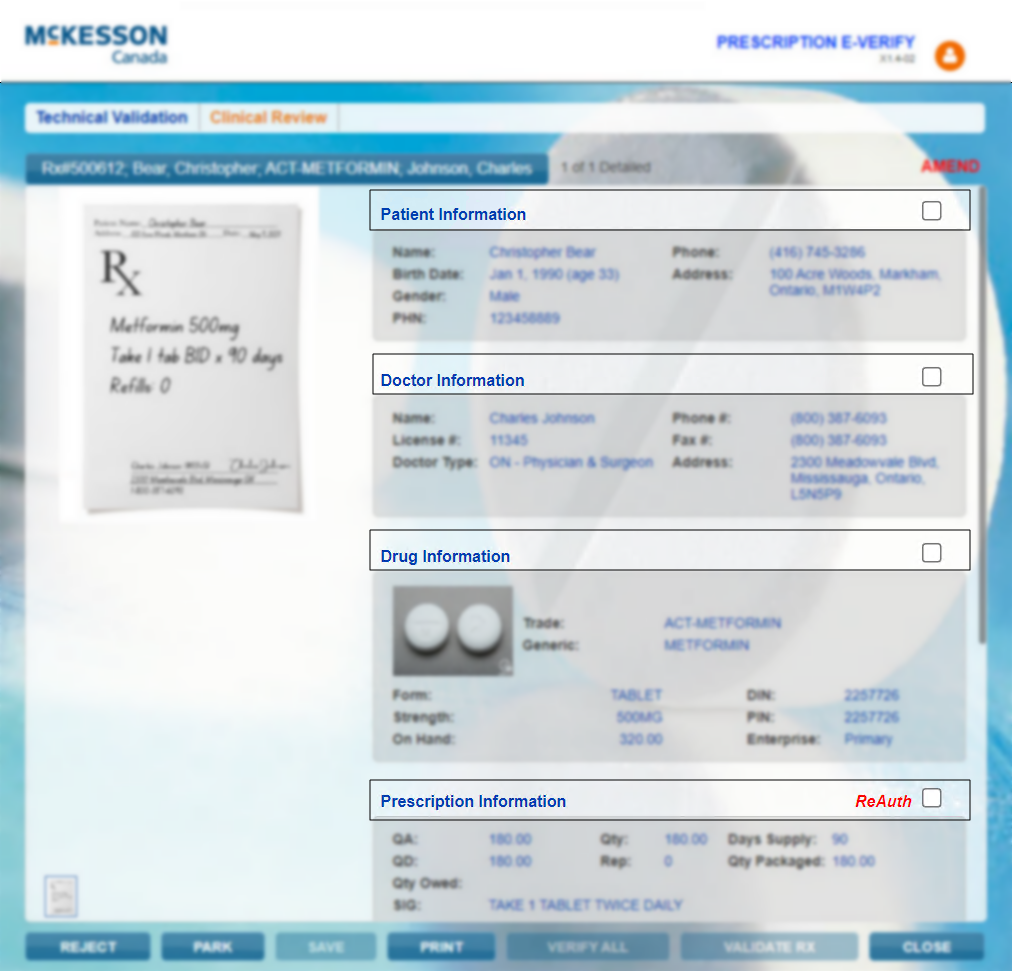
-
Select the Allergy Check, Pharmanet Check, and D.T Issues checkboxes if the checks were performed at Technical Validation. If a pharmacy technician is completing Technical Validation, the D.T Issues and Pharmanet Check checkboxes cannot be selected at this point.
-
Select Validate Rx. The prescription moves to the next Workflow step.
-
If you are a pharmacist logged in, the prescription opens in the Clinical Review tab to complete the clinical check.
-
If you are a registered pharmacy technician, you are redirected to the Technical Validation Workbench to select another prescription to perform the technical check.
-