Processing the PFS Prescription in Propel Rx
To learn about processing a PFS prescription written back from RxConsultAction to Propel Rx, select the applicable tab for your province.
Depending on the Minor Ailment service, how the consultation was performed, and the outcome documented on the RxConsultAction form, one PFS prescription writes back from RxConsultAction to Propel Rx per Minor Ailment service. If the PFS DIN already exists on the patient's Profile, the existing prescription will be automatically reauthorized. This prescription will be placed in the Data Entry queue for manual processing.

To support manual processing, Propel Rx will auto-insert the following information for the claim:
-
Prescriber Folder - the logged in or linked pharmacist is assumed as the prescriber. If a Prescriber Folder does not exist for the pharmacist, one will be created automatically to process the claim.
-
SIG - the pharmacy phone number and Minor Ailment description (for non-benefit DINs) are auto-populated at the beginning of the SIG. The pharmacist's first and last name are auto-populated at the end of the SIG.
You can identify a RxConsultAction prescription on the Workbench by the PC icon in the Priority column.
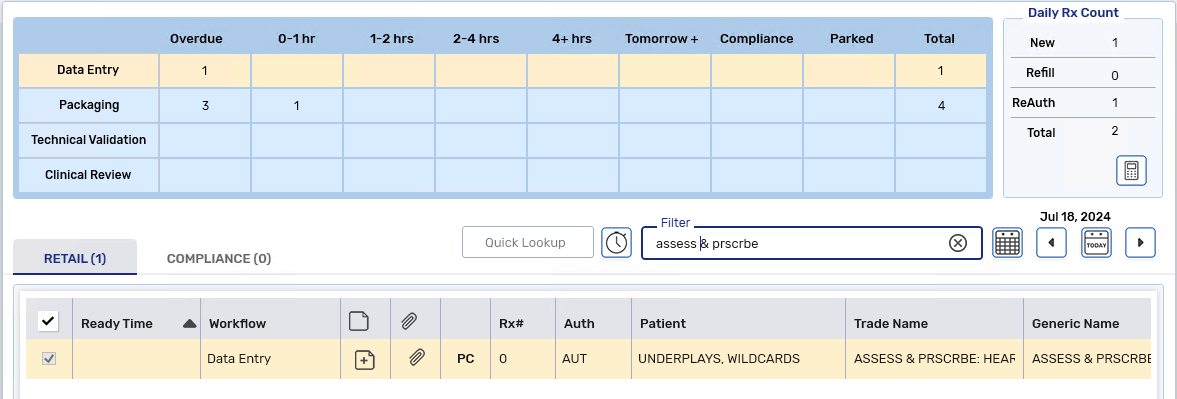
Depending on the Minor Ailment service, one PFS prescription writes back from RxConsultAction to Propel Rx per Minor Ailment service. If the PFS DIN already exists on the patient's Profile, the existing prescription will be automatically reauthorized. This prescription will be auto-processed with a null Ready Time.

To facilitate auto-processing, Propel Rx will auto-insert the following information for the claim:
-
Prescriber Folder - the logged in or linked pharmacist is assumed as the prescriber. If a Prescriber Folder does not exist for the pharmacist, one will be created automatically to process the claim.
-
SIG - the pharmacist's first and last name are auto-populated at the end of the SIG.
- AC bill code - this bill code will be auto-populated in the Patient Folder Third Party tab if it's not already entered. By default, it will be inactive.
You can identify a RxConsultAction prescription on the Workbench by the PC icon in the Priority column.
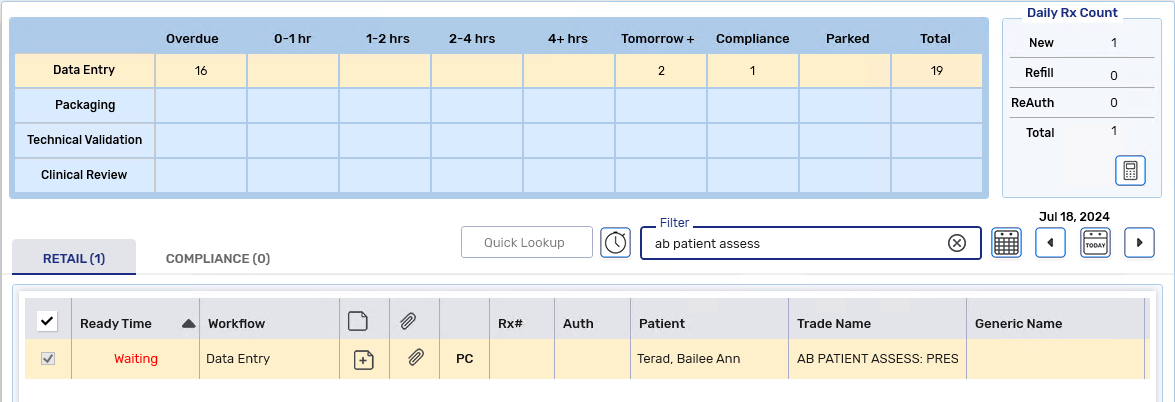
Depending on the Minor Ailment service, how the consultation was performed, and the outcome documented on the RxConsultAction form, one PFS prescription writes back from RxConsultAction to Propel Rx per Minor Ailment service. This prescription will be auto-processed with a null Ready Time. If the PFS DIN already exists on the patient's Profile, the existing prescription will be automatically reauthorized.

To facilitate auto-processing, Propel Rx will auto-insert the following information for the claim:
-
Prescriber Folder - the logged in or linked pharmacist is assumed as the prescriber. If a Prescriber Folder does not exist for the pharmacist, one will be created automatically to process the claim.
-
SIG - the pharmacist's first and last name are auto-populated at the end of the SIG.
-
DB or ON bill codes - these bill codes will be auto-inserted in the Patient Folder Third Party tab as follows:
-
If the patient is less than 65 years of age and has no Drug Benefit plans (ON/DB/TR), the ON bill code is added as an inactive plan. It will be used to auto-process the claim.
-
If the patient is 65 years or older and has no Drug Benefit plans (ON/DB/TR), the DB bill code is added.
-
If the patient is 65 years or older and has a Drug Benefit plan (DB), no bill code is added.
-
For patients of any age that have a Trillium plan (TR), no bill code is added.
-
-
ML and/or PS Intervention Codes - these intervention codes will be added for the Drug Benefit claim in the Rx Detail Third Party tab.
You can identify a RxConsultAction prescription on the Workbench by the PC icon in the Priority column.
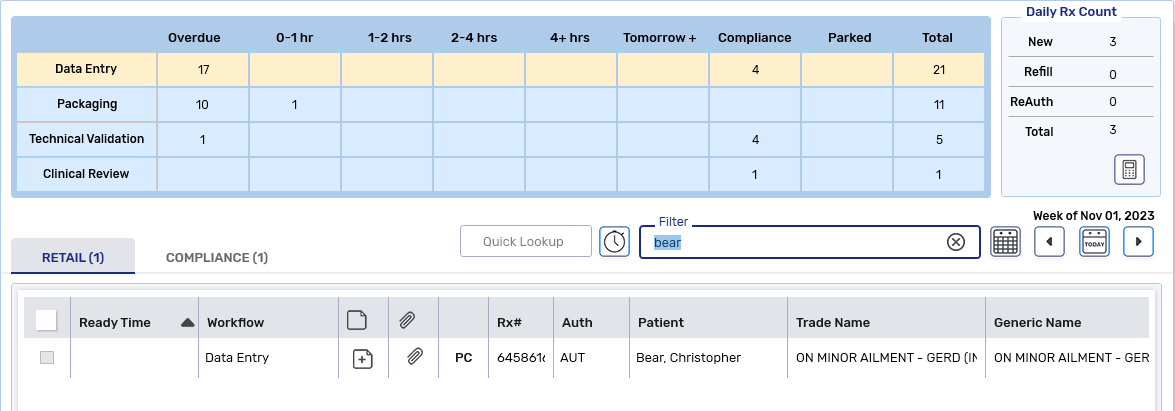
Escaping the Prescription in Rx Detail
If you escape from the prescription in Rx Detail, it will be placed back on the Workbench for you to process.
Refusing the Prescription
If the prescription is refused, it will be removed from the Workbench.