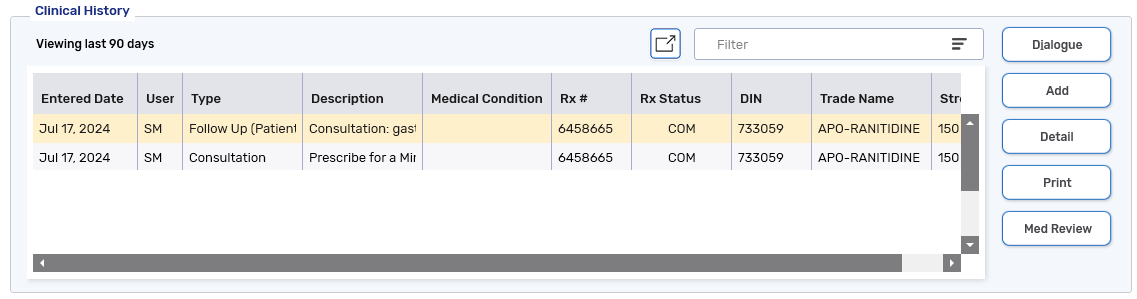Completing a Follow-Up with the Patient
Once you've completed a Minor Ailment follow-up with a patient, you can document details of the consultation from the Minor Ailments Follow-Up Activity.
-
From the Workbench, select the Activities tile.
-
Select the Minor Ailment Follow-Up Activity.
Use the calendar control buttons to view Activities by day, week, or month. You can also filter for "Minor Ailment Follow-Up" to narrow down the records.
-
Select Complete. The Clinical Notes window opens with the Type defaulted to Follow Up (Patient). The first page is the initial Clinical Note created from the Minor Ailment service. The second page is the follow-up Clinical Note.
If multiple follow-ups were scheduled, only the first Follow-Up Activity will be linked to the initial Clinical Note.

-
Complete any fields in the window as needed.
-
The following information is auto-populated from the initial Clinical Note for the Minor Ailment service: Patient, Prescriber, Rx #, and DIN. You may edit or remove the Rx # or DIN if desired.
-
The Comments contain the freeform notes entered for the follow-up from RxConsultAction. They will not contain any comments entered for the initial Clinical Note.
To view attachments from the initial Clinical Note, navigate to the first page and select the Attachments button
 .
. -
-
Select OK. The Clinical Note is added to the Patient Folder Clinical History. Each follow-up will have its own Clinical Note and display as a separate record from the initial Clinical Note for the Minor Ailment service.