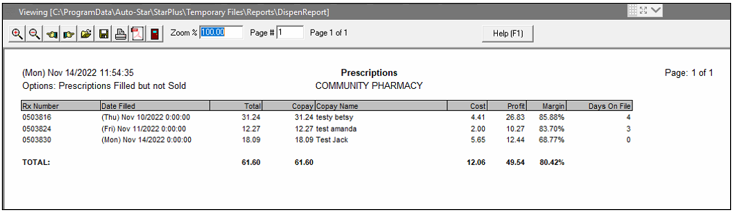Dispensary Integration Reporting
This topic is intended for Independent pharmacies only and is not applicable to Rexall pharmacies.
Should you need to report on prescriptions that were not sold, in Propel POS, perform the following:
-
From the Propel POS Utilities application, select Dispensary Integration.
-
Select the Display Only Unsold Prescriptions option and select Reload.
-
From the Prescription Sorting section, choose Filled On to sort by date sold or Copay Name to sort by patient name.
-
Select Print Report.
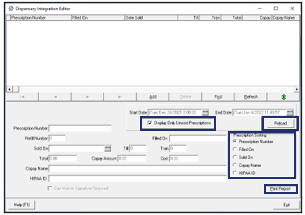
-
In the Report Section, select Prescriptions Filled but not Sold.
-
In the Report Sorting section, select how you want to sort the report.
-
Select the Filled Date Start and Filled Date End that you wish to view.
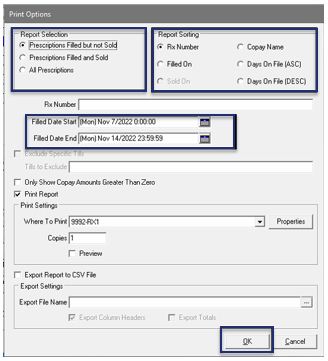
-
Select the Print Report and Preview options to allow you to preview and print the report.
-
Select OK. The report will be previewed. To print, select the Printer icon.