Adding, Removing, or Prioritizing Auxiliary Labels for a Mixture
Adding a Default Auxiliary Label for a Mixture
To add a default auxiliary label:
-
Open the Mixture Folder.
-
Select the Auxiliary tab.
-
Under Choose From, select an auxiliary label you want to add.
To choose multiple auxiliary labels, select the CTRL key on your keyboard when you are selecting auxiliary labels.
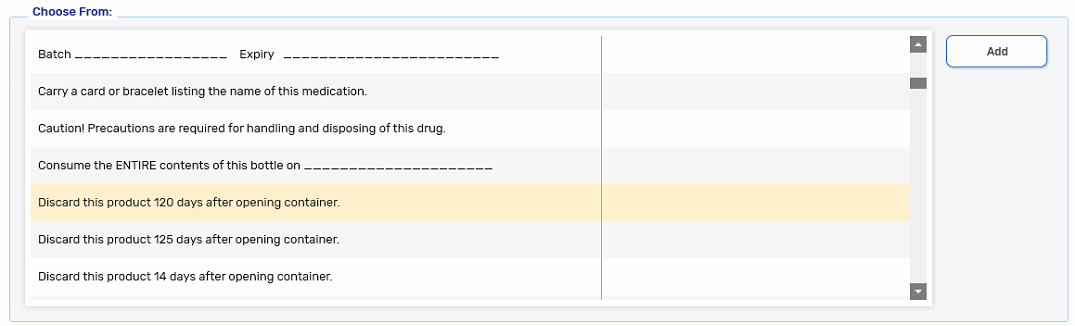
-
Select Add. The auxiliary label is moved to the Use for Printing list.
-
Repeat steps 3 - 4 to add additional auxiliary labels, up to a maximum of 5.
-
Select Save.
Changing the Priority of Auxiliary Labels for a Mixture
For mixtures, the lot number and expiry date when entered in Packaging or Rx Detail always prints on the fourth auxiliary label position.
To change the priority of the default auxiliary labels:
-
Open the Mixture Folder.
-
Select the Auxiliary tab.
-
Under Use for Printing, select an auxiliary label whose printing position you want to change.
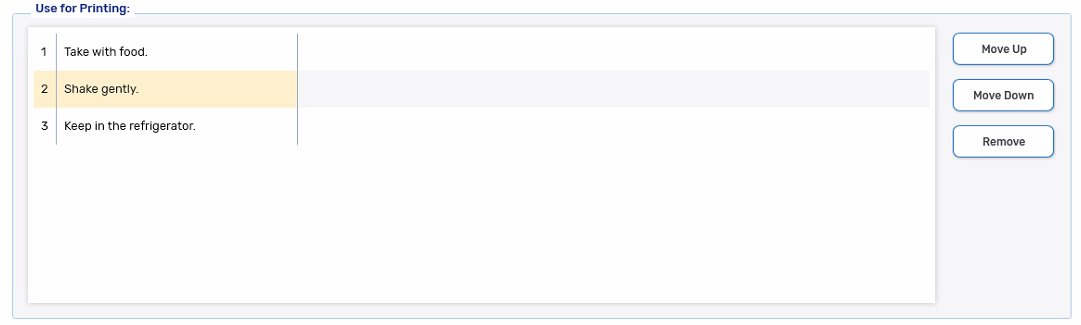
-
Select Move Up or Move Down to change the priority.
-
Select Save.
Removing a Default Auxiliary Label for a Mixture
To remove a default auxiliary label:
-
Open the Mixture Folder.
-
Select the Auxiliary tab.
-
Under Use for Printing, select an auxiliary label you do not want to print.
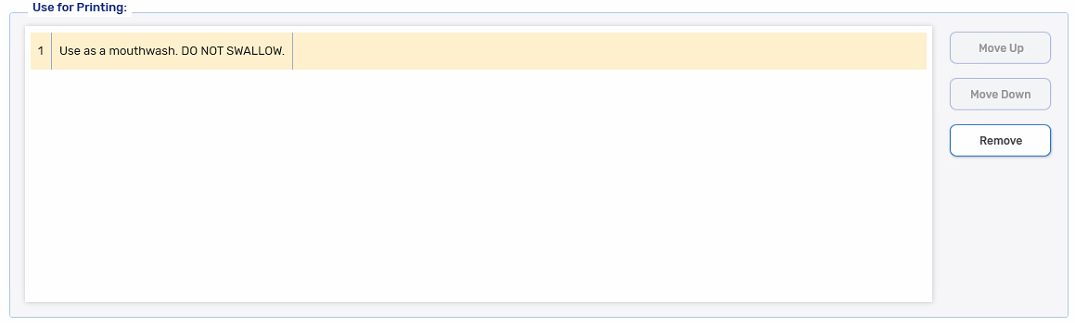
-
Select Remove. The auxiliary label is moved to the Choose From list.