SIG Code
The SIG Code list contains SIG codes in multiple languages. When you enter a prescription, you can type in any combination of SIG codes from this list. The description is automatically entered when you type a SIG code in a SIG field.
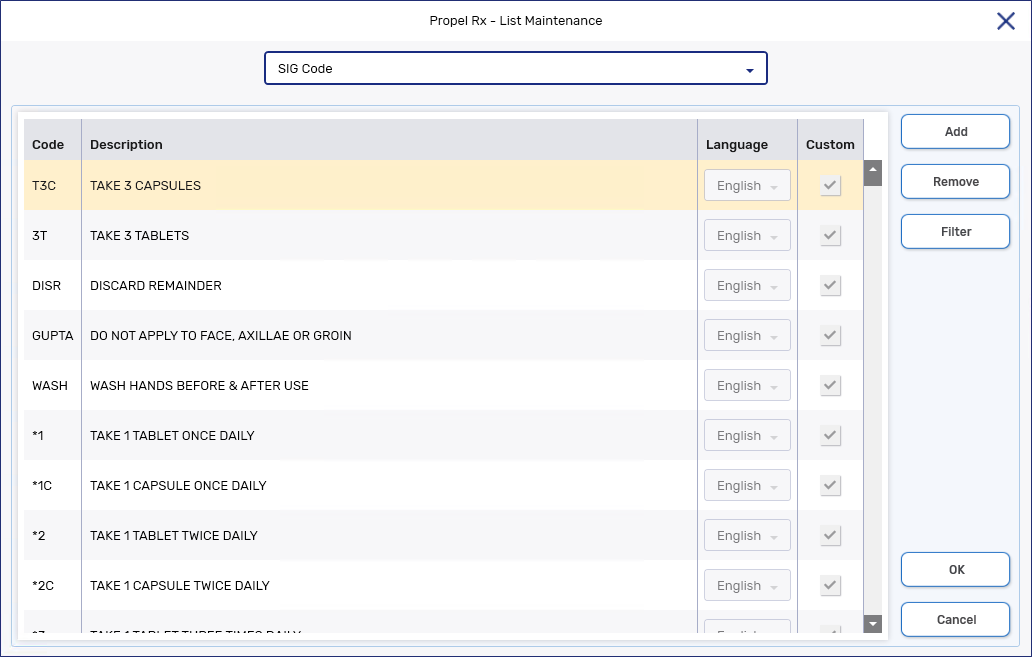
Adding a SIG Code
A number of SIG codes are available by default in Propel Rx. For a list, see the SIG Code list.
To add a custom SIG code:
-
Select
 > List Maint. The List Maintenance window opens.
> List Maint. The List Maintenance window opens. -
From the dropdown list, select SIG Code.
-
Select Add. A new row appears.
-
Enter or select the following:
-
Code - enter the SIG code.
-
Description - enter the translation for the code. Use the same language that will be set in the Language field.
-
Language - select the language for the SIG code.
-
-
The Custom checkbox is selected automatically for the row. Select OK.
-
Log out of Propel Rx on all computers and back in to apply the changes.
Removing a SIG Code
You can only remove custom SIG codes that have not been used in prescriptions.
To remove a custom SIG code:
-
Select
 > List Maint. The List Maintenance window opens.
> List Maint. The List Maintenance window opens. -
From the dropdown list, select SIG Code.
-
Highlight the row you want to remove.
-
Select Remove.
-
Select OK.
-
Log out of Propel Rx on all computers and back in to apply the changes.