Adding Pharmacy Records
If a pharmacy record does not exist in the Other Pharmacy window, you can add it.
As Propel Rx is preloaded with a provincial database of pharmacies, a pharmacy record may already exist and may not need to be added. Perform a thorough search for the pharmacy using the methods outlined in Locating Pharmacy Records. If you add a new record that shares the same Pharmacy Name and Phone (or Fax) as an existing record, a validation prompt will appear, and the record will not be saved.
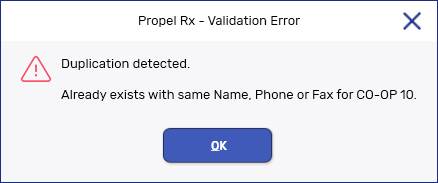
For more information, select the applicable tab for your province.
To add a pharmacy record:
-
Use one of the following options to open the Other Pharmacy window:
-
Select More (...) > List Maint > Other Pharmacy > Add.
-
From the Transfer In window, select Add.
-
From the Transfer Out window, select Add.
-
-
Enter the pharmacy's information in the demographic section. The following fields are mandatory:
-
Banner or Pharmacy Name
-
Address Line 1, City, and Province
-
Phone and Fax
-
Pharmacy ID
All out of province pharmacies should have a Pharmacy ID of 0999.
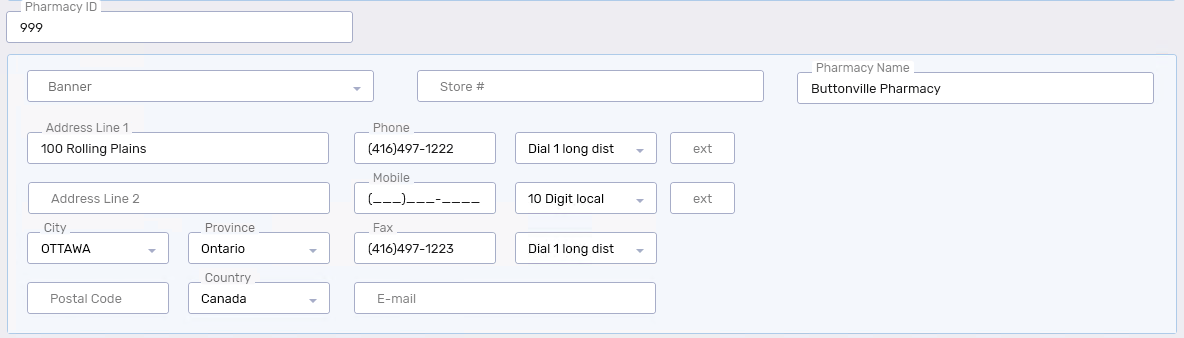
-
-
Select Save.
To add a pharmacy record:
-
Use one of the following options to open the Other Pharmacy window:
-
Select More (...) > List Maint > Other Pharmacy > Add.
-
From the Transfer In window, select Add.
-
From the Transfer Out window, select Add.
-
-
Enter the pharmacy's information in the demographic section. The following fields are mandatory:
-
Banner or Pharmacy Name
-
Address Line 1, City, and Province
-
Phone and Fax
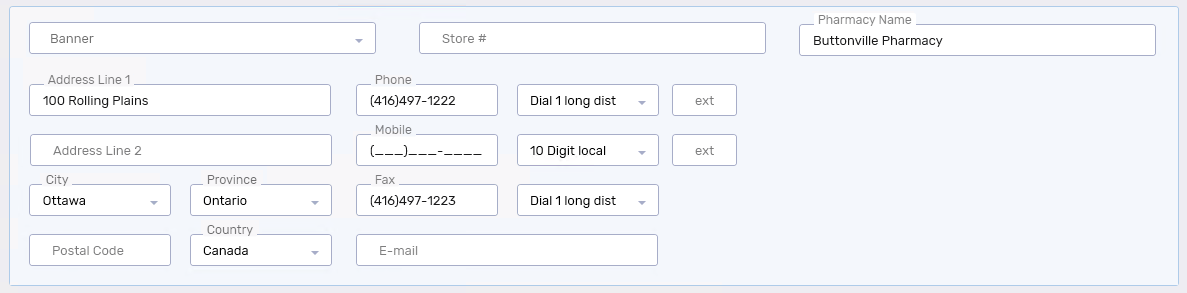
-
-
Select Save.