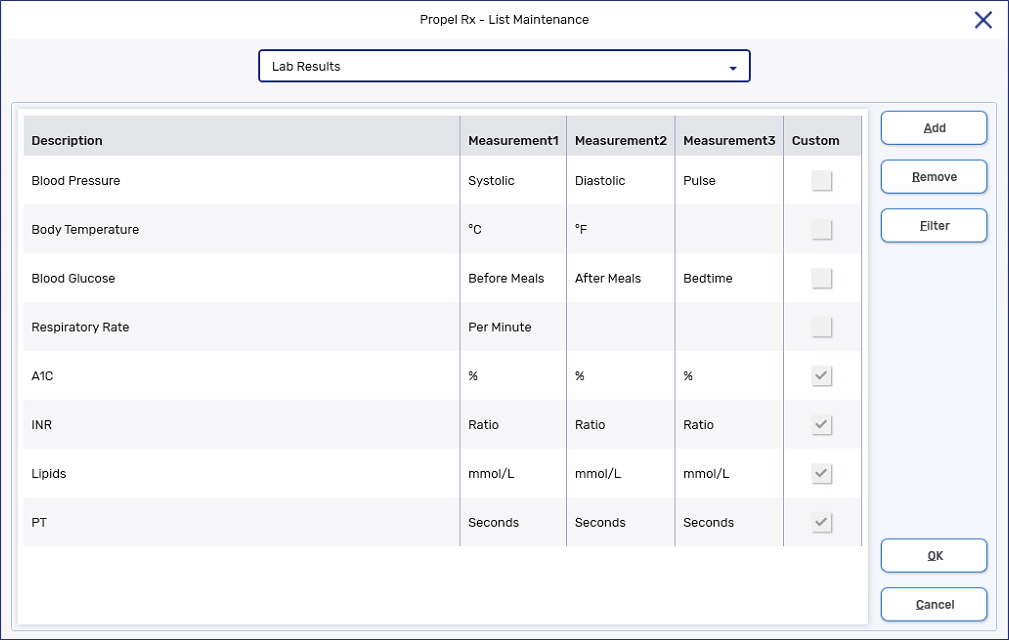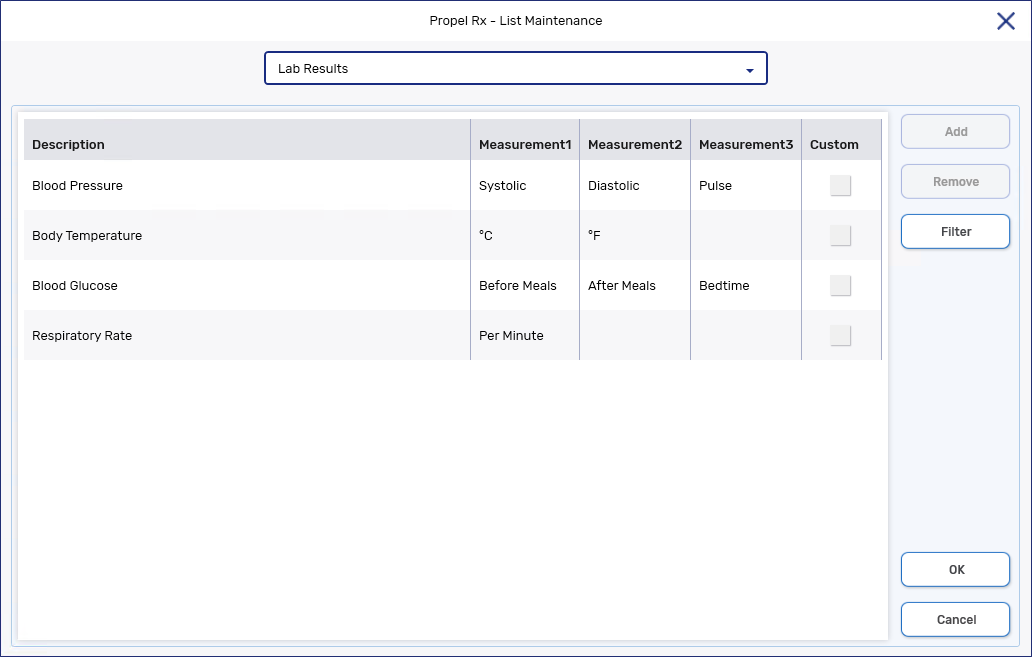Lab Results in List Maintenance
The Lab Results list provides customized types of lab results and their measurements. These lab results are used to enter lab result readings such as blood pressure and cholesterol in the Patient Folder.
Default types of lab results and their corresponding measurements are as follows:
-
Blood Pressure: Systolic, Diastolic, Pulse
-
Body Temperature: °C, °F
When one measurement is entered, the other calculates automatically.
-
Blood Glucose: Before Meals, After Meals, Bedtime
-
Respiratory Rate: Per Minute
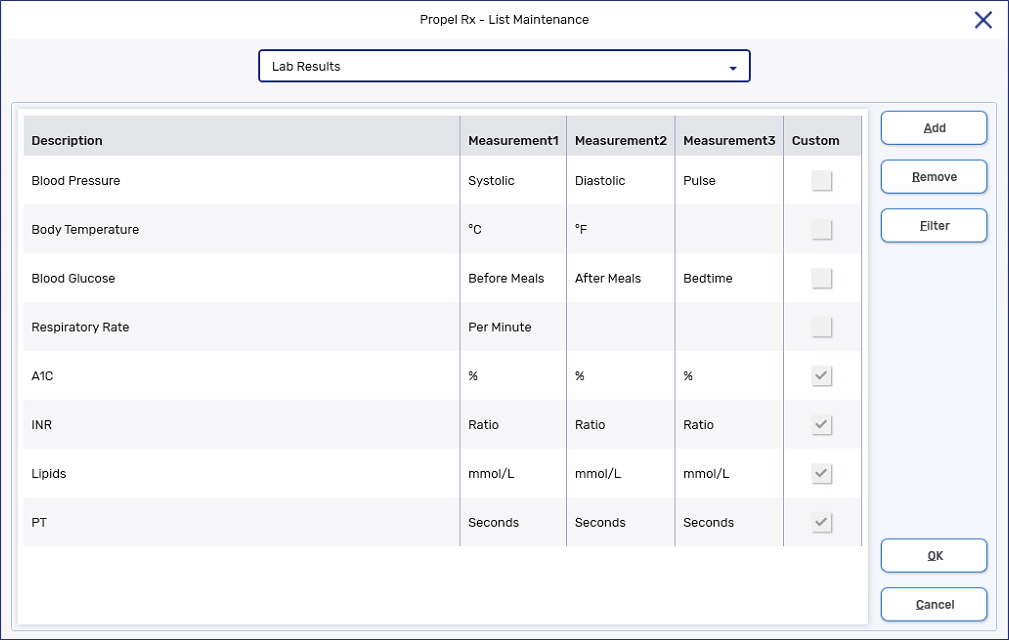
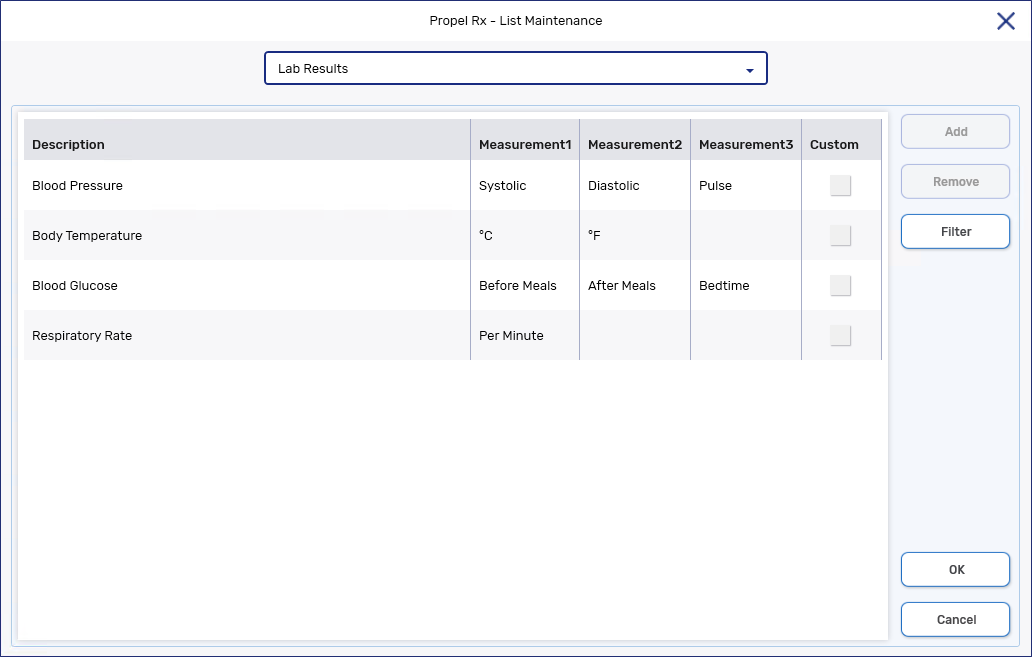
Adding a Custom Lab Result
Each type of Lab Result can have up to three different measurements. A minimum of one type of measurement must be specified. The settings entered for the Type and Measurements will appear in the Maintain Lab Results window in the Patient Folder.
To add a custom Lab Result:
-
Select More (...) > List Maint.
-
From the dropdown menu, select or enter Lab Results.
-
Select the Add button. A new row appears.
-
Enter a value in the Type field (i.e., Cholesterol).
-
Enter a value in the Measurement1 field (i.e., HDL).
-
Optional: Enter a value in the Measurement2 field (i.e., LDL).
-
Optional: Enter a value in the Measurement3 field (i.e., Triglycerides).
-
Select OK. The Custom checkbox is selected automatically to indicate you added the list item manually.
Removing a Custom Lab Result
To remove a custom Lab Result:
-
Select More (...) > List Maint.
-
From the dropdown menu, select or enter Lab Results.
-
Highlight the row you wish to remove.
-
Select Remove.
-
Select OK.
Related Topics
Adding or Removing Lab Results