Sending a Purchase Order to a Custom Supplier
This topic is intended for Independent pharmacies only and is not applicable to Rexall pharmacies.
To send a purchase order to a custom supplier:
-
Select More > Inventory > Order Pad. Confirm the Not Sent option is selected.
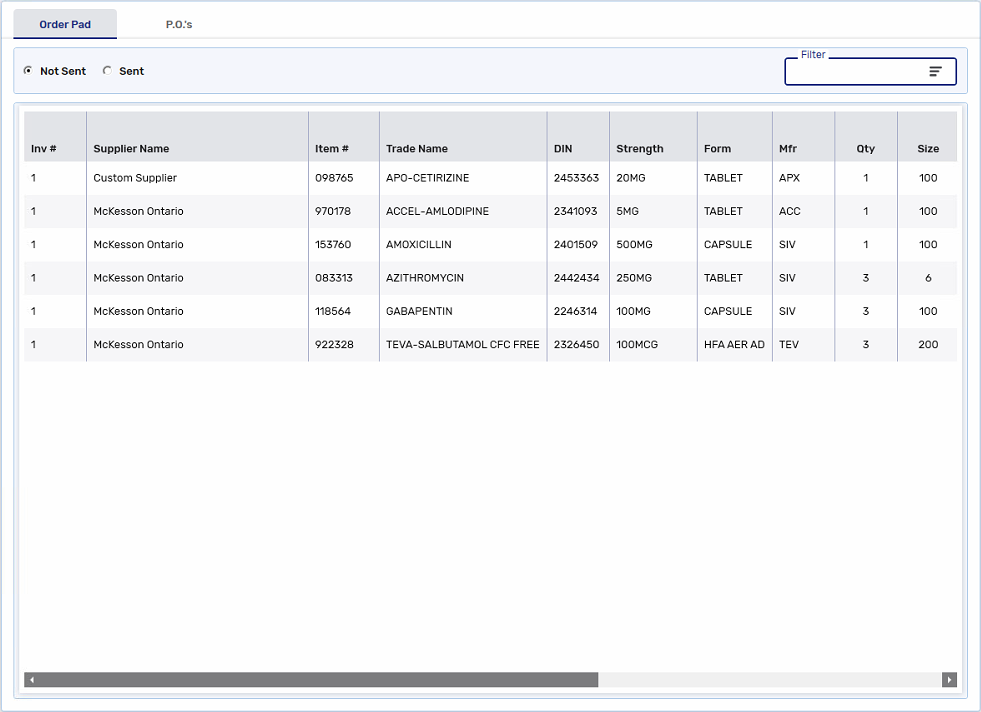
-
Locate the desired supplier in the Supplier Name column. Select the row for one item from that supplier.
You can sort this list alphabetically by selecting the Supplier Name header. You can also enter the supplier's name in the Filter field and select Enter to find any applicable items for that supplier on the Order Pad.

-
Select Verify PO. The Purchase Order window opens.
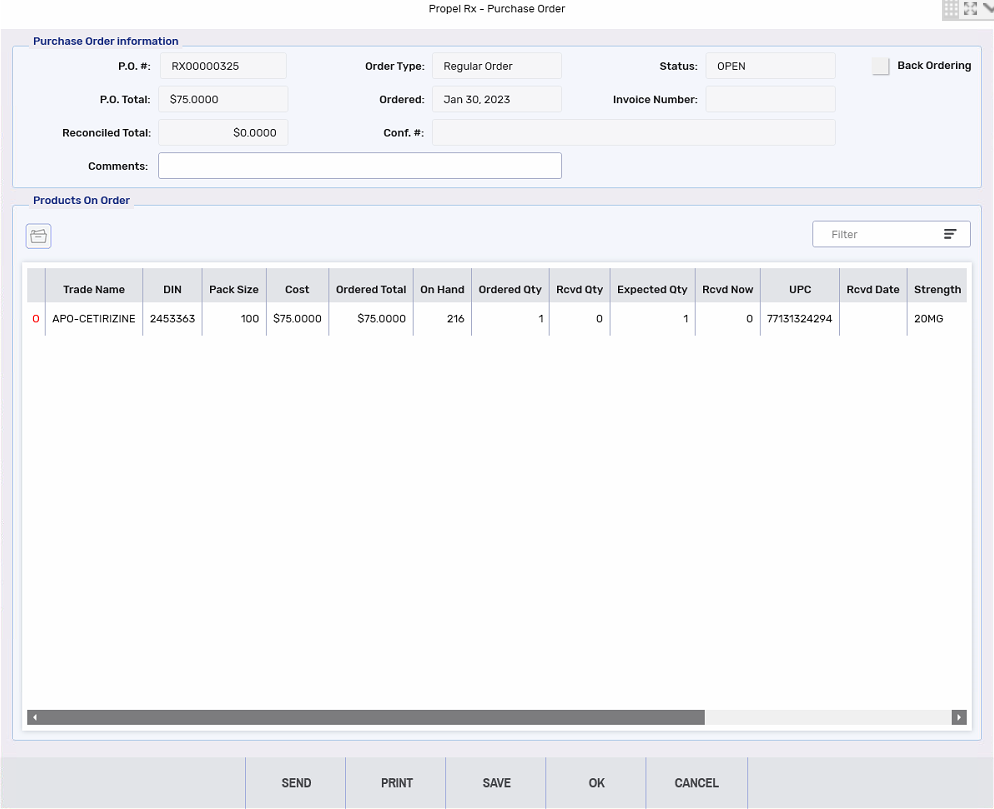
-
Select Send. Select the Print and/or Fax checkboxes.
A fax number must be entered in the Supplier Folder to use the Fax option.
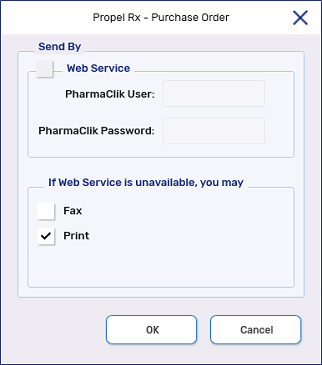
-
Select OK. The following occurs:
-
The purchase order will print and/or fax based on the options selected. If printing, ensure to fax your order or contact your supplier to complete the ordering process accordingly.
-
The Status of the purchase order updates from OPEN to SENT. The Ordered field populates with the current date.
-
-
Select OK to close the Purchase Order window and return to the Order Pad. Ensure to remove any filters if they have been applied.