Reordering All Items in a Sent Purchase Order
This topic is intended for Independent pharmacies only and is not applicable to Rexall pharmacies.
The following steps can be used to reorder all items in a Propel Rx sent purchase order. For example, you may have sent your purchase order to the wrong PharmaClik account or accidentally deleted the order from the PharmaClik website.
To reorder all items in a Propel Rx purchase order:
-
Select More (...) > Inventory > Order Pad.
-
Under the Order Pad tab, select the Sent radio button.
-
Highlight one item from the purchase order.
-
Select Verify PO.
-
Under the Products On Order section, highlight one item.
-
Select CTRL + A on your keyboard. This highlights all item rows.
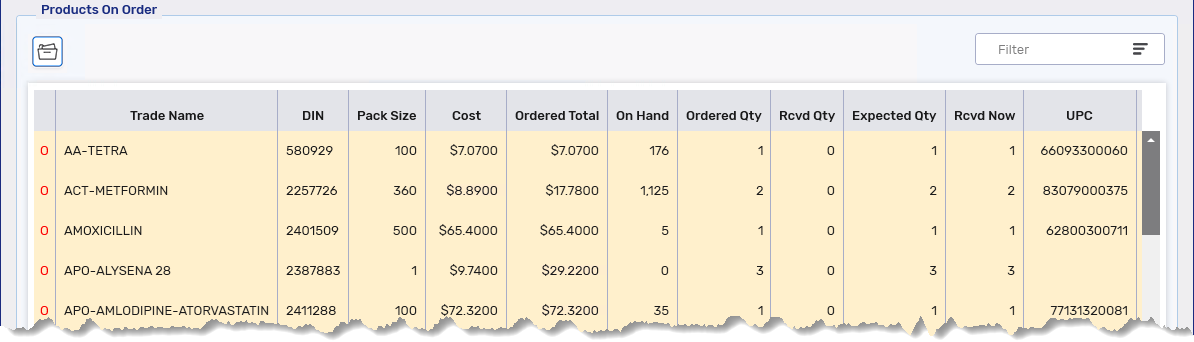
-
Select Reorder. A prompt appears indicating the Rcvd Now quantities will be set to 0, and the items will be placed on the Order Pad.
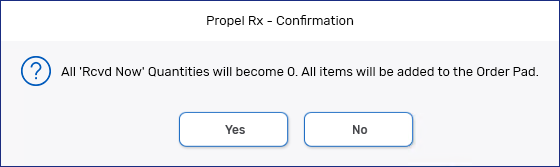
-
Select Yes to the prompt. Another prompt confirms the items have been placed on the Order Pad.
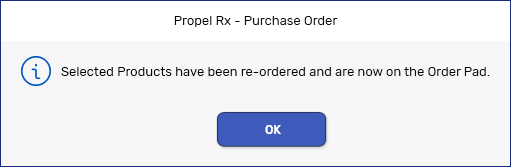
-
Select OK to the prompt.
-
You must now close the purchase order that was sent in error. Highlight one item from the sent purchase order in the Order Pad.
-
Select Verify PO.
-
Enter a dummy Invoice Number (e.g., 123).
-
Select Reconcile. A prompt appears asking how you want to reconcile the purchase order.
-
Select As Received. No inventory will be added to the Drug Folders as the Rcvd Now quantities were set to 0 in step 8. The purchase order will be closed in Propel Rx.
This will only close the purchase order in Propel Rx. If the order was sent successfully to the PharmaClik website, you must remove the order from the PharmaClik website as well.
-
Resend the items from your Order Pad as per usual process.