Manually Reconciling a Purchase Order
This topic is intended for Independent pharmacies only and is not applicable to Rexall pharmacies.
Purchase orders can be reconciled manually, if required.
To manually reconcile a purchase order:
-
Select More > Inventory > Order Pad.
-
Select the P.O.'s tab.
-
Select the supplier from the Viewing P.O.'s for Supplier dropdown.
-
Select the purchase order that needs to be manually reconciled.
-
Select Verify PO. The Purchase Order window opens.
-
In the Invoice Number field, enter an invoice number, if not already entered.

-
In the Products On Order section, confirm the proper amounts received in the purchase order are entered in the Rcvd Now column.
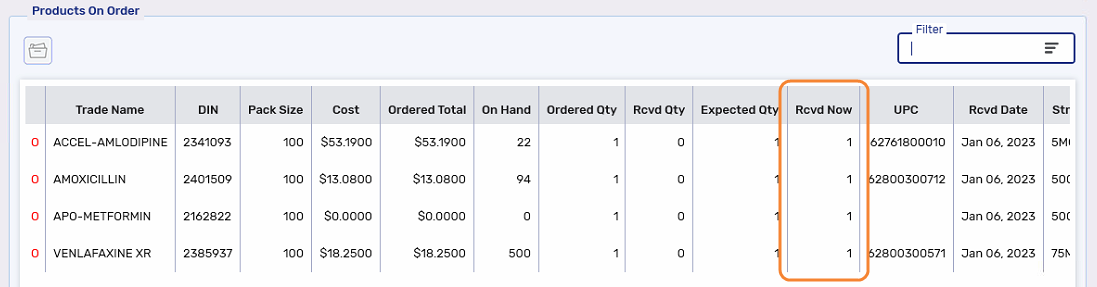
-
Select Reconcile. A Confirmation window appears asking how you want to reconcile the purchase order.
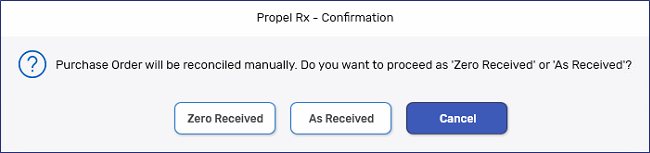
-
Select one of the following options:
-
Zero Received - updates the Rcvd Now columns for the open items to 0. No inventory is added. The purchase order closes.
-
As Received - updates the inventory for the open items according to the quantities entered in the Rcvd Now column. The purchase order closes.
-
Cancel - aborts the manual reconciliation. The purchase order remains in a SENT status.
-